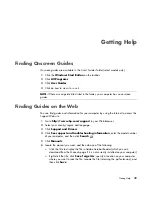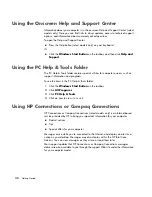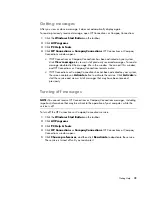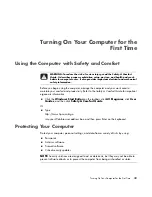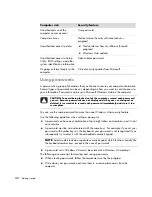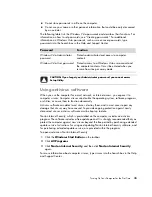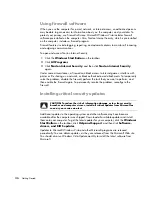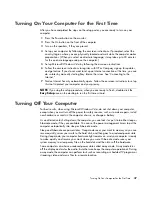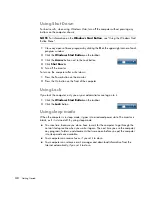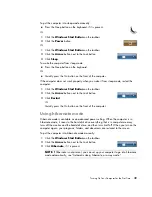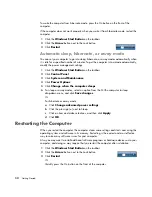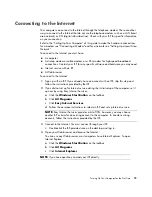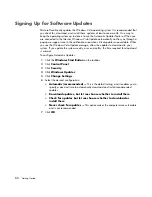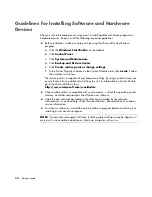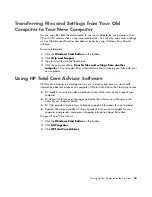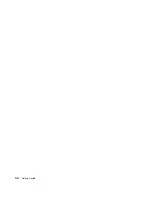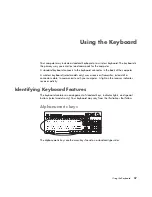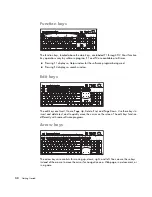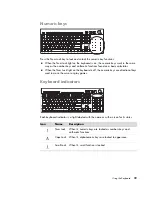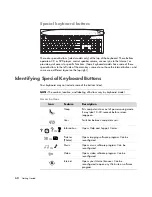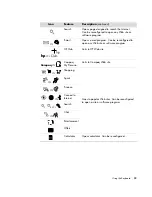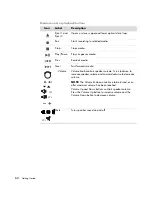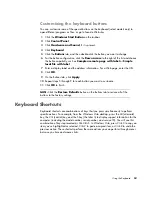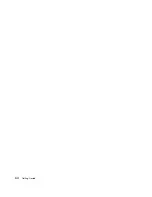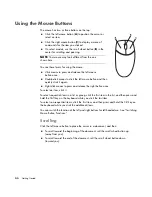Turning On Your Computer for the First Time
53
Setting Up User Accounts on Your New Computer
User accounts enable you to set the privileges for each user of your computer. For
example, you can set the software programs that each user is allowed to access.
Windows Vista provides three types of user accounts:
Administrative
Allowed to change account types for other users, change passwords, change system-
wide settings, and install Windows Vista-compatible software and drivers.
Limited
Not allowed to change other user settings or passwords. A Limited account may not
be able to install or run some software.
Allowed to change the limited account picture, and to create, edit, or delete the
account password.
Guest
Not allowed to change other user settings or passwords.
Users who log on to the computer using the guest account do not have access to
password-protected files, folders, and settings.
Creating multiple user accounts on the same computer has certain advantages, as well as
some drawbacks.
Advantages to multiple user accounts:
Ability to create individual user settings
Ability to limit access to software for certain users
Drawbacks to multiple user accounts:
More memory (RAM) usage
Multiple Temporary Internet Files folders to remove during Disk Cleanup
More data to back up
Longer time to complete virus scan
Creating passwords
Passwords help protect your computer from unauthorized access, and they help ensure that
information on the computer stays private and secure. Use the following list as a basic
guide when choosing your password:
Choose a password that is easy for you to remember but difficult for others to guess.
Choose a long password (minimum of six characters).
Use a combination of uppercase and lowercase letters, numbers, and symbols.
Don’t use personal information that others can easily figure out, such as your birthday,
child’s name, or phone number.
Don’t write down passwords unless you store them in a secure place away from the
computer.
Summary of Contents for A1710n - Pavilion - 1 GB RAM
Page 1: ...Getting Started ...
Page 10: ...x Getting Started ...
Page 26: ...16 Getting Started ...
Page 66: ...56 Getting Started ...
Page 74: ...64 Getting Started ...
Page 84: ...74 Getting Started ...
Page 102: ...92 Getting Started ...
Page 108: ...98 Getting Started ...
Page 134: ...124 Getting Started ...
Page 156: ...146 Getting Started ...
Page 188: ...178 Getting Started ...
Page 194: ...Part Number 5991 6837 ...