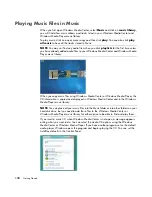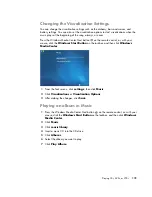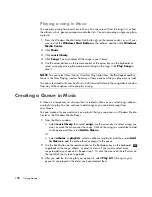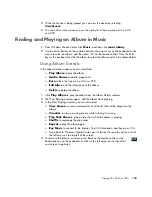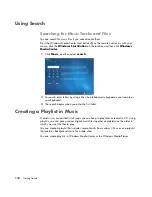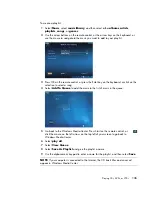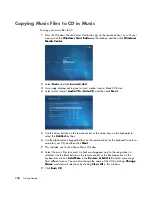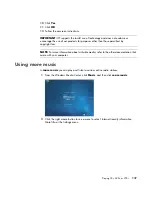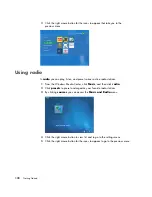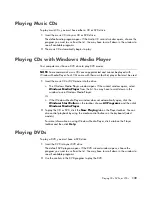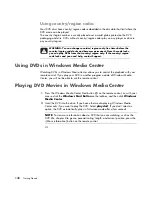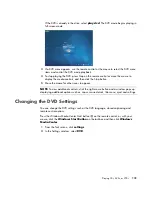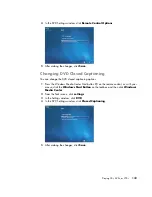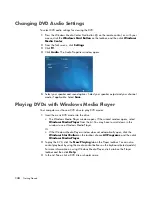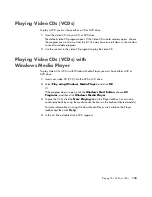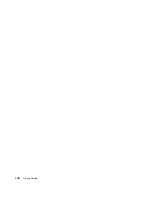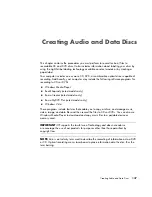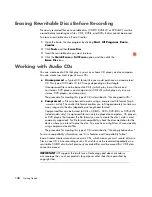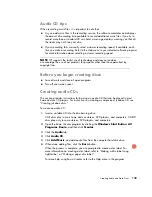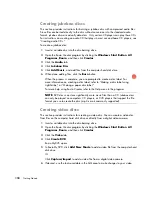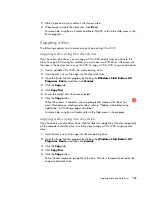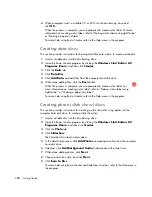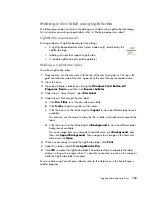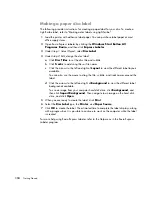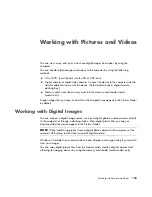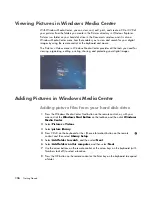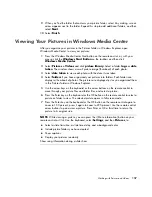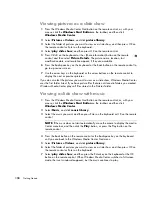144
Getting Started
Changing DVD Audio Settings
To select DVD audio settings for viewing the DVD:
1
Press the Windows Media Center Start button
on the remote control, or, with your
mouse, click the
Windows
Start Button
on the taskbar, and then click
Windows
Media Center
.
2
From the Tasks menu, click
Settings
.
3
Click
TV
.
4
Click
Audio
. The Audio Properties window opens.
5
Select your speaker and sound options. Select your speaker output and your channel
mode, if applicable. Select
Save
.
Playing DVDs with Windows Media Player
Your computer must have a DVD drive to play DVD movies.
1
Insert the music DVD movie into the drive.
The Windows Media Player window opens. If the wizard window opens, select
Windows Media Player
from the list. You may have to scroll down in the
window to see Windows Media Player.
Or
If the Windows Media Player window does not automatically open, click the
Windows Start Button
on the taskbar, choose
All Programs
, and then click
Windows Media Player
.
2
To play the DVD, click the
Now Playing
tab on the Player taskbar. You can also
control playback by using the media control buttons on the keyboard (select models).
For more information on using Windows Media Player, click a tab on the Player
taskbar and then click
Help
.
3
In the List Pane, click a DVD title or chapter name.
Summary of Contents for A1710n - Pavilion - 1 GB RAM
Page 1: ...Getting Started ...
Page 10: ...x Getting Started ...
Page 26: ...16 Getting Started ...
Page 66: ...56 Getting Started ...
Page 74: ...64 Getting Started ...
Page 84: ...74 Getting Started ...
Page 102: ...92 Getting Started ...
Page 108: ...98 Getting Started ...
Page 134: ...124 Getting Started ...
Page 156: ...146 Getting Started ...
Page 188: ...178 Getting Started ...
Page 194: ...Part Number 5991 6837 ...