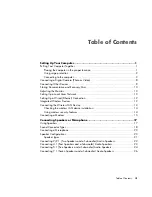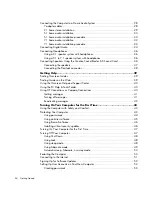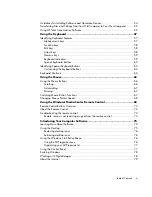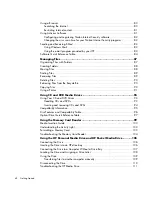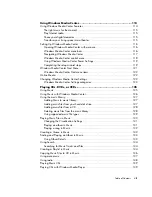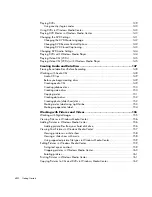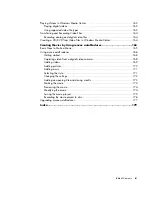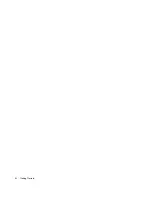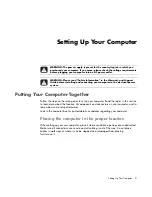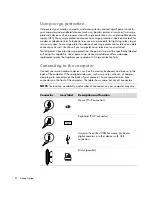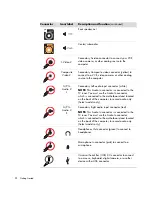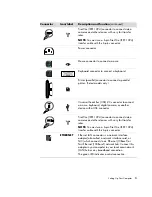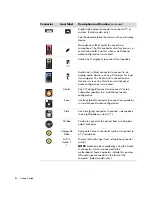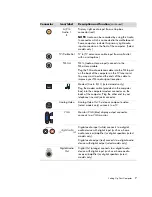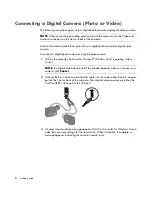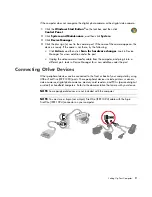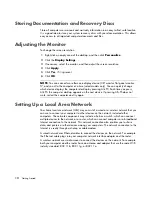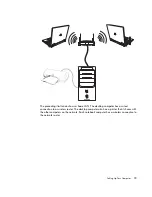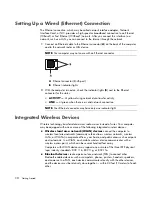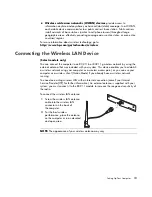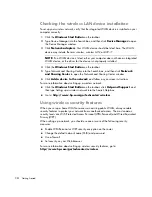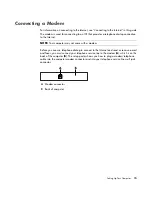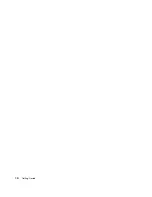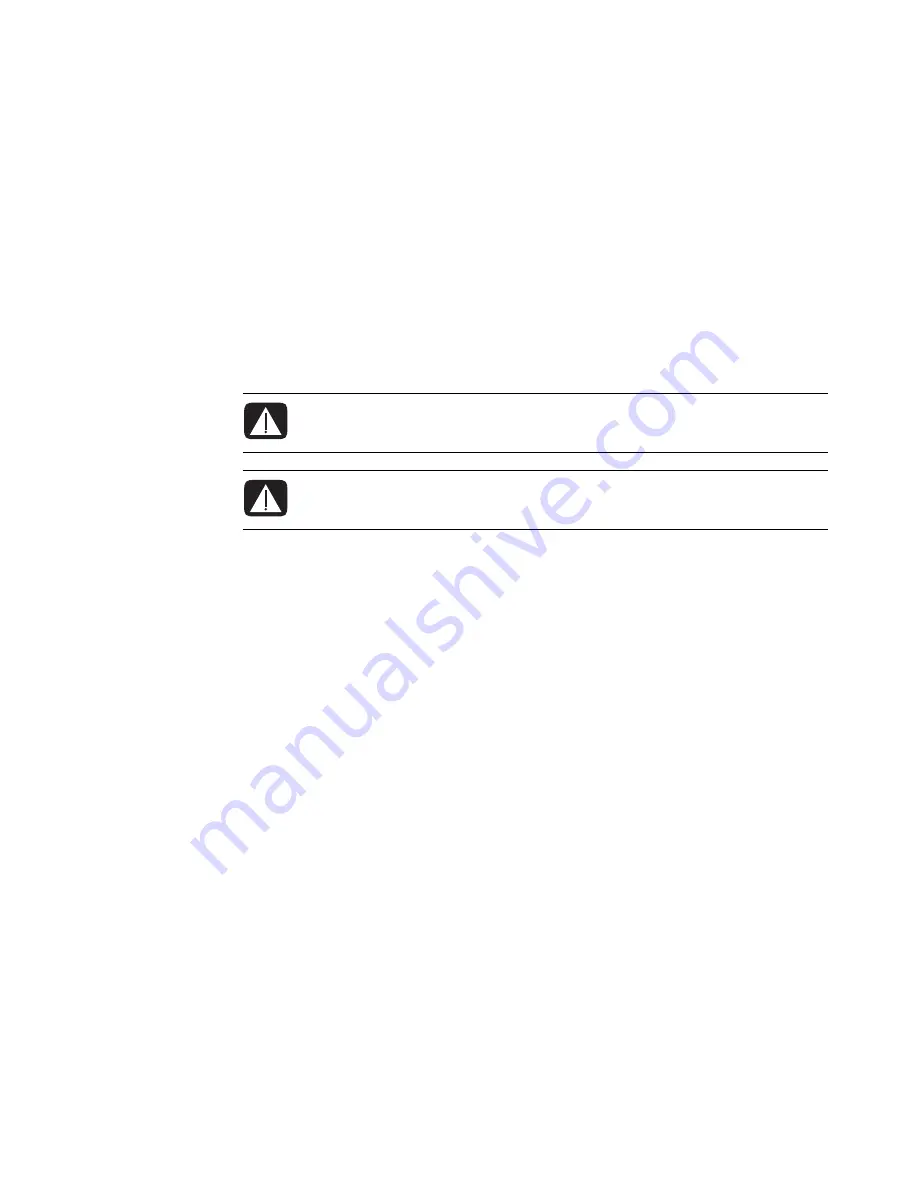
Setting Up Your Computer
1
Setting Up Your Computer
Putting Your Computer Together
Follow the steps on the setup poster to set up your computer. Read the topics in this section
to learn more about the location of components and connectors on your computer, and to
learn about some setup alternatives.
Look in the computer box for printed details or updates regarding your computer.
Placing the computer in the proper location
When setting up your new computer, place it where ventilation openings are unobstructed.
Make sure all connections are secure and all cabling is out of the way. Do not place
cables in walkways or where it can be stepped on or damaged from placing
furniture on it.
WARNING: The power supply is preset for the country/region in which you
purchased your computer. If you move, please check the voltage requirements
before plugging your computer into an AC power outlet.
WARNING: Please read “Safety Information” in the
Warranty and Support
Guide
before installing and connecting your computer to the electrical power
system.
Summary of Contents for A1710n - Pavilion - 1 GB RAM
Page 1: ...Getting Started ...
Page 10: ...x Getting Started ...
Page 26: ...16 Getting Started ...
Page 66: ...56 Getting Started ...
Page 74: ...64 Getting Started ...
Page 84: ...74 Getting Started ...
Page 102: ...92 Getting Started ...
Page 108: ...98 Getting Started ...
Page 134: ...124 Getting Started ...
Page 156: ...146 Getting Started ...
Page 188: ...178 Getting Started ...
Page 194: ...Part Number 5991 6837 ...