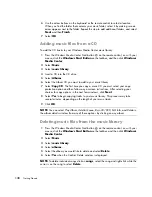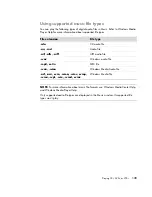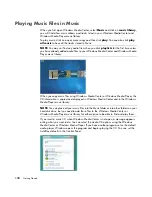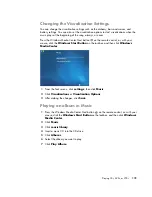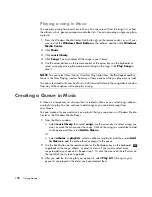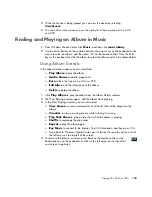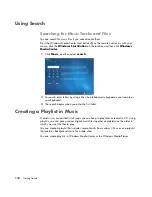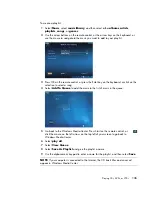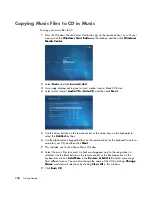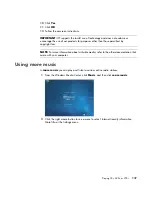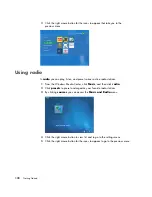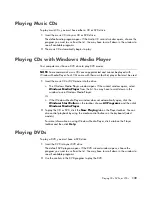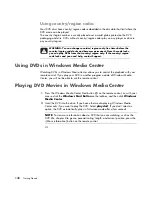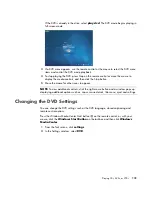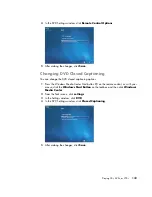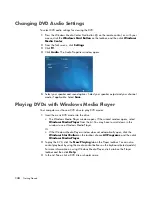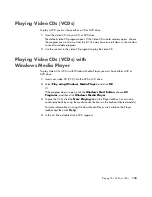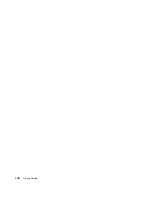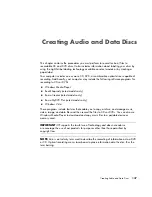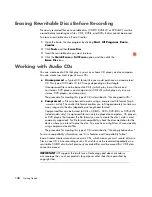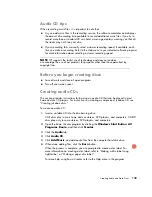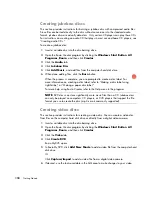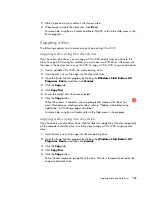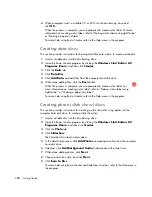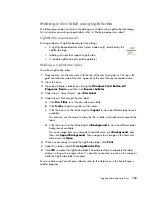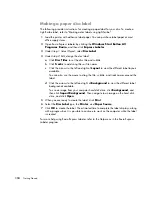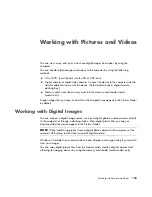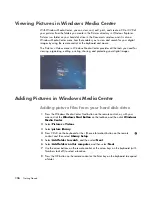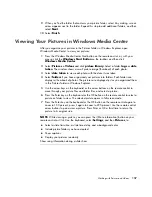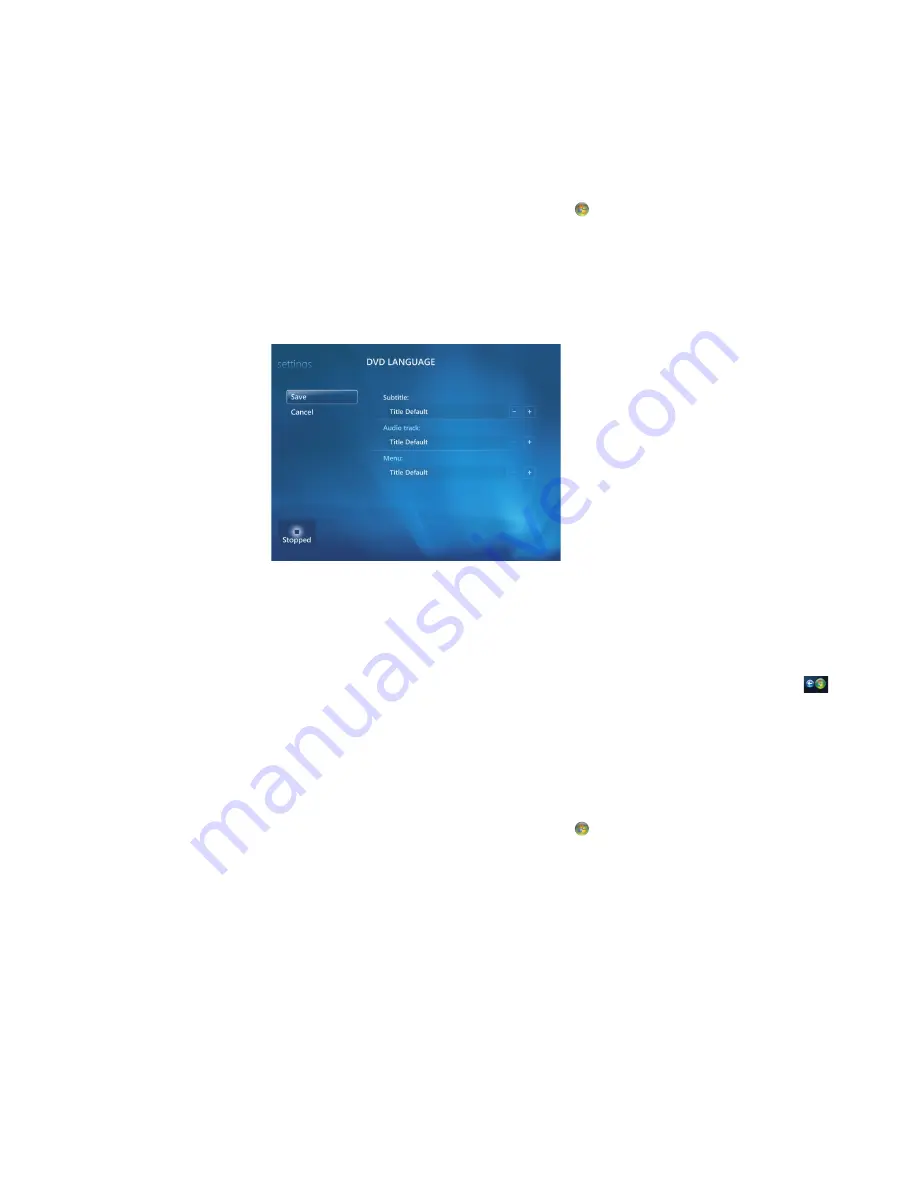
142
Getting Started
Changing the DVD Movie Language
To select DVD language settings for subtitles, audio track and menu:
1
Press the Windows Media Center Start button
on the remote control, or, with your
mouse, click the
Windows
Start Button
on the taskbar, and then click
Windows
Media Center
.
2
From the Tasks menu, click
settings
.
3
In the Settings window, click
DVD
.
4
In the DVD Settings window, click
DVD
Language
.
5
Use the arrow buttons on the remote control or the arrow keys on the keyboard to
select (
+
) or (
–
). Press OK on the remote control or press the Enter key on the keyboard
to scroll through the languages available.
6
When you find the one you want, click
Save
, and then press OK on the remote
control or the Enter key on the keyboard.
7
To return to the main Settings window, press the Backspace key on the keyboard
or press the Back button on the remote control, or click the left arrow on the top
left of your screen.
Changing DVD Remote Control Options
To change the DVD remote control options:
1
Press the Windows Media Center Start button
on the remote control, or, with your
mouse, click the
Windows
Start Button
on the taskbar, and then click
Windows
Media Center
.
2
From the Tasks menu, click
settings
.
3
In the Settings window, click
DVD
.
Summary of Contents for A1710n - Pavilion - 1 GB RAM
Page 1: ...Getting Started ...
Page 10: ...x Getting Started ...
Page 26: ...16 Getting Started ...
Page 66: ...56 Getting Started ...
Page 74: ...64 Getting Started ...
Page 84: ...74 Getting Started ...
Page 102: ...92 Getting Started ...
Page 108: ...98 Getting Started ...
Page 134: ...124 Getting Started ...
Page 156: ...146 Getting Started ...
Page 188: ...178 Getting Started ...
Page 194: ...Part Number 5991 6837 ...