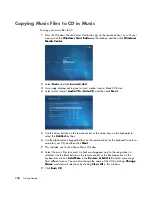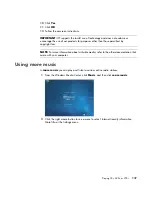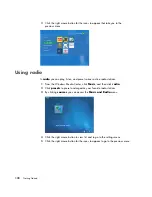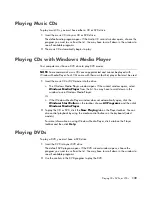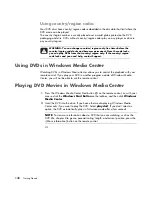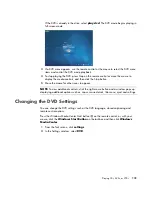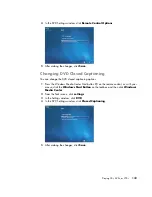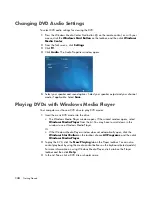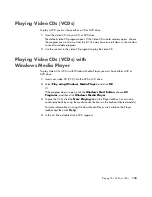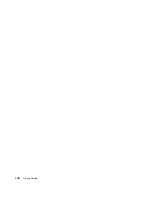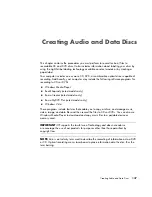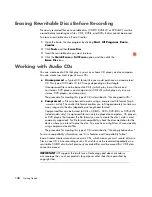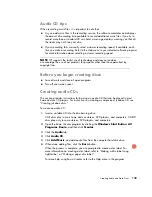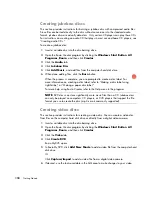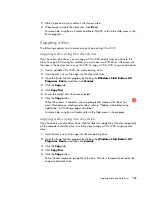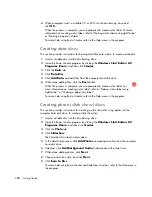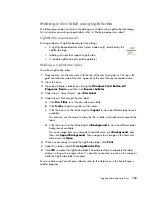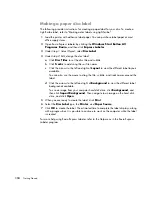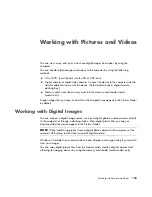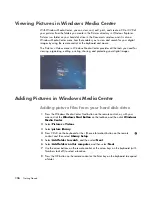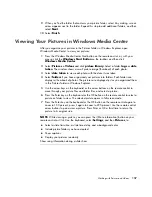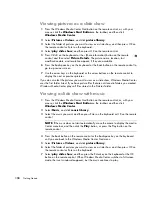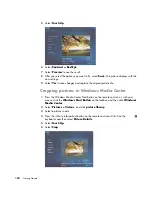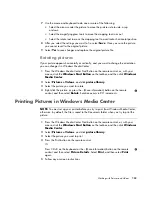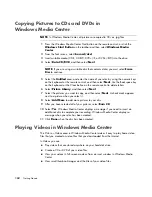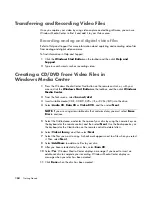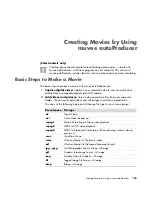150
Getting Started
Creating jukebox discs
This section provides instructions for burning a jukebox disc with compressed audio files.
Since files are burned directly to the disc without conversion into the standard audio
format, jukebox discs are actually data discs. Only certain CD players can play these CDs.
For instructions on creating an audio CD that plays in most car and home CD players, see
“Creating audio CDs.”
To create a jukebox disc:
1
Insert a writable disc into the disc-burning drive.
2
Open the Roxio Creator program by clicking the
Windows Start Button
,
All
Programs
,
Roxio
,
and then click
Creator
.
3
Click the
Audio
tab.
4
Click
Jukebox Disc
.
5
Click
Add Music
,
and add files from the computer hard disk drive.
6
When done adding files, click the
Burn
button.
When the process is complete, you are prompted to create a disc label. For
more information on creating a disc label, refer to “Making a disc label using
LightScribe,” or “Making a paper disc label.”
For more help using Roxio Creator refer to the Help menu in the program.
Creating video discs
This section provides instructions for creating a video disc. You can create a video disc
from files on the computer hard disk drive or directly from a digital video camera.
1
Insert a writable disc into the disc-burning drive.
2
Open the Roxio Creator program by clicking the
Windows Start Button
,
All
Programs
,
Roxio
,
and then click
Creator
.
3
Click the
Video
tab.
4
Click
Create DVD
.
Roxio MyDVD opens.
5
In Roxio MyDVD, click
Add New Movie
to add a video file from the computer hard
disk drive.
Or
Click
Capture/Import
to add a video file from a digital video camera.
6
If desired, use the tools available in the
Edit
area to make changes to your video.
NOTE:
DVD discs can store significantly more music files than a CD. Jukebox discs
can only be played on computers, CD players, or DVD players that support the file
format you use to create the disc (.mp3 is most commonly supported).
Summary of Contents for A1710n - Pavilion - 1 GB RAM
Page 1: ...Getting Started ...
Page 10: ...x Getting Started ...
Page 26: ...16 Getting Started ...
Page 66: ...56 Getting Started ...
Page 74: ...64 Getting Started ...
Page 84: ...74 Getting Started ...
Page 102: ...92 Getting Started ...
Page 108: ...98 Getting Started ...
Page 134: ...124 Getting Started ...
Page 156: ...146 Getting Started ...
Page 188: ...178 Getting Started ...
Page 194: ...Part Number 5991 6837 ...