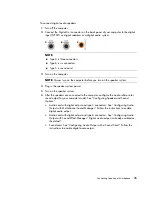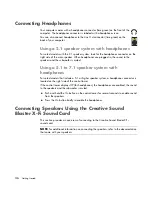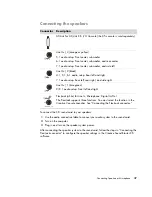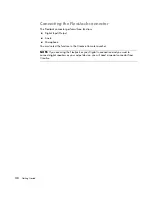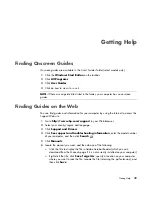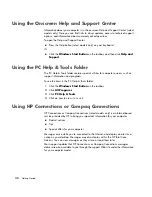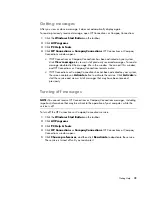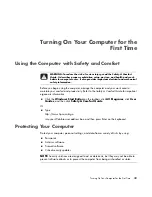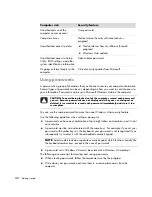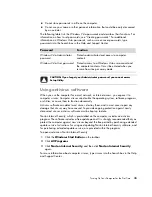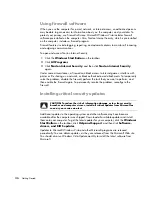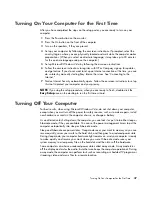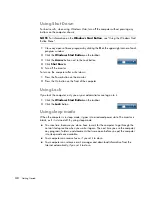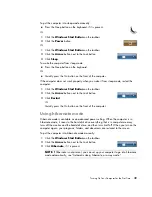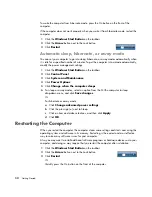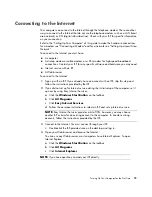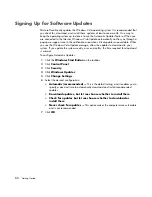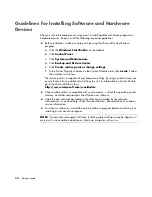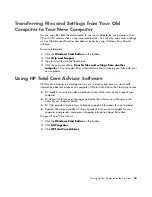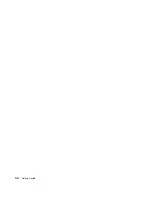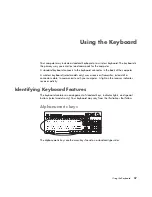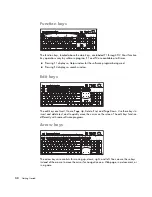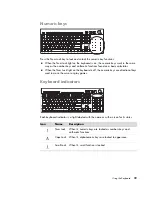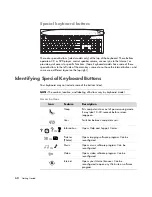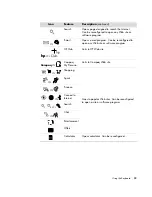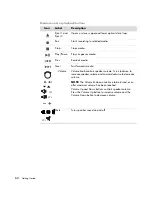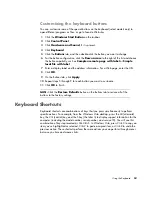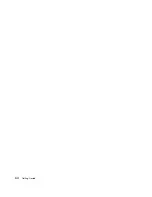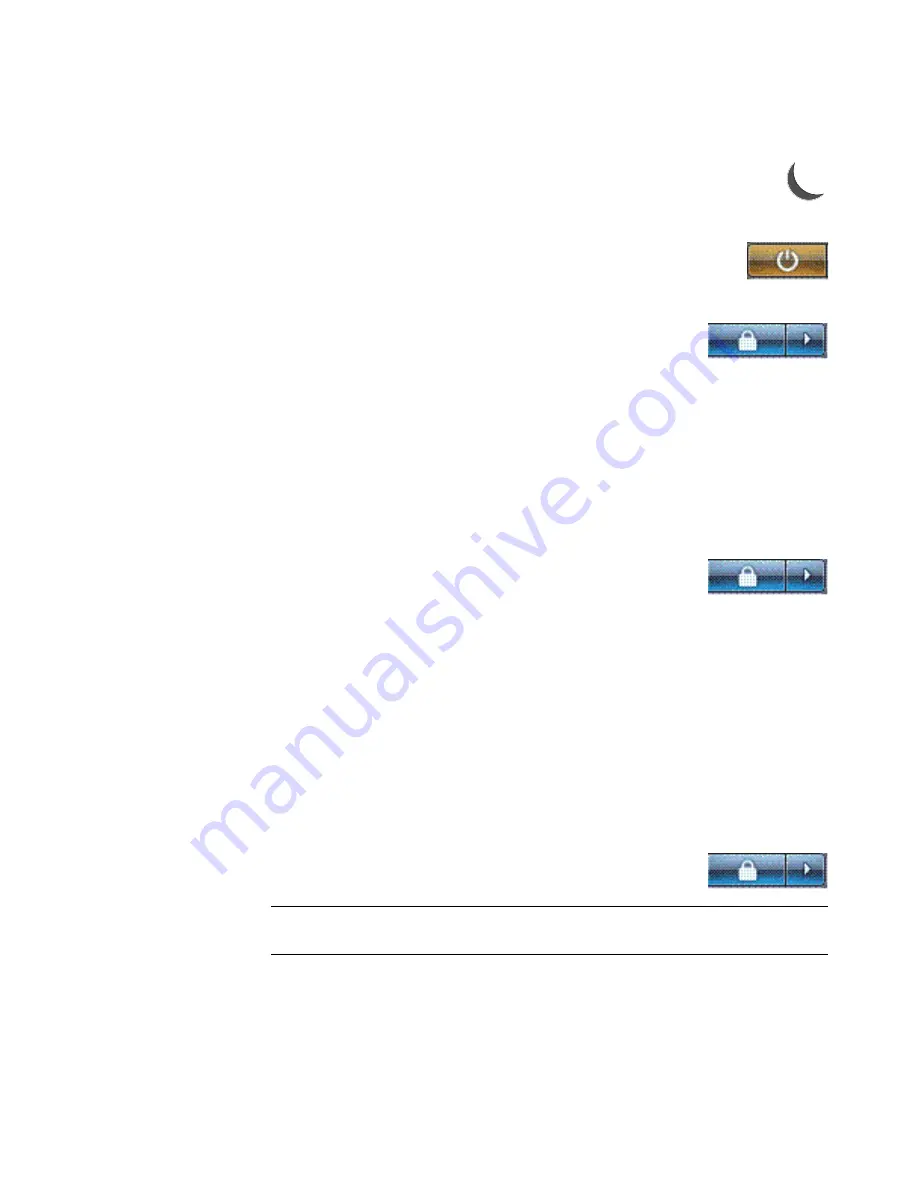
Turning On Your Computer for the First Time
49
To put the computer into sleep mode manually:
Press the Sleep button on the keyboard, if it is present.
Or
1
Click the
Windows Start Button
on the taskbar.
2
Click the
Power
button.
Or
1
Click the
Windows Start Button
on the taskbar.
2
Click the
Arrow
button next to the Lock button.
3
Click
Sleep
.
To wake the computer from sleep mode:
Press the Sleep button on the keyboard.
Or
Quickly press the On button on the front of the computer.
If the computer does not work properly when you wake it from sleep mode, restart the
computer.
1
Click the
Windows Start Button
on the taskbar.
2
Click the
Arrow
button next to the Lock button.
3
Click
Restart
.
Or
Quickly press the On button on the front of the computer.
Using hibernate mode
Hibernate mode is available as an advanced power setting. When the computer is in
hibernate mode, it saves to the hard disk drive everything that is in computer memory,
turns off the monitor and the hard disk drive, and then turns itself off. When you turn on the
computer again, your programs, folders, and documents are restored to the screen.
To put the computer into hibernate mode manually:
1
Click the
Windows Start Button
on the taskbar.
2
Click the
Arrow
button next to the Lock button.
3
Click
Hibernate
, if it is present.
NOTE:
If Hibernate is not present, you can set up your computer to go into hibernate
mode automatically; see “Automatic sleep, hibernate, or away mode.”
Summary of Contents for A1710n - Pavilion - 1 GB RAM
Page 1: ...Getting Started ...
Page 10: ...x Getting Started ...
Page 26: ...16 Getting Started ...
Page 66: ...56 Getting Started ...
Page 74: ...64 Getting Started ...
Page 84: ...74 Getting Started ...
Page 102: ...92 Getting Started ...
Page 108: ...98 Getting Started ...
Page 134: ...124 Getting Started ...
Page 156: ...146 Getting Started ...
Page 188: ...178 Getting Started ...
Page 194: ...Part Number 5991 6837 ...