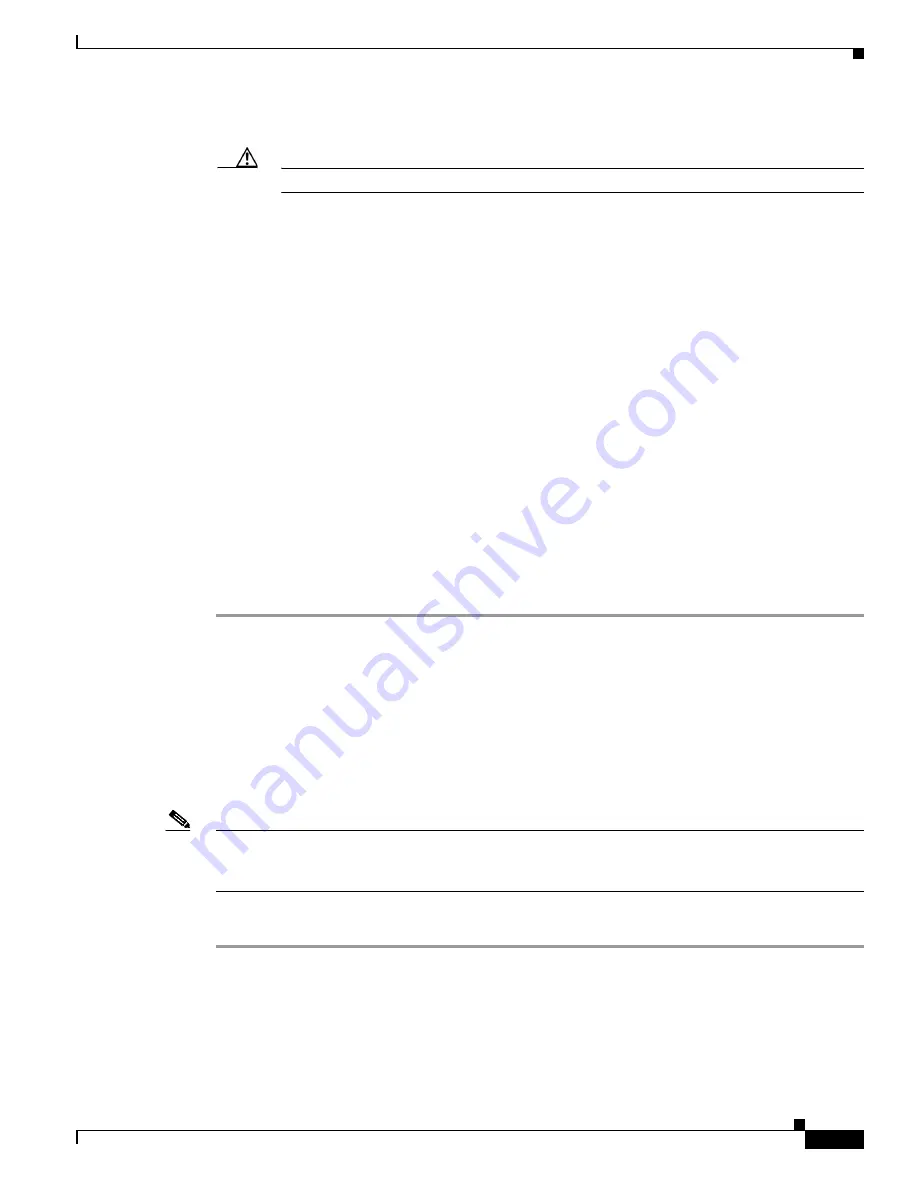
S e n d d o c u m e n t a t i o n c o m m e n t s t o m d s f e e d b a c k - d o c @ c i s c o . c o m
11-25
Cisco MDS 9000 Family CLI Configuration Guide
OL-16184-01, Cisco MDS SAN-OS Release 3.x
Chapter 11 Managing Modules
Upgrading the SSI Boot Image on an SSM
The
reload
command power cycles the SSM.
Caution
Reloading the SSM disrupts traffic through the module.
Step 8
Issue the
show module
command to verify the status of the SSM.
switch#
show module
Mod Ports Module-Type Model Status
--- ----- -------------------------------- ------------------ ------------
4 32 Storage Services Module DS-X9032-SSM ok
5 0 Supervisor/Fabric-1 DS-X9530-SF1-K9 active *
6 0 Supervisor/Fabric-1 DS-X9530-SF1-K9 ha-standby
Mod Sw Hw World-Wide-Name(s) (WWN)
--- ----------- ------ --------------------------------------------------
4 2.1(2) 0.30 20:c1:00:05:30:00:06:de to 20:e0:00:05:30:00:06:de
5 2.1(2) 4.0 --
6 2.1(2) 4.0 --
Mod Application Image Description Application Image Version
-------- ----------------------------- -------------------------
4 SSI linecard image 2.1(1a)
Mod MAC-Address(es) Serial-Num
--- -------------------------------------- ----------
4 00-05-30-00-9e-b2 to 00-05-30-00-9e-b6 JAB06480590
5 00-0e-38-c6-2c-6c to 00-0e-38-c6-2c-70 JAB082504MQ
6 00-0f-34-94-4d-34 to 00-0f-34-94-4d-38 JAB083407D3
* this terminal session
Using the install ssi Command
You can use the
install ssi
command to update the boot image on an SSM. If the SSM is performing Fibre
Channel switching and no Intelligent Storage Services are provisioned on the module, this operation
does not disrupt traffic through the module. If the SSM is configured for Intelligent Storage Services, a
warning is displayed at the command prompt indicating that the operation will disrupt traffic and asking
if you wish to continue.
Note
The SSM must be running EPLD version 2.1(2) to use the
install ssi
command. You must install the SSM
on a Cisco MDS 9500 Series switch to update the EPLD. See the
“EPLD Configuration” section on
page 11-12
.
To upgrade or downgrade the SSM boot image for Intelligent Storage Services, follow these steps:
Step 1
Log into the switch through the console port, an SSH session, or a Telnet session.
Step 2
Verify that the SSM is physically installed in the switch. If the module is not physically installed, insert
it into the desired slot. Issue a
show module
command to verify the status of the module.
switch#
show module
Mod Ports Module-Type Model Status
--- ----- -------------------------------- ------------------ ------------
















































