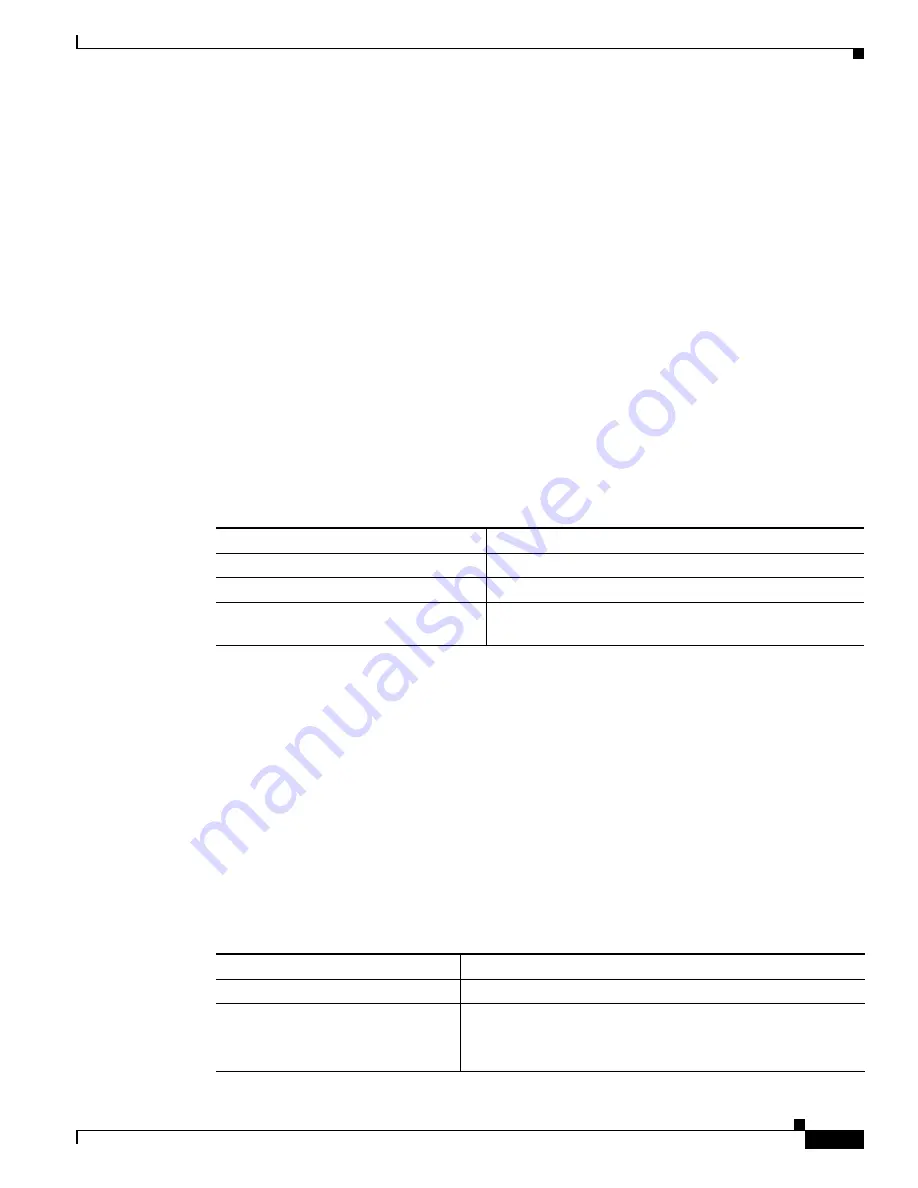
S e n d d o c u m e n t a t i o n c o m m e n t s t o m d s f e e d b a c k - d o c @ c i s c o . c o m
57-3
Cisco MDS 9000 Family CLI Configuration Guide
OL-16184-01, Cisco MDS SAN-OS Release 3.x
Chapter 57 Configuring Port Tracking
Port Tracking
•
Forcefully Shutting Down a Tracked Port, page 57-6
About Port Tracking
Port tracking has the following features:
•
The application brings the linked port down when the tracked port goes down. When the tracked port
recovers from the failure and comes back up again, the tracked port is also brought up automatically
(unless otherwise configured).
•
You can forcefully continue to keep the linked port down, even though the tracked port comes back
up. In this case, you must explicitly bring the port up when required.
Enabling Port Tracking
The port tracking feature is disabled by default in all switches in the Cisco 9000 Family. When you
enable this feature, port tracking is globally enabled for the entire switch.
To configure port tracking, enable the port tracking feature and configure the linked port(s) for the
tracked port.
To enable port tracking, follow these steps:
About Configuring Linked Ports
You can link ports using one of two methods:
•
Operationally binding the linked port(s) to the tracked port (default).
•
Continuing to keep the linked port down forcefully—even if the tracked port has recovered from the
link failure.
Operationally Binding a Tracked Port
When you configure the first tracked port, operational binding is automatically in effect. When you use
this method, you have the option to monitor multiple ports or monitor ports in one VSAN.
To operationally bind a tracked port, follow these steps:
Command
Purpose
Step 1
switch#
config t
Enters configuration mode.
Step 2
switch(config)#
port-track enable
Enables port tracking.
switch(config)#
no port-track enable
Removes the currently applied port tracking configuration
and disables port tracking.
Command
Purpose
Step 1
switch#
config t
Enters configuration mode.
Step 2
switch(config)#
interface fc8/6
switch(config-if)#
Configures the specified interface and enters the interface
configuration submode. You can now configure tracked ports.
Note
This link symbolizes the direct link (1) in
Figure 57-1
.






























