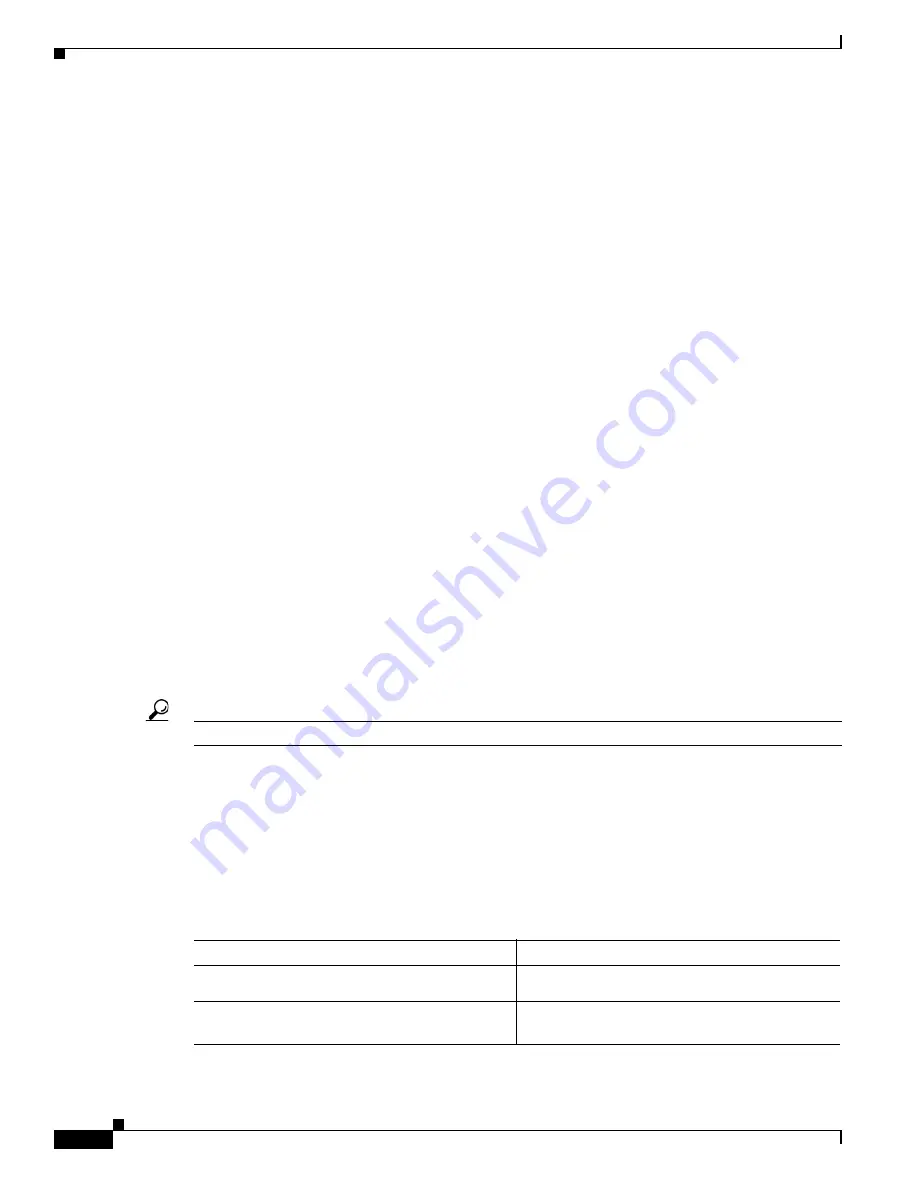
S e n d d o c u m e n t a t i o n c o m m e n t s t o m d s f e e d b a c k - d o c @ c i s c o . c o m
24-6
Cisco MDS 9000 Family CLI Configuration Guide
OL-16184-01, Cisco MDS SAN-OS Release 3.x
Chapter 24 Distributing Device Alias Services
Device Alias Databases
To display the status of device alias distribution, use the
show device-alias status
command (see
Example 24-2
and
Example 24-3
).
Example 24-2 Displays Device Alias Status When Distribution Is Enabled
switch#
show device-alias status
Fabric Distribution:
Enabled
<-------------------------------Distribution is enabled
Database:-Device Aliases 24
Locked By:-User “Test” SWWN 20:00:00:0c:cf:f4:02:83
<-Lock holder’s user name and switch ID
Pending Database:- Device Aliases 24
Status of the last CFS operation issued from this switch:
==========================================================
Operation: Enable Fabric Distribution
Status: Success
Example 24-3 Displays Device Alias Status When Distribution Is Disabled
switch#
show
device-alias status
Fabric Distribution:
Disabled
Database:- Device Aliases 24
Status of the last CFS operation issued from this switch:
==========================================================
Operation: Disable Fabric Distribution
Status: Success
About Legacy Zone Alias Configuration
You can import legacy
zone alias configurations to use this feature without loosing data, if they satisfy the following
restrictions:
•
Each zone alias has only one member.
•
The member type is pWWN.
•
The name and definition of the zone alias should not be the same as any existing device alias name.
If any name conflict exists, the zone aliases are not imported.
Tip
Ensure to copy any required zone aliases to the device alias database as required by your configuration.
When an import operation is complete, the modified alias database is distributed to all other switches in
the physical fabric when you perform the
commit
operation. At this time if you do not want to distribute
the configuration to other switches in the fabric, you can perform the
abort
operation and the merge
changes are completely discarded.
Imported a Zone Alias
To import the zone alias for a specific VSAN, follow these steps:
Command
Purpose
Step 1
switch#
config t
switch(config)#
Enters configuration mode.
Step 2
switch(config)#
device-alias import fcalias
vsan 3
Imports the fcalias information for the specified
VSAN.






























