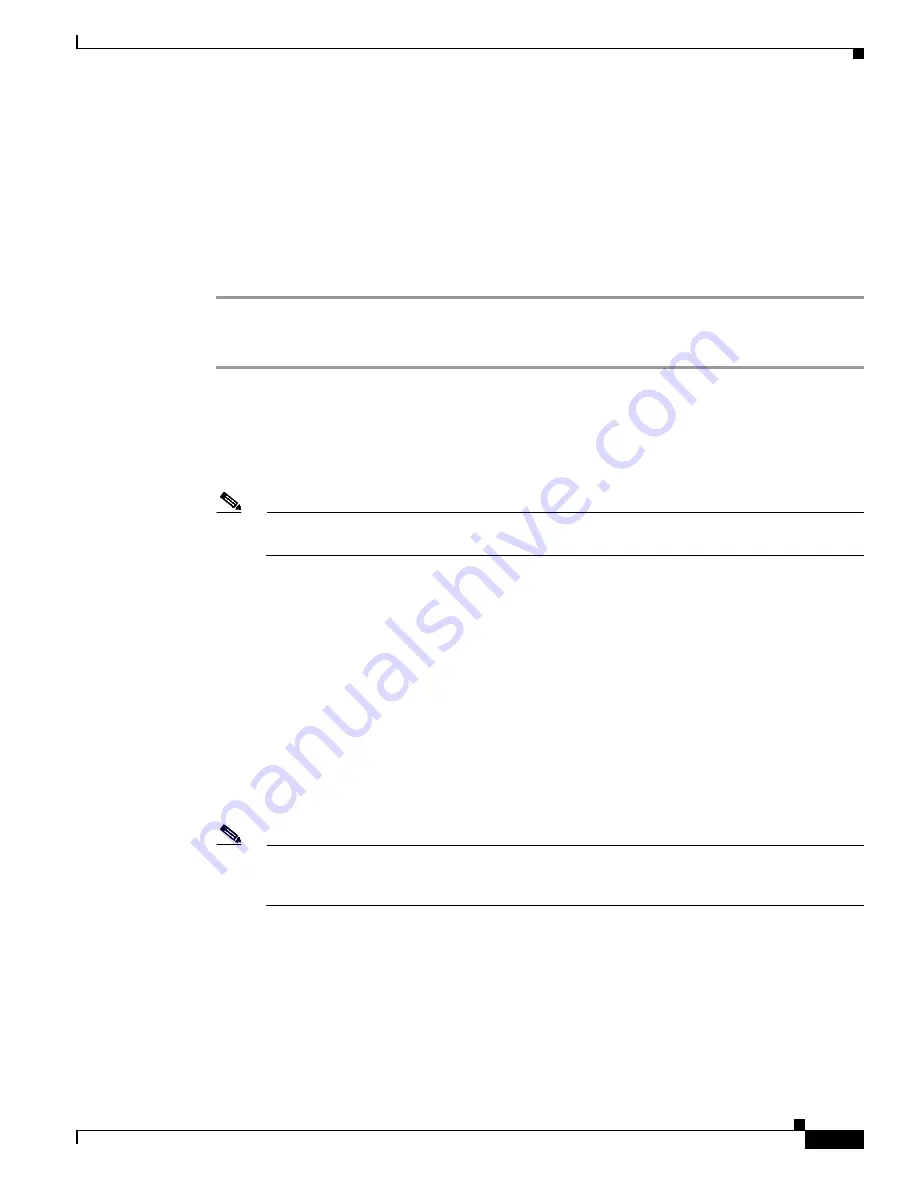
S e n d d o c u m e n t a t i o n c o m m e n t s t o m d s f e e d b a c k - d o c @ c i s c o . c o m
3-11
Cisco MDS 9000 Family CLI Configuration Guide
OL-16184-01, Cisco MDS SAN-OS Release 3.x
Chapter 3 Obtaining and Installing Licenses
Installing the License Key File
When you check the check box for a switch, the PAK or license file name field for that switch becomes
editable. The <
serial number
> for each switch is shown in the Host ID column.
Step 8
Enter the PAK or license file name for each switch you have selected in the appropriate column. If you
have the license files on your PC, you can double-click in the License File Name text area to bring up a
dialog box and browse for the license files.
You can install multiple licenses on the same switch using different PAKs. To do this, enter the PAKs
separated by commas.
Step 9
Click
Finish
to transfer the licenses from the host to the switches.
To install a license key file in any switch, follow these steps:
Step 1
Log into the switch through the console port of the active supervisor.
Step 2
Perform the installation by issuing the
install license
command on the active supervisor module from
the switch console.
switch#
install license bootflash:license_file.lic
Installing license ..done
Note
If you provide a target name for the license key file, the file is installed with the specified name.
Otherwise, the filename specified in the license key file is used to install the license.
Step 3
Back up the license file to a .tar file on bootflash: using the
copy licenses
command.
switch#
copy licenses bootflash:/Enterprise.tar
Backing up license done
Step 4
Exit the switch console and open a new terminal session to view all license files installed on the switch
using the
show license
command.
switch#
show license
Permanent.lic:
SERVER this_host ANY
VENDOR cisco
INCREMENT MAINFRAME_PKG cisco 1.0 permanent uncounted \
HOSTID=FOX0646S017 \
NOTICE=”<LicFileID></LicFileID><LicLineID>0</LicLineID> \
<PAK>dummyPak</PAK>” SIGN=EE9F91EA4B64
Note
If the license meets all guidelines when the
install license
command is issued, all features and
modules continue functioning as configured. This is true for any switch in the Cisco MDS 9000
Family.
You can use the
show license brief
command to display a list of license files installed on the switch.
switch#
show license brief
Enterprise.lic
Ficon.lic
FCIP.lic
You can use the
show license
license-name
command to display information about a specific license file
installed on the switch.






























