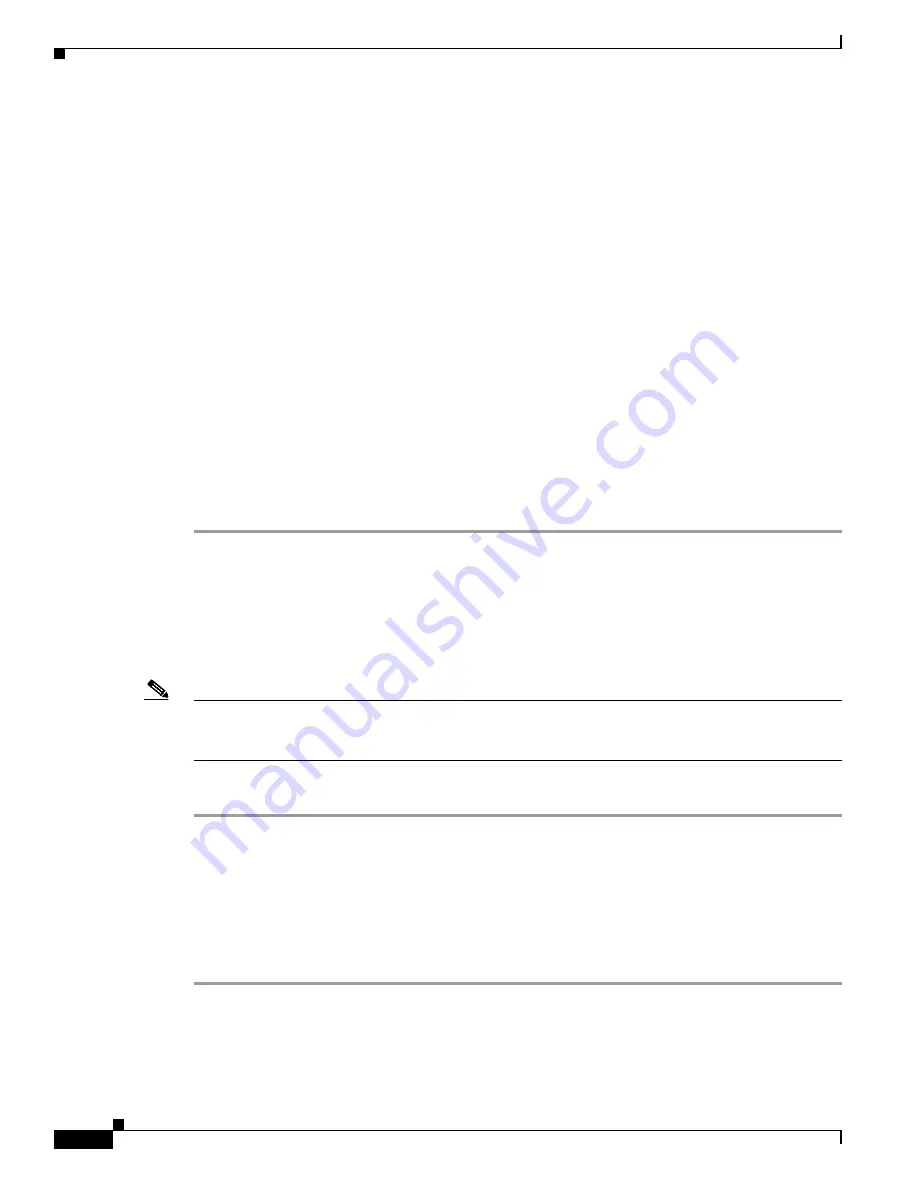
S e n d d o c u m e n t a t i o n c o m m e n t s t o m d s f e e d b a c k - d o c @ c i s c o . c o m
3-14
Cisco MDS 9000 Family CLI Configuration Guide
OL-16184-01, Cisco MDS SAN-OS Release 3.x
Chapter 3 Obtaining and Installing Licenses
Updating Licenses
Enterprise.lic
Ficon.lic
Step 3
Disable the features provided by the license to be uninstalled. Issue the
show license usage
package_name
command to view the enabled features for a specified package.
switch#
show license usage ENTERPRISE_PKG
Application
-----------
ivr
qos_manager
-----------
Step 4
Uninstall the Enterprise.lic file using the
clear license
filename
command, where
filename
is the name
of the installed license key file.
switch#
clear license Enterprise.lic
Clearing license Enterprise.lic:
SERVER this_host ANY
VENDOR cisco
Step 5
Enter
yes
(yes is the default) to continue with the license update.
Do you want to continue? (y/n)
y
Clearing license ..done
The Enterprise.lic license key file is now uninstalled.
Updating Licenses
If your license is time bound, you must obtain and install an updated license. Contact technical support
to request an updated license.
Note
If you purchased Cisco support through a Cisco reseller, contact the reseller directly. If you purchased
support directly from Cisco Systems, contact Cisco Technical Support at this URL:
http://www.cisco.com/warp/public/687/Directory/DirTAC.shtml
To update a license, follow these steps:
Step 1
Obtain the updated license file using the procedure described in the
“Obtaining the License Key File”
section on page 3-10
.
Step 2
Save your running configuration to a remote server using the
copy
command (see the
“Copying
Configuration Files” section on page 8-5
).
Step 3
Verify the name of the file to be updated.
Step 4
Follow the procedure for updating a license described in the
“Uninstalling Licenses” section on
page 3-13
.
Step 5
Issue the
show license brief
command to verify the name of the file to be updated.
switch#
show license brief
sanextn1.lic:
















































