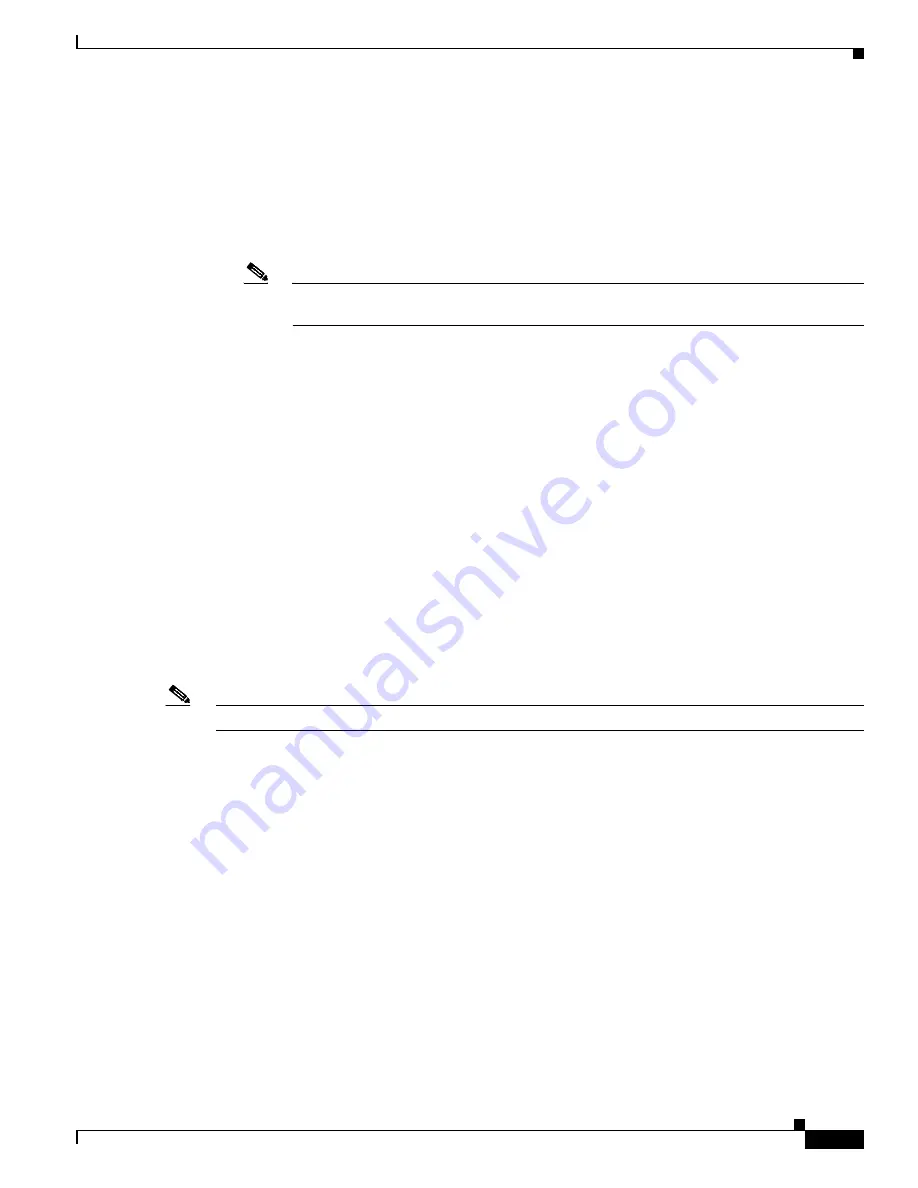
S e n d d o c u m e n t a t i o n c o m m e n t s t o m d s f e e d b a c k - d o c @ c i s c o . c o m
58-9
Cisco MDS 9000 Family CLI Configuration Guide
OL-16184-01, Cisco MDS SAN-OS Release 3.x
Chapter 58 Troubleshooting Your Fabric
Cisco Fabric Analyzer
ethereal -i rpcap://<ipaddress|hostname>[:<port>]/<interface>
For example:
ethereal -i rpcap://172.22.1.1/eth2
or
ethereal -i rpcap://customer-switch.customer.com/eth2
Note
For example, in a Windows 2000 setup, click
Start
on your desktop and select
Run
. In the
resulting Run window, type the required command line option in the Open field.
Clearing Configured fcanalyzer Information
Use the
clear fcanalyzer
command to clear the entire list of configured hosts. Note that the existing
connections are not terminated.
Displaying Configured Hosts
Use the
show fcanalyzer
command to display the list of hosts configured for a remote capture. See
Example 58-1
.
Example 58-1 Displays Configured Hosts
switch#
show fcanalyzer
PassiveClient = 10.21.0.3
PassiveClient = 10.21.0.3
ActiveClient = 10.21.0.3, DEFAULT
Note
The DEFAULT in the ActiveClient line indicates that the default port is used.
Displaying Captured Frames
You can selectively view captured frames by using the display filters feature. For example, instead of
viewing all the frames from a capture, you may only want to view Exchange Link Protocol (ELP) request
frames. This feature only limits the captured view—it does not affect the captured or the saved frames.
Procedures to specify, use, and save display filters are already documented in the Ethereal web site
(
http://www.ethereal.com
). Some examples of how you can use this feature are as follows:
•
To view all packets in a specified VSAN, use this expression:
mdshdr.vsan == 2
•
To view all SW_ILS frames, use this expression:
fcswils
•
To view class F frames, use this expression:
mdshdr.sof == SOFf






























