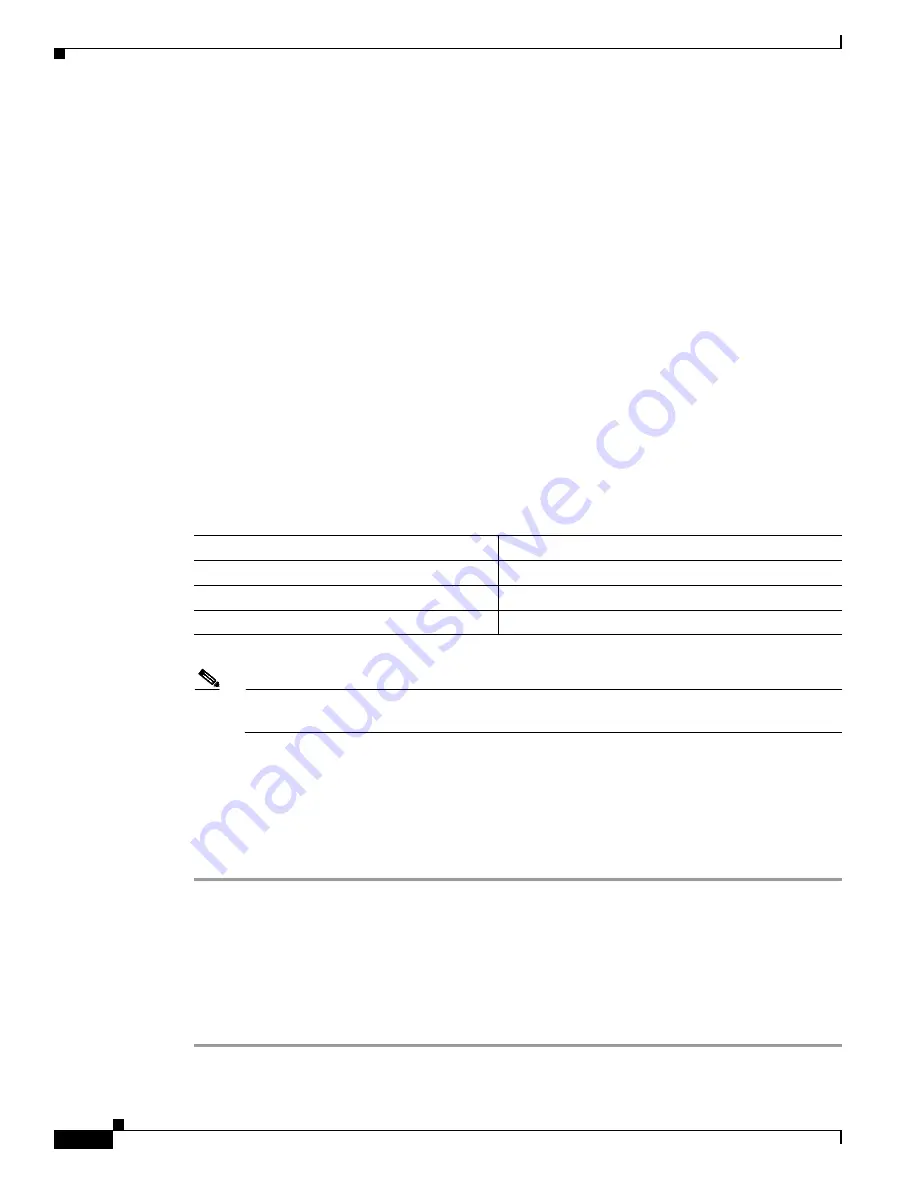
S e n d d o c u m e n t a t i o n c o m m e n t s t o m d s f e e d b a c k - d o c @ c i s c o . c o m
40-8
Cisco MDS 9000 Family CLI Configuration Guide
OL-16184-01, Cisco MDS SAN-OS Release 3.x
Chapter 40 Configuring FCIP
Configuring FCIP
•
Advanced FCIP Profile Configuration, page 40-12
•
Advanced FCIP Interface Configuration, page 40-18
•
Configuring E Ports, page 40-24
•
Displaying FCIP Interface Information, page 40-25
•
Configuring E Ports, page 40-24
•
Advanced FCIP Features, page 40-27
Enabling FCIP
To begin configuring the FCIP feature, you must explicitly enable FCIP on the required switches in the
fabric. By default, this feature is disabled in all switches in the Cisco MDS 9000 Family.
The configuration and verification commands for the FCIP feature are only available when FCIP is
enabled on a switch. When you disable this feature, all related configurations are automatically
discarded.
To use the FCIP feature, you need to obtain the SAN extension over IP package license
(SAN_EXTN_OVER_IP or SAN_EXTN_OVER_IP_IPS4) (see
Chapter 3, “Obtaining and Installing
Licenses”
).
To enable FCIP on any participating switch, follow these steps:
Note
If FICON is enabled/FICON VSAN is present on both the switches, the
Figure 40-15
is
displayed, otherwise
Figure 40-14
is displayed.
Basic FCIP Configuration
To configure an FCIP link, follow these steps on both switches:
Step 1
Configure the Gigabit Ethernet interface.
See the
Chapter 45, “Configuring IPv4 for Gigabit Ethernet Interfaces.”
Step 2
Create an FCIP profile, and then assign the Gigabit Ethernet interface’s IP address to the profile.
Step 3
Create an FCIP interface, and then assign the profile to the interface.
Step 4
Configure the peer IP address for the FCIP interface.
Step 5
Enable the interface.
Command
Purpose
Step 1
switch#
config t
Enters configuration mode.
Step 2
switch(config)#
fcip enable
Enables FCIP on that switch.
switch(config)#
no
fcip enable
Disables (default) FCIP on that switch.






























