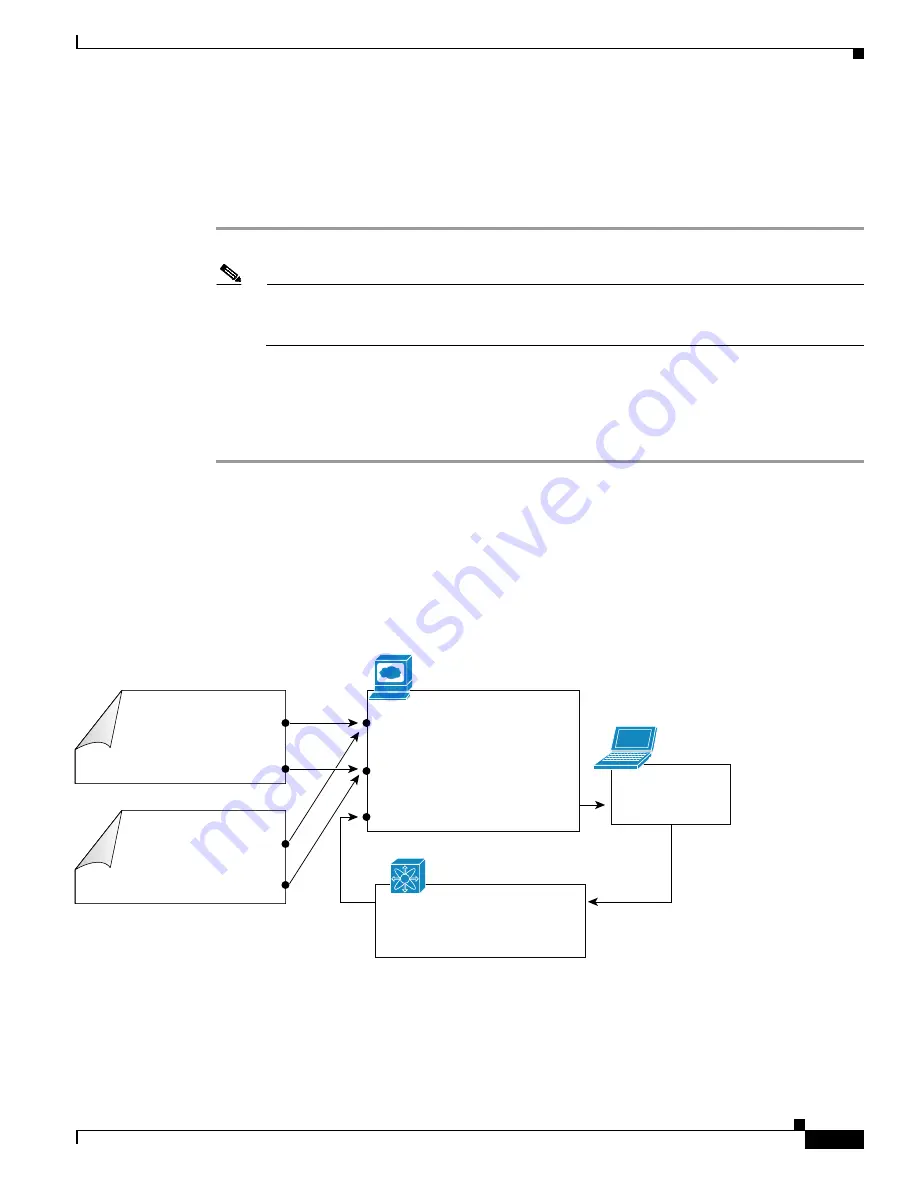
S e n d d o c u m e n t a t i o n c o m m e n t s t o m d s f e e d b a c k - d o c @ c i s c o . c o m
3-9
Cisco MDS 9000 Family CLI Configuration Guide
OL-16184-01, Cisco MDS SAN-OS Release 3.x
Chapter 3 Obtaining and Installing Licenses
Obtaining a Factory-Installed License
Obtaining a Factory-Installed License
You can obtain factory-installed licenses for a new switch.
To obtain a factory-installed license for a new Cisco MDS switch, follow these steps:
Step 1
Contact your reseller or Cisco representative and request this service.
Note
If you purchased Cisco support through a Cisco reseller, contact the reseller directly. If you
purchased support directly from Cisco Systems, contact Cisco Technical Support at this URL:
http://www.cisco.com/warp/public/687/Directory/DirTAC.shtml
Your switch is shipped with the required licenses installed in the system. The proof of purchase
document is sent along with the switch.
Step 2
Obtain the host ID from the proof of purchase document for future use.
Step 3
Start to use the switch and the licensed features.
Performing a Manual Installation
If you have existing switches or if you wish to install the licenses on your own, you must first obtain the
license key file and then install that file in the switch (see
Figure 3-1
).
Figure 3-1
Obtaining a License Key File
Software claims certificate
Release 1 .1 and 1.2
Proof of purchase
Release 1.3 and above
Website URL
Product authorization key
Website URL
Product authorization key
Product authorization key
URL address
Cisco MDS switch
Switch serial number (switch ID)
Internet web browser
License key file
through email
105227
Switch serial number (switch ID)






























