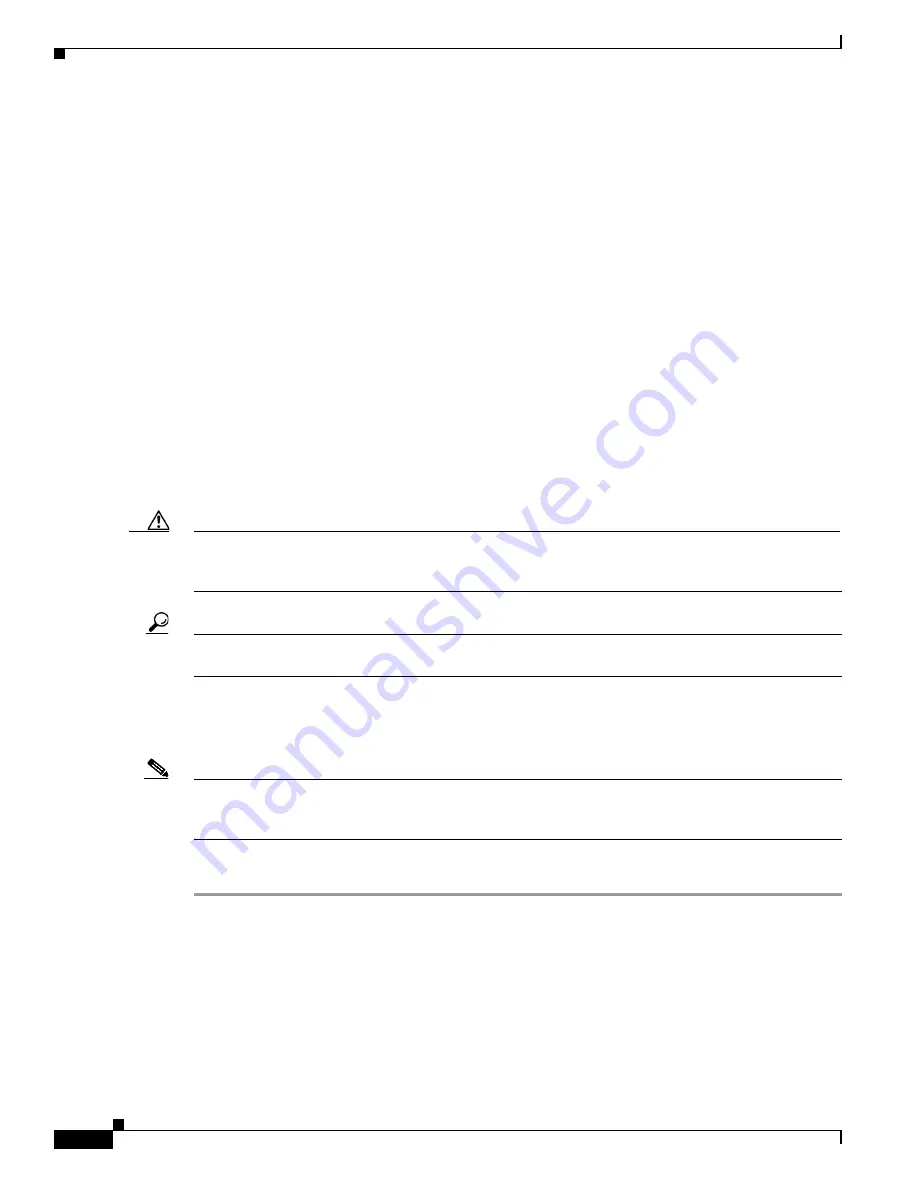
S e n d d o c u m e n t a t i o n c o m m e n t s t o m d s f e e d b a c k - d o c @ c i s c o . c o m
7-8
Cisco MDS 9000 Family CLI Configuration Guide
OL-16184-01, Cisco MDS SAN-OS Release 3.x
Chapter 7 Software Images
Automated Upgrades
Recognizing Failure Cases
The following situations cause the installation to end:
•
If the standby supervisor module bootflash: file system does not have sufficient space to accept the
updated image.
•
If the specified system and kickstart images are not compatible.
•
If the
fabric or switch is configured while the upgrade is in progress.
•
If the
install all
command is issued on the standby supervisor module.
•
If the
install all
command does not reference the default bootflash: in a dual supervisor module
configuration.
•
If a module is removed while the upgrade is in progress.
•
If the switch has any power disruption while the upgrade is in progress.
•
If the entire path for the remote location is not specified accurately.
•
If images are incompatible after an upgrade. For example, a switching module image may be
incompatible with the system image, or a kickstart image may be incompatible with a system image.
This is also identified by the
show install all impact
command in the compatibility check section
of the output (under the Bootable column).
Caution
If the
install all
command is ended, be sure to verify the state of the switch at every stage and reissue the
command after 10 seconds. If you reissue the
install all
command within the 10-second span, the
command is rejected with an error message indicating that an installation is currently in progress.
Tip
All configurations are disallowed while the
install all
command is in progress. However, configurations
coming through the CFS applications are allowed and may affect the upgrade procedure.
Using the install all Command
Note
Ensure that there is enough space available on the active and standby supervisor module bootflash: to
store the images being installed, even if the images are supplied in slot0:. The system will automatically
synchronize the images to the standby supervisor module.
To perform an automated software upgrade on any switch, follow these steps:
Step 1
Log into the switch through the console, Telnet, or SSH port of the active supervisor module.
Step 2
Create a backup of your existing configuration file, if required (see the
“Managing Configuration Files”
section on page 8-1
).
Step 3
Verify that you have enough free space available on the active and standby supervisor module bootflash:.
The download site on Cisco.com shows the size of the system image file in bytes. If there is not adequate
space, delete files using the
delete
filename
EXEC command.
switch#
dir bootflash:
12288 Jan 01 00:01:06 1980 lost+found/
14765056 Mar 21 15:35:06 2005 m9500-sf1ek9-kickstart-mz.2.1.1.bin






























