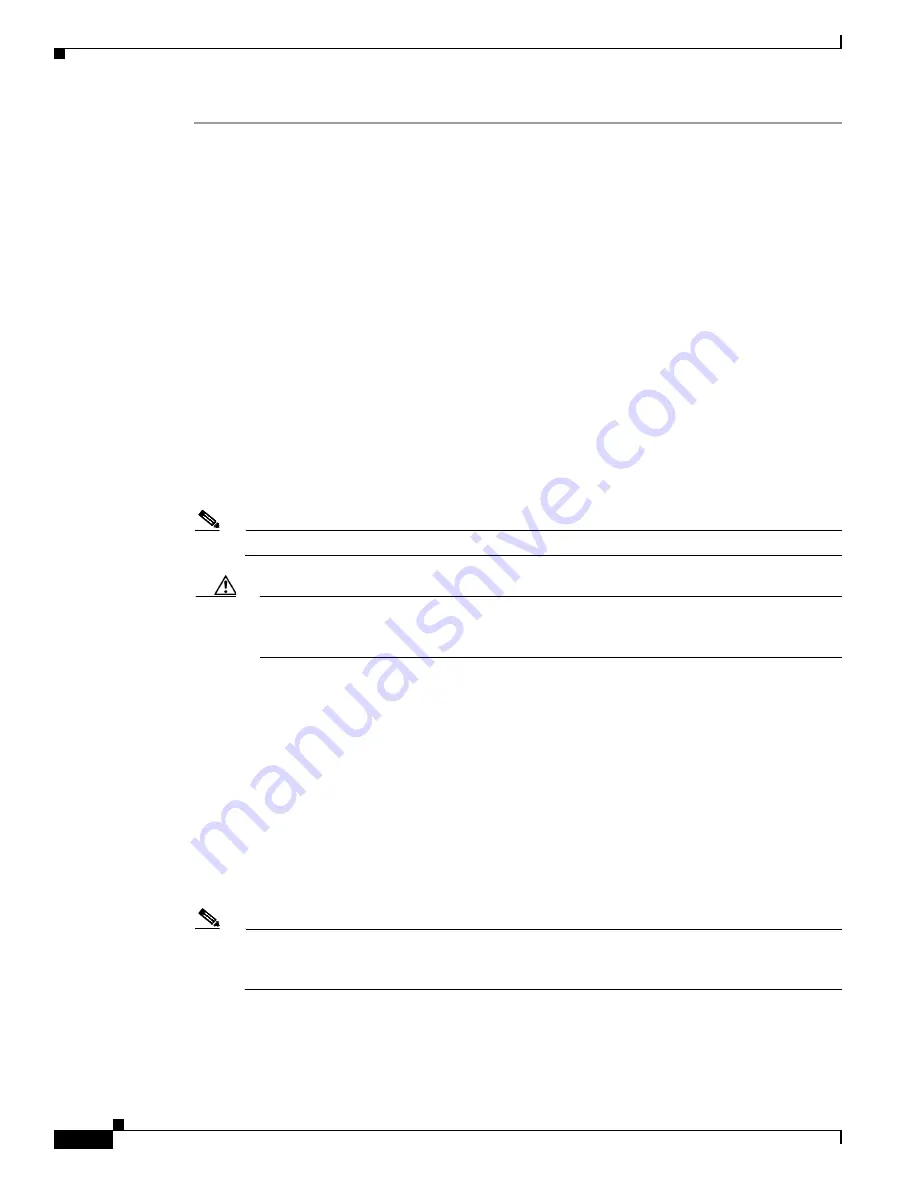
S e n d d o c u m e n t a t i o n c o m m e n t s t o m d s f e e d b a c k - d o c @ c i s c o . c o m
11-24
Cisco MDS 9000 Family CLI Configuration Guide
OL-16184-01, Cisco MDS SAN-OS Release 3.x
Chapter 11 Managing Modules
Upgrading the SSI Boot Image on an SSM
Step 1
Log into the switch through the console port, an SSH session, or a Telnet session.
Step 2
Verify that the SSM is physically installed in the switch. If the module is not physically installed, insert
it into the desired slot. Issue a
show module
command to verify the status of the module.
switch#
show module
Mod Ports Module-Type Model Status
--- ----- -------------------------------- ------------------ ------------
4 32 Storage Services Module DS-X9032-SSM ok
5 0 Supervisor/Fabric-1 DS-X9530-SF1-K9 active *
6 0 Supervisor/Fabric-1 DS-X9530-SF1-K9 ha-standby
...
Note the slot number for later reference.
Step 3
Verify the Cisco MDS SAN-OS release running on the switch and the location and name of the SSI boot
image on the switch following the procedure described in the
“Verifying the SSI Boot Image” section on
page 11-20
.
Step 4
Configure the SSI image boot variable to specify the SSI image to use when the SSM reloads.
switch#
config terminal
switch(config)#
boot ssi bootflash:m9000-ek9-ssi-mz.2.1.1a.bin module 4
switch(config)#
exit
switch#
Note
You can only specify one image for the SSI variable per module.
Caution
The SSI boot variable must reference the correct SSI boot image, otherwise the SSM fails to
initialize. If you do not correctly set the SSI boot variable, the SSM remains in the
power-down state after attempting to initialize three times.
Step 5
Issue the
show boot
command to display the current contents of the SSI boot variable.
switch#
show boot
sup-1
kickstart variable = bootflash:/boot-2-0-1-9
system variable = bootflash:/isan-2-0-1-9
sup-2
kickstart variable = bootflash:/boot-2-0-1-9
system variable = bootflash:/isan-2-0-1-9
Module 4
ssi variable = bootflash:/m9000-ek9-ssi-mz.2.1.1a.bin
Step 6
Save the new boot variable configuration so the new boot image is used when the switch reboots.
switch#
copy running-config startup-config
Note
If you do not save this configuration, it is lost on a switch reboot. In addition the SSM stays in
the power-down state if your switch is running Cisco MDS SAN-OS Release 2.1(1a) or earlier.
You must perform this procedure again to recover the SSI image boot variable configuration.
Step 7
Reload the SSM to load the new boot image.
switch#
reload module 4
reloading module 4 ...






























