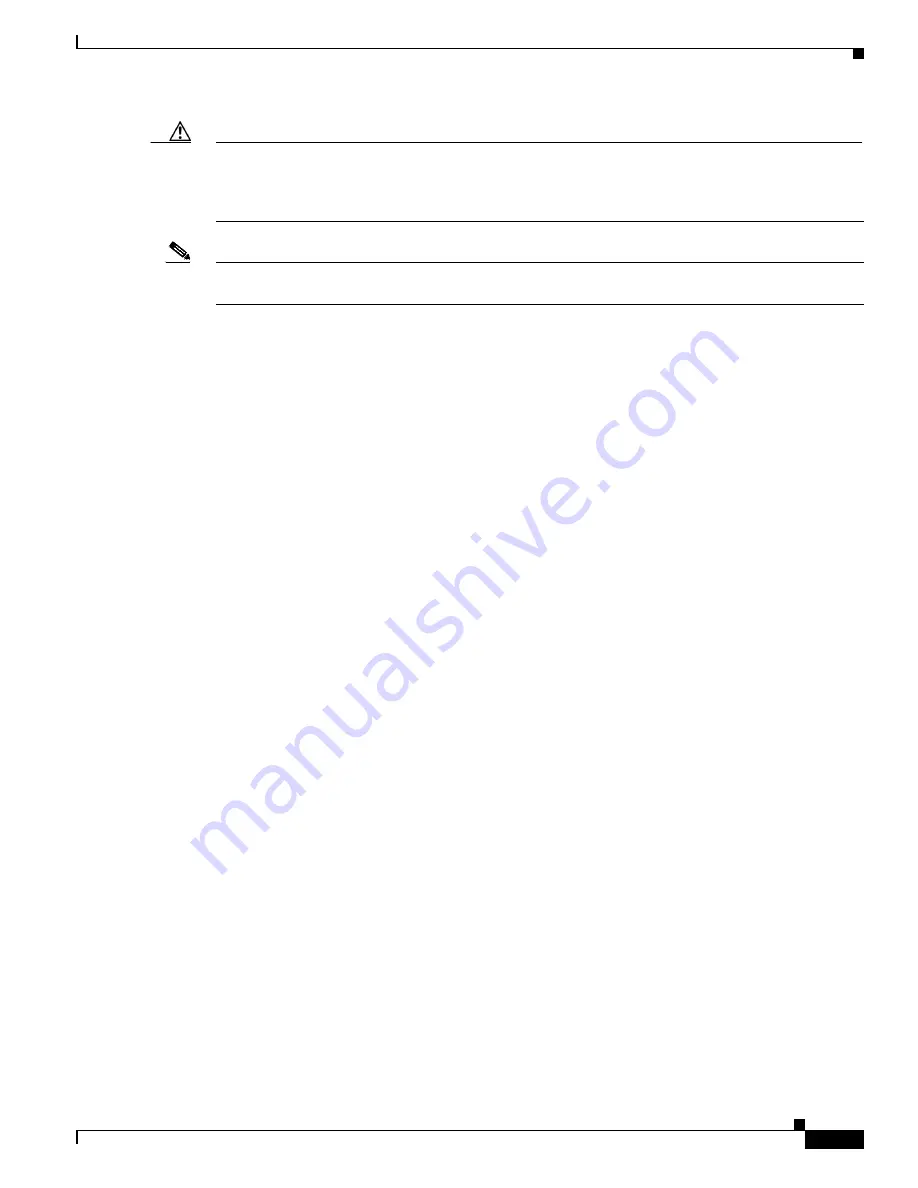
S e n d d o c u m e n t a t i o n c o m m e n t s t o m d s f e e d b a c k - d o c @ c i s c o . c o m
7-25
Cisco MDS 9000 Family CLI Configuration Guide
OL-16184-01, Cisco MDS SAN-OS Release 3.x
Chapter 7 Software Images
Non-Disruptive Upgrades on Fabric and Modular Switches
Caution
It is recommended that you enable port-fast on the ethernet interface of the catalyst to which the
management interface of the fabric switch is connected. This is to avoid spanning-tree convergence time
on the catalyst and packets from the fabric switch are forwarded immediately during the non-disruptive
upgrade.
Note
When selecting images during the upgrade, ASM-SFN and SSI are not supported on the Cisco MDS
9124 Switch and the Cisco MDS 9134 Multilayer Fabric Switch.
Viewing the Status of a Non-Disruptive Upgrade on a Fabric Switch
You can view the status of a non-disruptive upgrade using the
show install all status
command. Note
that the output shows the status only after the switch has rebooted to come up with the new image. All
actions preceding the reboot are not captured in this output because when you enter the
install all
command using a telnet session, the session is disconnected when the switch reboots. After you can
reconnect to the switch via a telnet session, the upgrade may already be complete; in this case, the output
will show the status of the upgrade.
switch#
show install all status
This is the log of last installation.
Continuing with installation process, please wait.
The login will be disabled until the installation is completed.
Status for linecard upgrade.
-- SUCCESS
Performing supervisor state verification.
-- SUCCESS
Install has been successful.
Troubleshooting a Non-Disruptive Upgrade on a Fabric Switch
When a non-disruptive upgrade begins, the system notifies all services that an upgrade is about to start,
and finds out whether or not the upgrade can proceed. If a service cannot allow the upgrade to proceed
at this time (for example, FSPF timers are not configured to the default value, or a CFS operation is in
progress), then the service will abort the upgrade. In such a context, you will be prompted to enter the
show install all failure-reason
command to determine the reason why the upgrade cannot proceed.
...
Do you want to continue with the installation (y/n)? [n]
y
Install is in progress, please wait.
Notifying services about the upgrade.
[# ] 0% -- FAIL. Return code 0x401E0066 (request timed out).
Please issue "show install all failure-reason" to find the cause of the failure.
<---system
prompt to enter the show all failure-reason command.
Install has failed. Return code 0x401E0066 (request timed out).
Please identify the cause of the failure, and try 'install all' again.






























