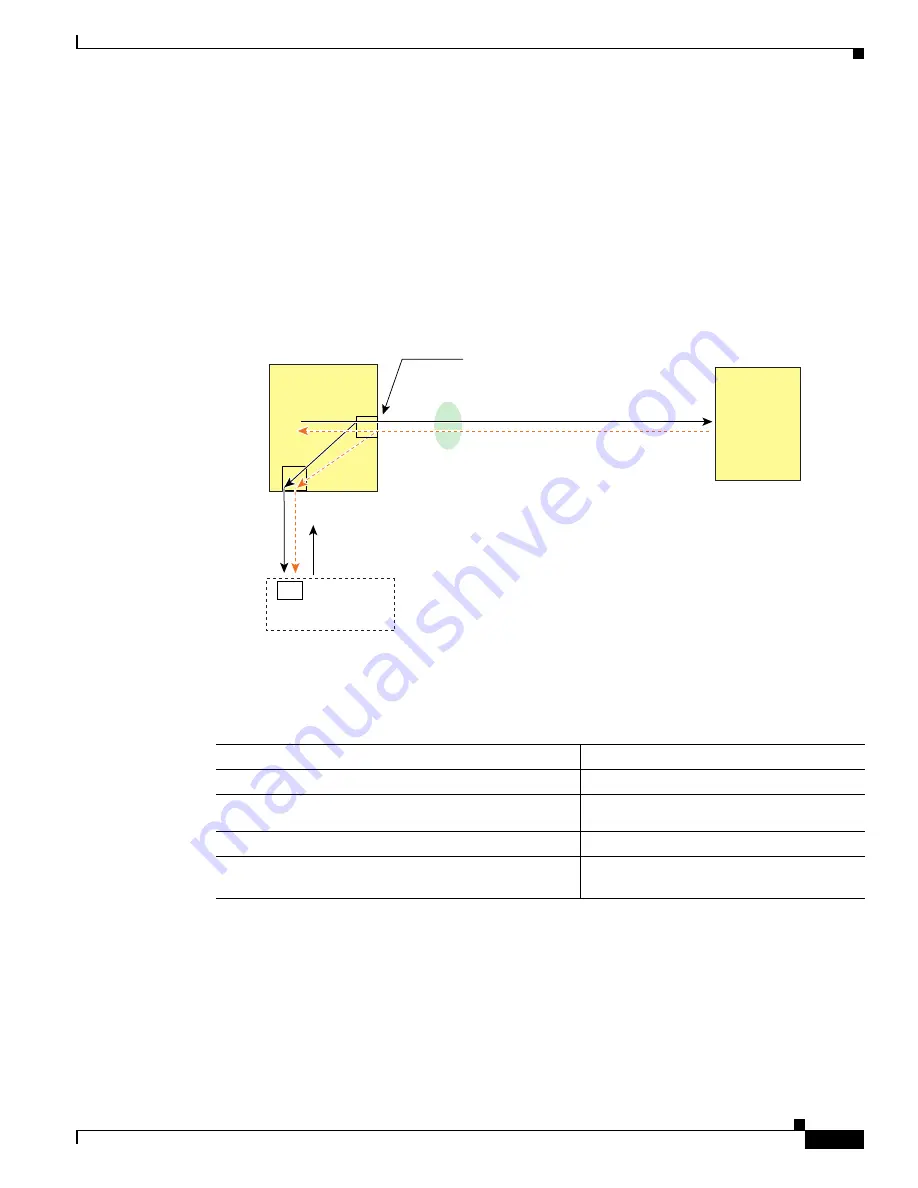
S e n d d o c u m e n t a t i o n c o m m e n t s t o m d s f e e d b a c k - d o c @ c i s c o . c o m
52-15
Cisco MDS 9000 Family CLI Configuration Guide
OL-16184-01, Cisco MDS SAN-OS Release 3.x
Chapter 52 Monitoring Network Traffic Using SPAN
Displaying SPAN Information
Single SD Port to Monitor Traffic
You do not need to use two SD ports to monitor bidirectional traffic on any interface as shown in
Figure 52-6
. You can use one SD port and one FC analyzer port by monitoring traffic on the interface at
the same SD port fc2/1.
Figure 52-7
shows a SPAN setup where one session with destination port fc2/1 and source interface fc1/1
is used to capture traffic in both ingress and egress directions. This setup is more advantageous and cost
effective than the setup shown in
Figure 52-6
—it uses one SD port and one port on the analyzer, instead
of using a full, two-port analyzer.
Figure 52-7
Fibre Channel Analyzer Using a Single SD Port
To use this setup, the analyzer should have the capability of distinguishing ingress and egress traffic for
all captured frames.
To configure SPAN on a single SD port, follow these steps:
Displaying SPAN Information
Use the
show span
command to display configured SPAN information. See Examples
52-4
to
52-9
.
Example 52-4 Displays SPAN Sessions in a Brief Format
switch#
show span session brief
Cisco
MDS 9000
switch
fc1/1
RX
TX
TX
TX
TX
85653
Dropped*
* The egress (TX) traffic coming out from
the analyzer ports will be dropped.
SD Port
fc2/1
Bidirectional source in session 1 - SD port fc2/1
1
FC Analyzer
Storage
device
Command
Purpose
Step 1
switch#
config t
Enters configuration mode.
Step 2
switch(config)#
span session 1
switch(config-span)#
Creates the SPAN session 1.
Step 3
switch(config-span)##
destination interface fc2/1
Configures the destination interface fc2/1.
Step 4
switch(config-span)#
source interface fc1/1
Configures the source interface fc1/1 on the
same SD port.






























