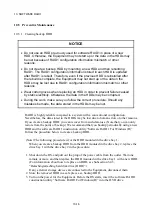10. SOFTWARE RAID1
10-3
10.2 Setup
10.2.1 Overview of setup
The software RAID1 device driver used for the RAID1 on the Equipment enables the OS to
recognize two HDDs connected to the Equipment as one HDD and is responsible for data
processing associated with mirroring. The software RAID1 device driver has been already
installed when the product is shipped, and you do not need to install it when you set up
RAID1.
10.2.2 Setting up from scratch
NOTICE
When you build software RAID1 from scratch, the unique serial number of
each HDD (each HDD has a different serial number) is stored in the HDDs as
part of RAID1 configuration information. If you use multiple sets of Equipment,
pay attention when you handle and store the HDDs so that the HDDs are not
mixed up. Otherwise, RAID1 configuration information mismatch occurs, and
the Equipment may not start up, and the data in the HDDs may be lost.
When you build software RAID1 from scratch, prepare two new HDDs
selected from the models specified and tested by HITACHI. Otherwise, the
data stored in the HDDs may be lost.
Follow the procedure below when you build software RAID1 from scratch.
Be noted that, when the product is shipped, software RAID1 has been already built, and the
following procedure is not necessary.
1. Prepare two new HDDs.
2. Shut down the OS, and pull out the plug of the power cable from the outlet. Wait one
minute or more, and then mount new HDDs to the drive bay 1 and 2. (For information
about how to mount an HDD, see Subsection 5.4.3, “Detaching/attaching hard disk drive
(HDD)”.)
3. Connect the plug of the power cable to the outlet, and turn on the power for the
Equipment.
4. Install the OS from the recovery DVD.
(Refer to the “
HF-W2000 Model 35/30 Setup Guide
”.)
Summary of Contents for HF-W2000 30
Page 1: ...WIN 62 0060 08 ...
Page 2: ...WIN 62 0060 08 ...
Page 21: ...This Page Intentionally Left Blank ...
Page 29: ...This Page Intentionally Left Blank ...
Page 125: ...This Page Intentionally Left Blank ...
Page 165: ...7 MAINTENANCE ACTIONS 7 32 MEMO ...
Page 189: ...9 RAID1 9 16 MEMO ...
Page 227: ...10 SOFTWARE RAID1 10 38 MEMO ...