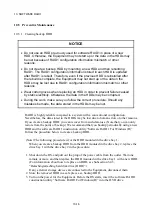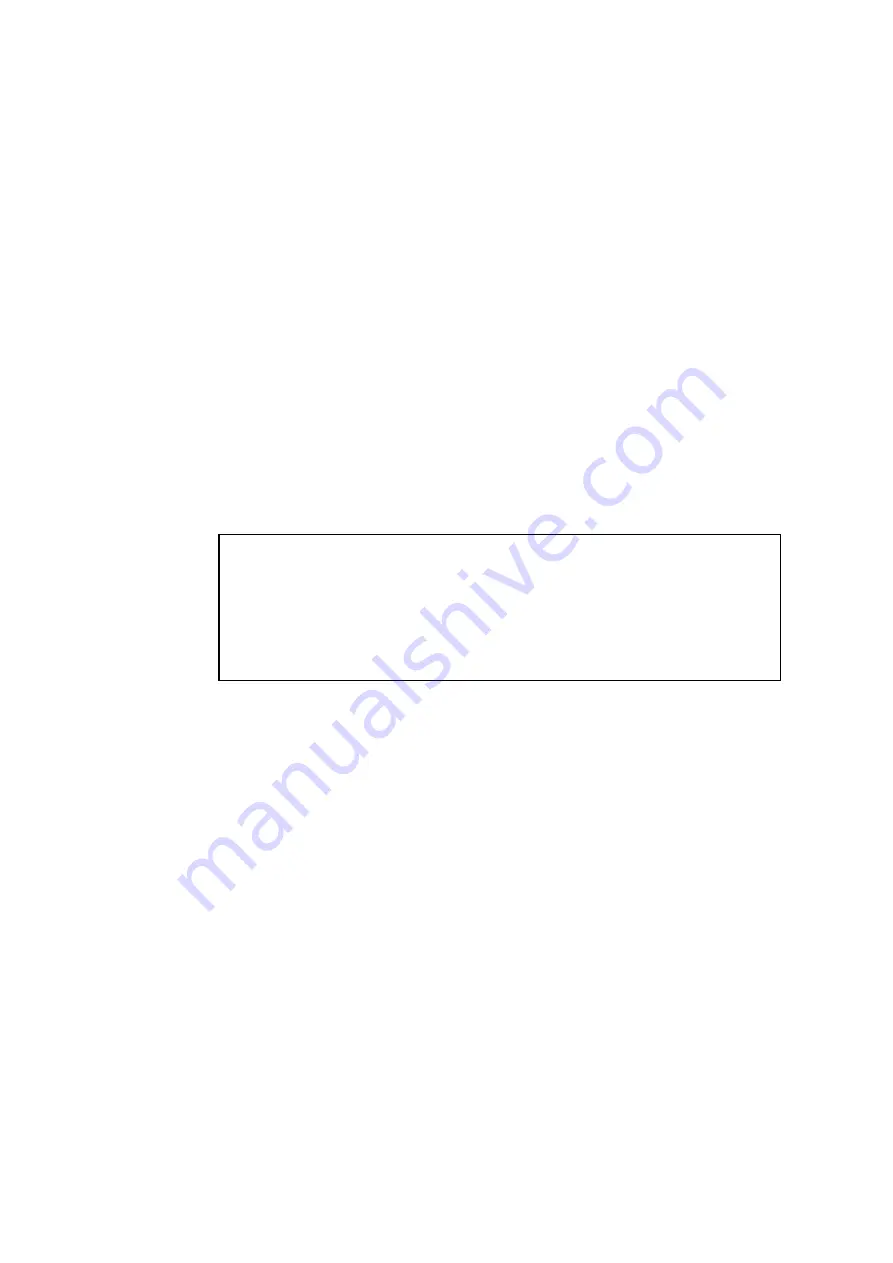
10. SOFTWARE RAID1
10-22
10.5.4 Check and restoration of error areas on an HDD
Deterioration over time or other reasons can cause bad blocks on an HDD so that some data
cannot be read any more.
If you periodically runs a consistency check to check and restore error areas on the HDD,
you can reduce the possibility of rebuild failure when the system recovers from fall-back
operation.
Prepare the software RAID1 construction utility “Software RAID1 For Windows(R)”, and
follow the procedure below to run a consistency check.
1. Shut down the OS. If any external storage devices are connected to the Equipment, pull
out the plug of the power cable form the outlet. Wait one minute or more, and then
disconnect them.
2. Turn on the power for the Equipment. Before the OS starts, insert the software RAID1
construction utility “Software RAID1 For Windows(R)” into the DVD drive.
3. The software RAID1 construction utility starts. On the menu screen, enter “1” and then
press the [Enter] key to check the status of the software RAID1.
Confirm that the status of the software RAID1 is normal (Array Status is “OPTIMAL”
and the HDD on either drive bay is “ONLINE”) as shown below.
Show the status
Array Status:
OPTIMAL
HDD#2:
ONLINE
HDD#1:
ONLINE
Press Enter:
When the status of the software RAID1 is not normal, you cannot run a consistency
check. Use the rebuild function of RAID1 to normalize the status of the software
RAID1, and then run a consistency check.
4. Press the [Enter] key to go back to the menu screen of the software RAID1 construction
utility.
5. On the menu screen, enter “3” and then press the [Enter] key to start running a
consistency check. (For information about the consistency check procedure, see
Subsection 10.6.5, “Consistency check function”.)
A consistency check takes about 80 minutes if the capacity of the HDD is 160GB.
6. After the consistency check is complete, on the menu screen, enter “5” and then press
the [Enter] key to exit the software RAID1 construction utility.
7. Remove the software RAID1 construction utility “Software RAID1 For Windows(R)”
from the DVD drive. Then press the power switch for four seconds or more to shut
down the power for the Equipment.
If you disconnected any external storage devices at Step 1, reconnect them to the
Equipment.
8. Turn on the power for the Equipment. After the OS starts up, confirm that both HDDs
are working properly on the hardware status screen.
Summary of Contents for HF-W2000 30
Page 1: ...WIN 62 0060 08 ...
Page 2: ...WIN 62 0060 08 ...
Page 21: ...This Page Intentionally Left Blank ...
Page 29: ...This Page Intentionally Left Blank ...
Page 125: ...This Page Intentionally Left Blank ...
Page 165: ...7 MAINTENANCE ACTIONS 7 32 MEMO ...
Page 189: ...9 RAID1 9 16 MEMO ...
Page 227: ...10 SOFTWARE RAID1 10 38 MEMO ...