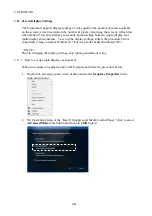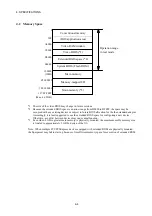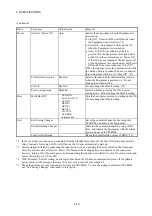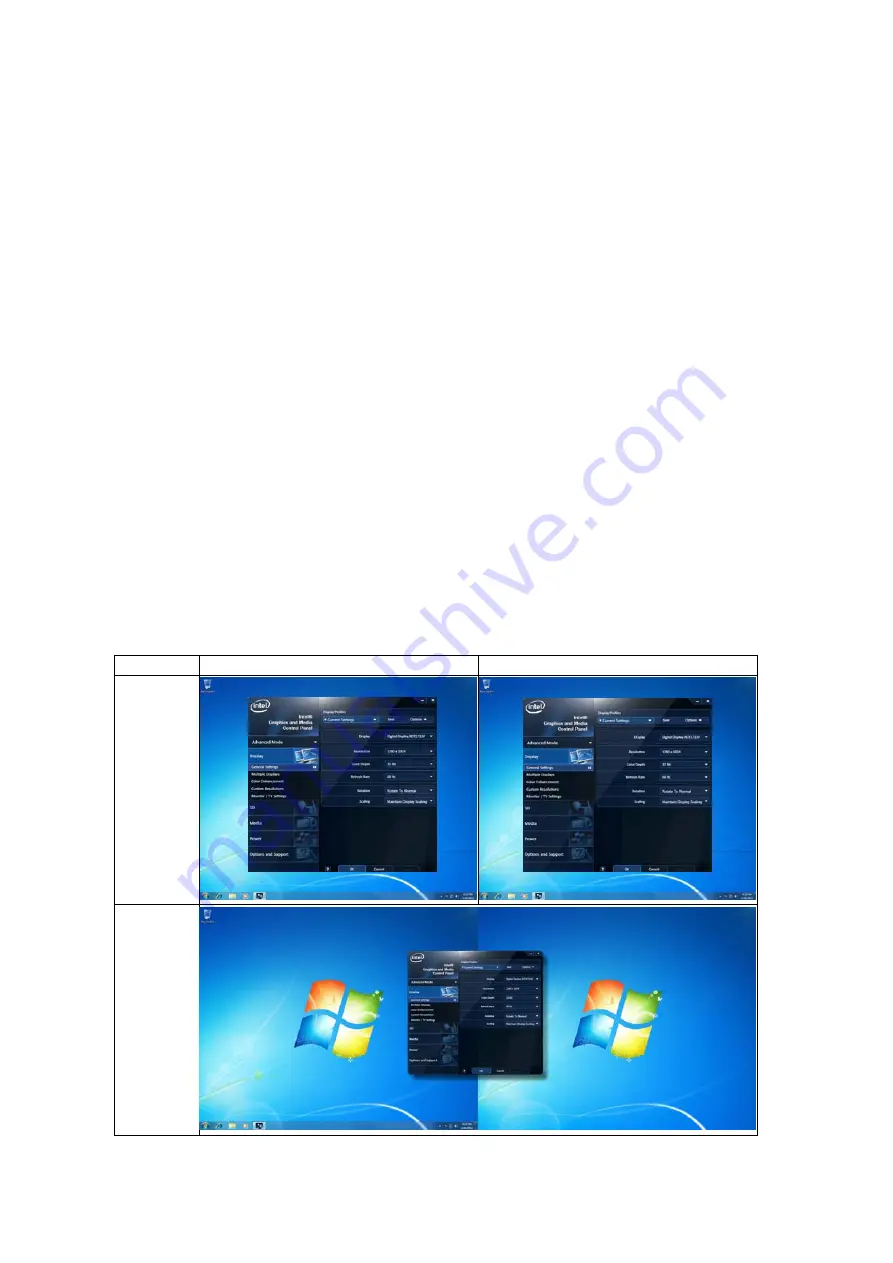
3. OPERATION
3-26
3.11.2 How to set up multi-display environment
You can connect two display units to the Equipment and set up these display units to
Clone Displays mode or Extended Desktop mode via “Intel® Graphics and Media
Control Panel”.
< NOTE >
When you desire to switch from single-display to multi-display environment or vice
versa, turn off the Equipment, change the display cable connection(s), turn on the
Equipment, and set up the resulting multi-display or single-display environment.
After you change the display connections in any way, set up the display environment
again.
In Clone Displays mode, the two displays provide the same images with common
resolution, color depth, and refresh rate. It is required to ensure the capabilities of the
two display units (e.g., maximum resolutions and maximum refresh rates) prior to
connecting them.
In Extended Desktop mode, the two displays provide one large desktop with resolutions,
color depths and refresh rates independently available per display unit. The taskbar is
not shown on the display specified as Display 2. The available resolutions, color depths,
and refresh rates depend on the capabilities of each display unit.
Resulting display images in these modes are shown below, followed by the steps to set
up these modes.
Mode
Display image on Display 1
Display image on Display 2
Clone
Displays
Extended
Desktop
Summary of Contents for HF-W2000 30
Page 1: ...WIN 62 0060 08 ...
Page 2: ...WIN 62 0060 08 ...
Page 21: ...This Page Intentionally Left Blank ...
Page 29: ...This Page Intentionally Left Blank ...
Page 125: ...This Page Intentionally Left Blank ...
Page 165: ...7 MAINTENANCE ACTIONS 7 32 MEMO ...
Page 189: ...9 RAID1 9 16 MEMO ...
Page 227: ...10 SOFTWARE RAID1 10 38 MEMO ...