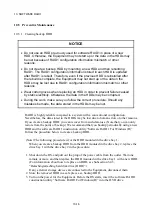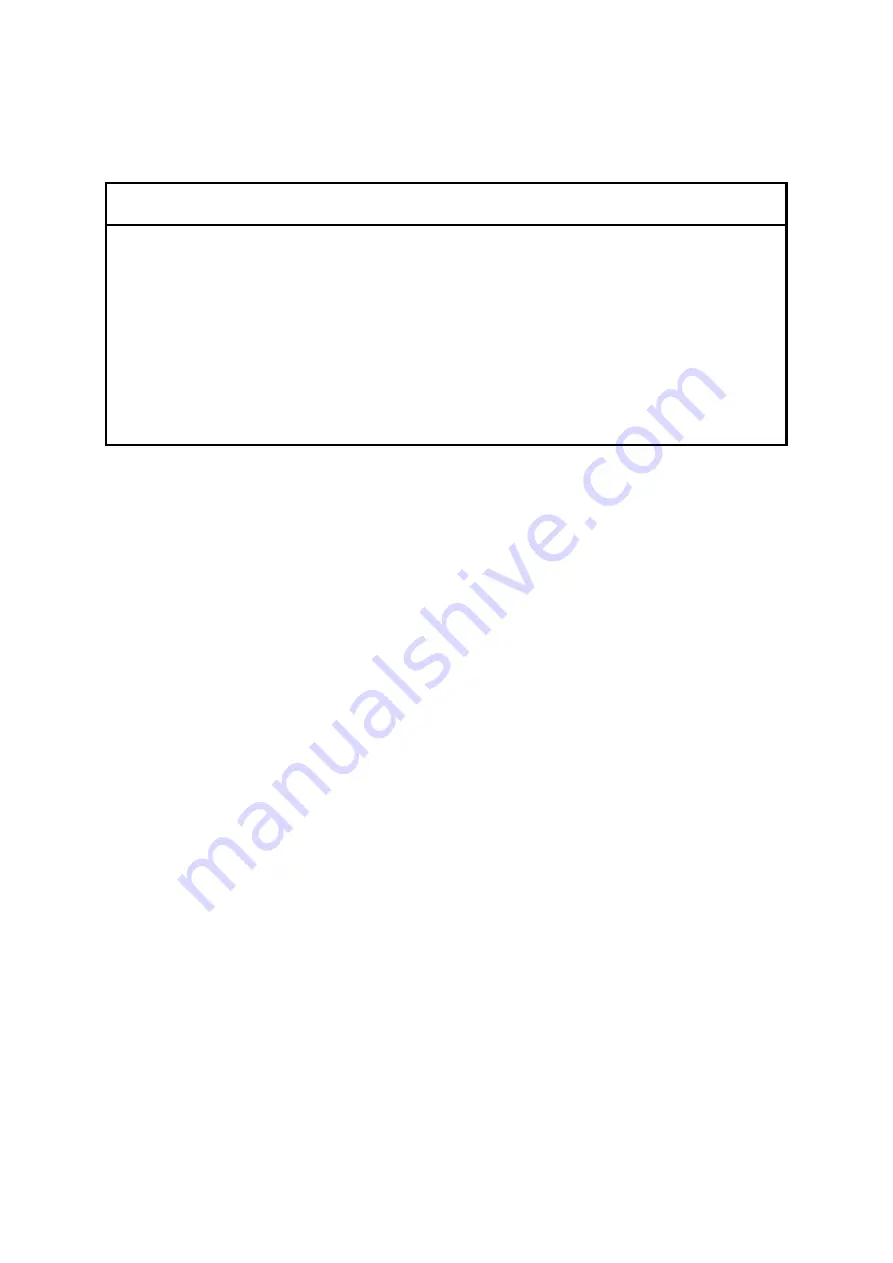
10. SOFTWARE RAID1
10-18
10.5.2 Performing restoration from backup HDD
NOTICE
Do not use an HDD previously used for software RAID1 in place of a new
HDD. Otherwise, the Equipment may not start up or the data in the HDDs may
be lost because of RAID1 configuration information mismatch or other
reasons.
Wear cotton gloves when replacing an HDD in order to prevent failure caused
by static electricity. Otherwise, the data in the HDDs may be corrupted.
During the work, make sure you follow the correct procedure. Should any
mistakes be made, the data stored in the HDDs may be lost.
Prepare the backup HDD, a new HDD, and the software RAID1 construction utility
“Software RAID1 For Windows(R)”. Follow the procedure below for recovery.
(Note) The following is a recovery procedure for the case that the backup HDD is mounted
in the drive bay 1. When you mount the backup HDD in the drive bay 2, replace the
drive bay 1 with the drive bay 2 in the procedure.
1. Shut down the OS, and pull out the plug of the power cable from the outlet. If HDDs
are mounted, wait one minute or more, and remove both HDDs.
In addition, if any external storage devices are connected to the Equipment, disconnect
them.
2. Mount the backup HDD in the drive bay
1 and a new HDD in the drive bay 2. (For
information about how to mount an HDD, see Subsection 5.4.3, “Detaching/attaching
hard disk drive (HDD)”.)
3. Turn on the power for the Equipment. Before the OS starts, insert the software RAID1
construction utility “Software RAID1 For Windows(R)” into the DVD drive.
Summary of Contents for HF-W2000 30
Page 1: ...WIN 62 0060 08 ...
Page 2: ...WIN 62 0060 08 ...
Page 21: ...This Page Intentionally Left Blank ...
Page 29: ...This Page Intentionally Left Blank ...
Page 125: ...This Page Intentionally Left Blank ...
Page 165: ...7 MAINTENANCE ACTIONS 7 32 MEMO ...
Page 189: ...9 RAID1 9 16 MEMO ...
Page 227: ...10 SOFTWARE RAID1 10 38 MEMO ...