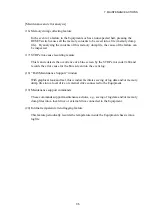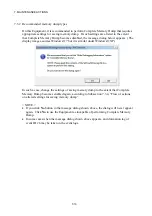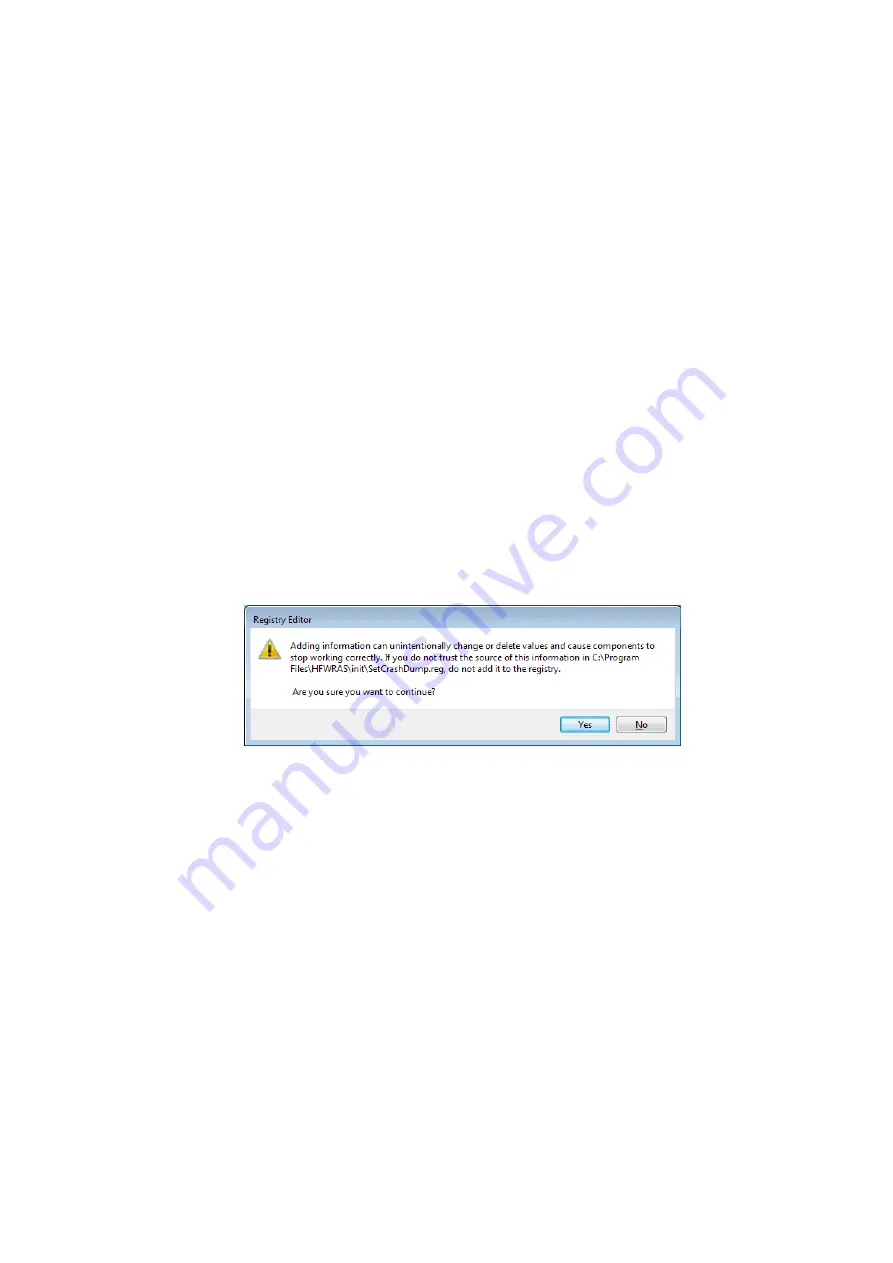
7. MAINTENANCE ACTIONS
7-15
(b) Windows® 7
1. Click
Start
and click
Control Panel
. In the “Control Panel” window opened,
click
System and Security
and then click
System
.
2. In the left pane of the “System” window navigated from the “Control Panel”
window, click
Advanced system settings
.
3. If the “User Account Control” dialog box opens, click
Yes
button to continue.
4. On
Advanced
tab of the “System Properties” window navigated, click
Settings
button in “Startup and Recovery” group box.
5. In
Dump file
text box in “Write debugging information” group box of the
“Startup and Recovery” window newly opened, type a new memory dump file
path if you desire. If not, leave the default “%SystemRoot%\MEMORY.DMP”
as it is.
6. Check
(turn
on)
Overwrite any existing file
checkbox.
7. Click
OK
button.
8. To reselect “Complete Memory Dump” recommended for the Equipment, follow
the substeps below.
a. Click
Start
and click
All programs
.
b. Click
Accessories
and click
Run
. In
Name
text box of the “Run” window
opened, type “C:\Program Files\HFWRAS\init\SetCrashDmp.reg” and click
OK
button. (Alternatively, double-click the same file in the file path.)
c. If the “User Account Control” dialog box opens, click
Yes
button to continue.
d. The confirmation dialog below opens. Click
Yes
button.
e. A completion message dialog opens. Click
OK
button.
Summary of Contents for HF-W2000 30
Page 1: ...WIN 62 0060 08 ...
Page 2: ...WIN 62 0060 08 ...
Page 21: ...This Page Intentionally Left Blank ...
Page 29: ...This Page Intentionally Left Blank ...
Page 125: ...This Page Intentionally Left Blank ...
Page 165: ...7 MAINTENANCE ACTIONS 7 32 MEMO ...
Page 189: ...9 RAID1 9 16 MEMO ...
Page 227: ...10 SOFTWARE RAID1 10 38 MEMO ...