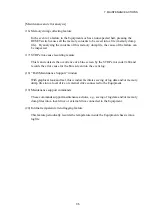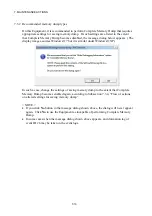7. MAINTENANCE ACTIONS
7-13
7.3.5 Various setup procedures relating to memory dump
< NOTE >
Prior to performing the procedures below, you must log on to the local computer as a
member of the Administrators group.
The procedures below assume the standard start menu settings under the operating
systems, which may differ with non-standard or customized start menu settings.
(1) Setting up virtual memory
(a) Windows® XP
1. Click
Start
and click
Control Panel
. In the “Control Panel” window opened,
click
Performance and Maintenance
and then click
System
.
2. In the “System Properties” window newly opened, click
Advanced
tab and then
click
Settings
button in “Performance” group box.
3. In the “Performance Options” window newly opened, click
Advanced
tab and
then click
Change
button in “Virtual memory” group box.
4. In the upper “Drive” list of the “Virtual Memory” window newly opened, click
the system drive that stores the paging file to be altered.
5. At
Initial Size (MB)
text box in “Paging file size for selected drive” group box,
type a new value of paging file size in MB. Here, specify the new value to be no
less than
Recommended
size (1.5 times the total system memory) referenced in
“Total paging file size for all drives” group box.
6. Click
Set
button and then click
OK
button.
(b) Windows® 7
1. Click
Start
and click
Control Panel
. In the “Control Panel” window opened,
click
System and Security
and then click
System
.
2. In the left pane of the “System” window navigated from the “Control Panel”
window, click
Advanced system settings
.
3. If the “User Account Control” dialog box opens, click
Yes
button to continue.
4. On
Advanced
tab of the “System Properties” window navigated, click
Settings
button in “Performance” group box.
5. In the “Performance Options” window newly opened, click
Advanced
tab and
then click
Change
button in “Virtual memory” group box.
6. At the top of the “Virtual Memory” window newly opened, uncheck (turn off)
Automatically manage paging file size for all drives
checkbox.
7. In the “Drive” list in “Paging file size for each drive” group box, click the
system drive that stores the paging file to be altered.
8. Click
Custom Size
radio button thereunder and, at both
Initial Size (MB)
and
Maximum Size (MB)
text boxes, type a new value of paging file size in MB.
Here, specify the new value for
Initial Size (MB)
to be no less than
Recommended
size (1.5 times the total system memory) referenced in “Total
paging file size for all drives” group box.
9. Click
Set
button and then click
OK
button.
Summary of Contents for HF-W2000 30
Page 1: ...WIN 62 0060 08 ...
Page 2: ...WIN 62 0060 08 ...
Page 21: ...This Page Intentionally Left Blank ...
Page 29: ...This Page Intentionally Left Blank ...
Page 125: ...This Page Intentionally Left Blank ...
Page 165: ...7 MAINTENANCE ACTIONS 7 32 MEMO ...
Page 189: ...9 RAID1 9 16 MEMO ...
Page 227: ...10 SOFTWARE RAID1 10 38 MEMO ...