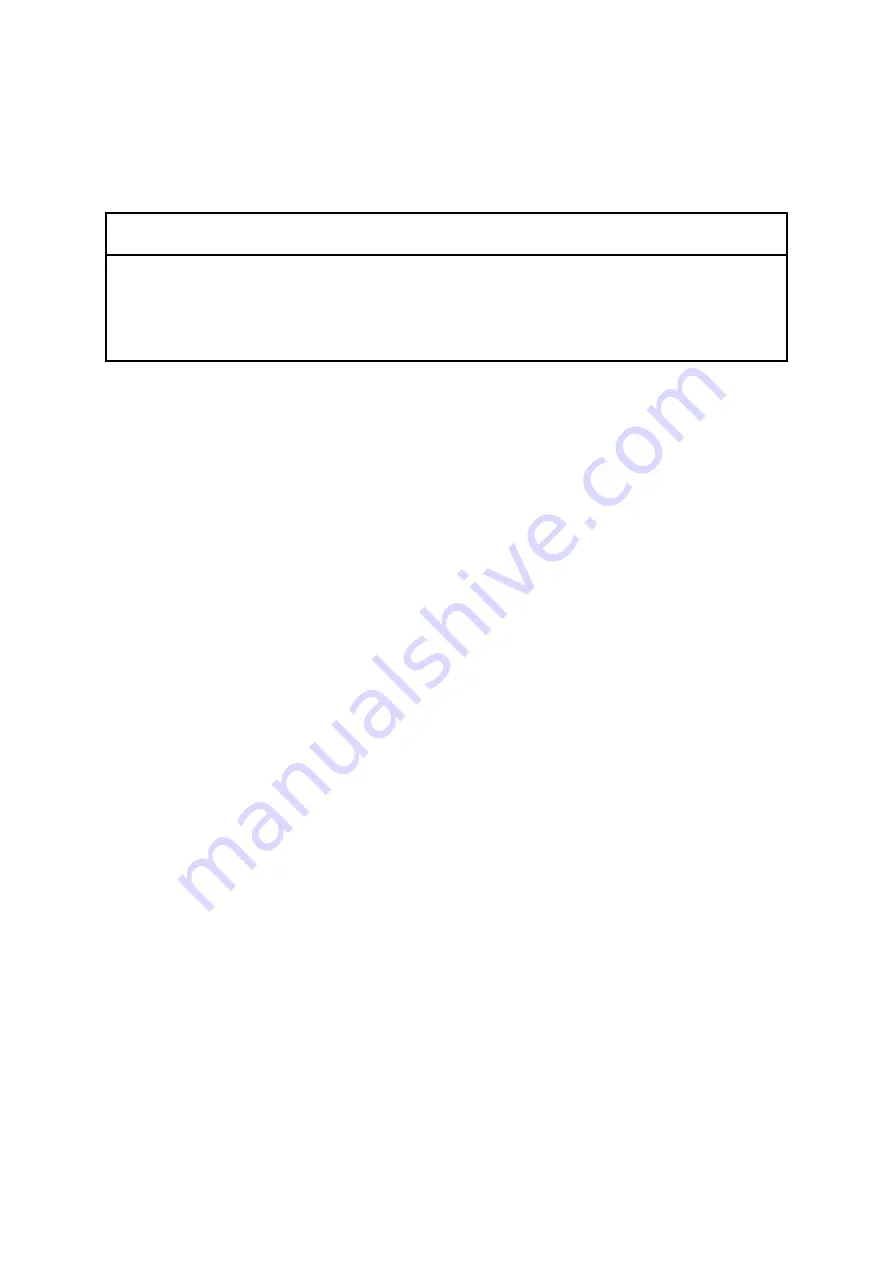
9. RAID1
9-11
9.5 Preventive
Maintenance
9.5.1 Creating backup HDD
NOTICE
To prevent damage due to static electricity discharge, wear cotton gloves
when you replace an HDD. Otherwise, the stored data may be destroyed.
Observe the work order and follow the given instructions. Otherwise, the
stored data may be lost.
Although the RAID1 system is more reliable than general systems, it is still prone to the loss
of data stored in the HDD due to a misoperation or other causes. Preparation of a backup
HDD would then enable you to restore the lost data (up to the moment when the backup was
taken). It is recommended that you prepare a new HDD and regularly keep the backup copy
according to the procedure below.
Note: The procedure below assumes the steps to create a backup HDD from the HDD
installed in drive bay 1. When you create a backup HDD from the HDD installed in drive
bay 2, read “drive bay 1” and “HDD1 status lamp” in the steps below as “drive bay 2” and
“HDD2 status lamp”.
1. Prepare a new HDD.
2. Shut down the OS, disconnect the power cord plug from the outlet, and wait at least one
minute. Then, replace the HDD in drive bay 1 with a new HDD according to
Subsection 5.4.3, “Detaching/attaching hard disk drive (HDD)”.
3. Store the detached HDD in a safe place. Keep it as a backup HDD.
4. Turn on the Equipment by connecting the power cord plug to the outlet and pressing the
Power switch on the front panel. The RAID controller automatically detects mounting of
the new HDD and starts the RAID1 rebuilding process. Ensure that the HDD1 status
lamp blinks.
5. Along the progress of the rebuilding process, the OS starts up. Time required for the
rebuilding process depends on what application programs are running during the process.
Accordingly, it is suggested that you do not run any application program until the
rebuilding process is complete.
Note: If you do not want to start up the OS, activate the BIOS setup menu by pressing
the F2 key while the system initialization message (BIOS memory check) is displayed or
when the digital LED for status indication shows “C0”. In the background, the
rebuilding process continues. Let it run to completion for about 70 minutes on a 160GB
HDD.
Summary of Contents for HF-W2000 30
Page 1: ...WIN 62 0060 08 ...
Page 2: ...WIN 62 0060 08 ...
Page 21: ...This Page Intentionally Left Blank ...
Page 29: ...This Page Intentionally Left Blank ...
Page 125: ...This Page Intentionally Left Blank ...
Page 165: ...7 MAINTENANCE ACTIONS 7 32 MEMO ...
Page 189: ...9 RAID1 9 16 MEMO ...
Page 227: ...10 SOFTWARE RAID1 10 38 MEMO ...






























