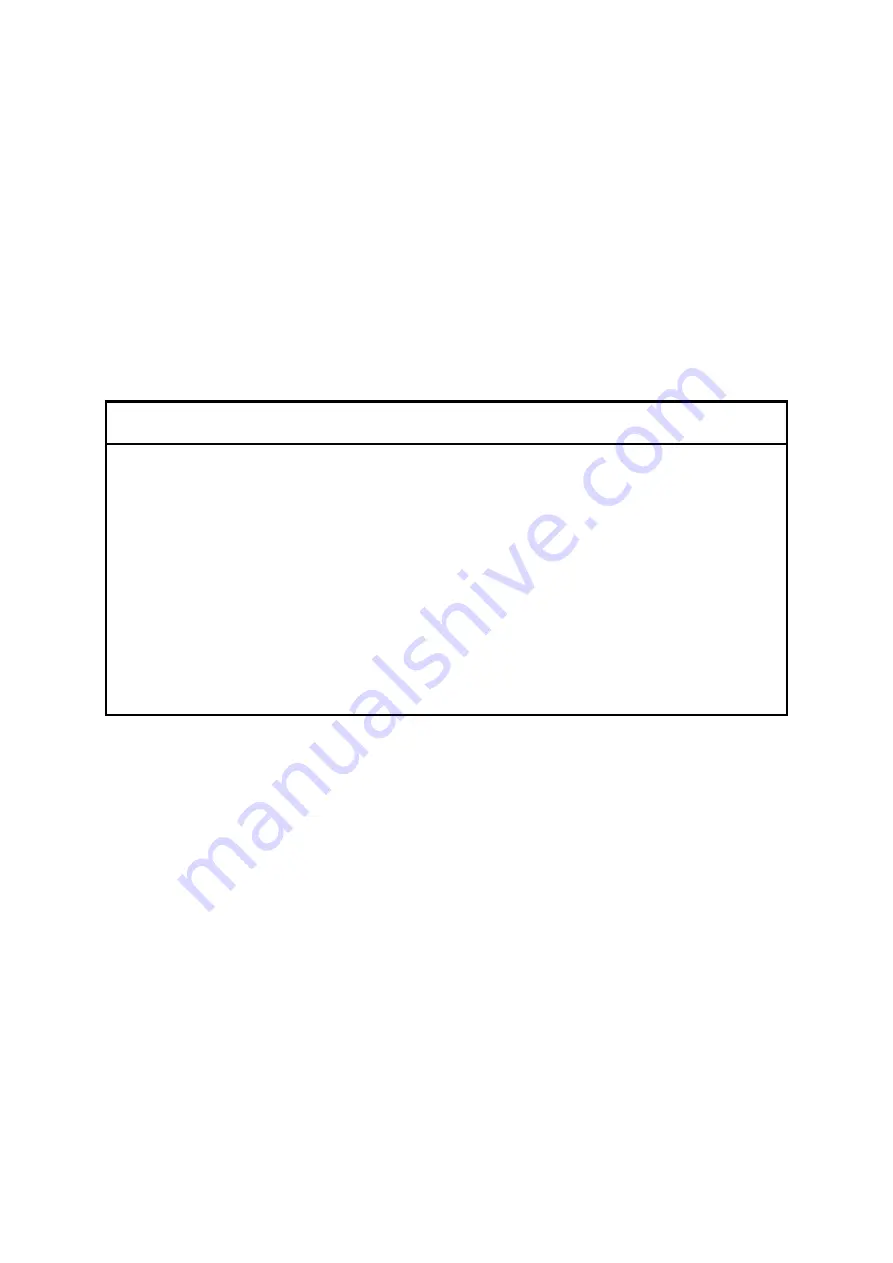
9. RAID1
9-2
9.2 Setup
9.2.1 Outline of setup
The built-in RAID controller causes the two HDDs connected thereto to be recognized as one
HDD to the Equipment, and performs jobs relevant to RAID1 by itself transparently to the
Equipment. Accordingly, the Equipment does not require BIOS or device driver for
controlling the RAID controller from the Equipment or OS. Since the Equipment treats these
HDDs as a common SATA HDD, no special procedure such as installation of specific
software is necessitated at the setup time.
9.2.2 Procedure of new setup
NOTICE
When you newly build a RAID1 system on the Equipment, the setup process
writes the RAID1 configuration information, which only applies to this specific
serial numbered Equipment. Since these HDDs containing such RAID1
configuration information are not usable on any other Equipment with a
different serial number, manage handling and inventory of HDDs so that they
are not inadvertently mixed if you own multiple units of this Equipment. Should
a wrong HDD be installed, the Equipment may not start up or you may lose
data stored in the HDD due to inconsistency of the RAID1 configuration
information.
When you newly build a RAID1 system on the Equipment, prepare two new
units of specific HDD models authorized by the Manufacturer. If you use an
unauthorized HDD, you may lose data stored in the HDD.
To build a new RAID1 system on the Equipment, follow the procedure below. This
procedure is not necessary when you initially use the Equipment because a RAID1 system is
factory-set.
1. Prepare two new HDDs.
2. Shut down the OS, disconnect the power cord plug from the outlet, and wait at least one
minute. Then, mount new HDDs in drive bay 1 and drive bay 2, referring to
Subsection 5.4.3, “Detaching/attaching hard disk drive (HDD)” for details.
3. Turn on the Equipment by connecting the power cord plug to the outlet and pressing the
Power switch on the front panel. The RAID controller automatically detects mounting of
the new HDDs and writes the RAID1 configuration information to both of these HDDs.
4. Install the OS using the Recovery DVD. (Refer to
HF-W2000 Model 35/30 Setup
Guide
.)
Summary of Contents for HF-W2000 30
Page 1: ...WIN 62 0060 08 ...
Page 2: ...WIN 62 0060 08 ...
Page 21: ...This Page Intentionally Left Blank ...
Page 29: ...This Page Intentionally Left Blank ...
Page 125: ...This Page Intentionally Left Blank ...
Page 165: ...7 MAINTENANCE ACTIONS 7 32 MEMO ...
Page 189: ...9 RAID1 9 16 MEMO ...
Page 227: ...10 SOFTWARE RAID1 10 38 MEMO ...
















































