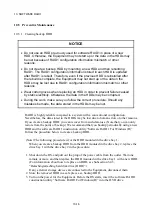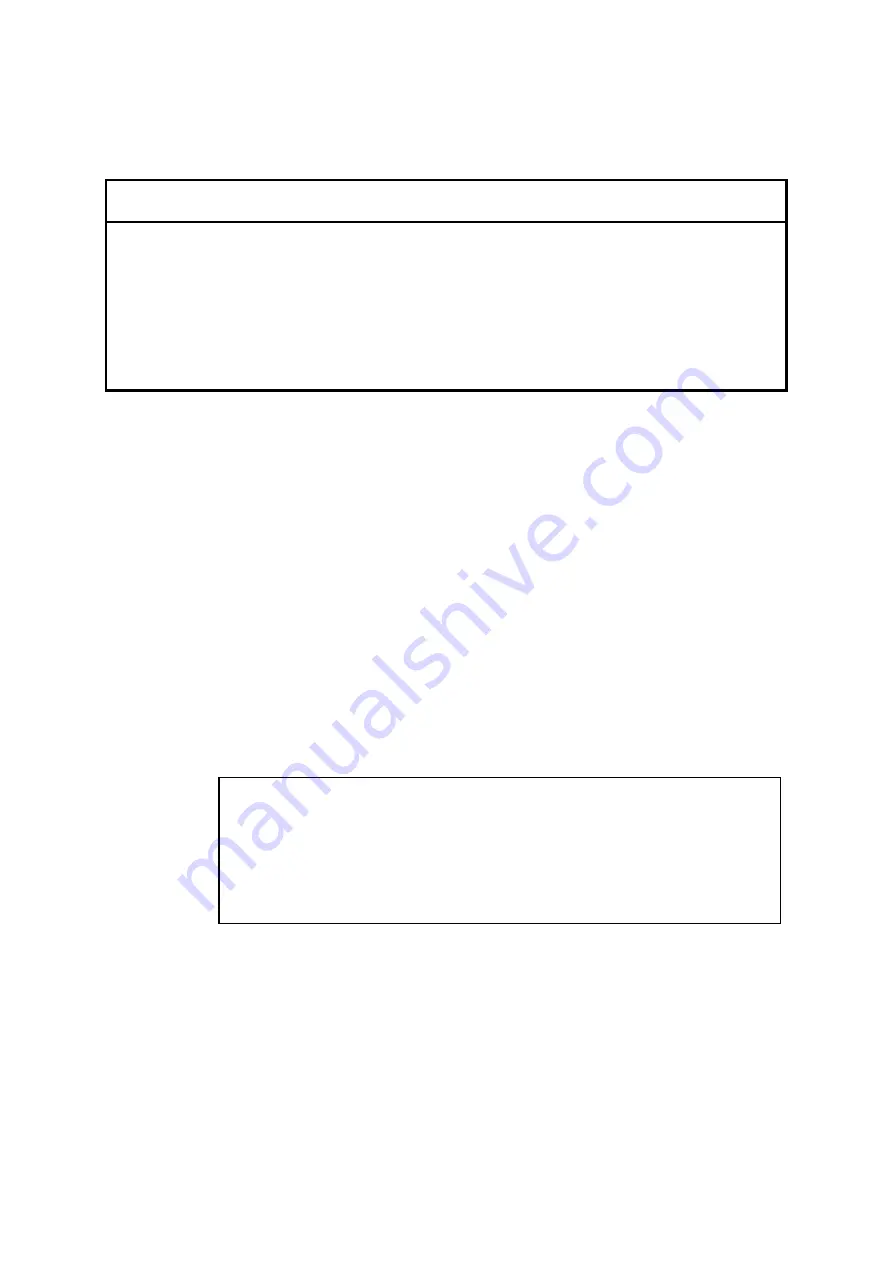
10. SOFTWARE RAID1
10-12
10.4.4 Recovering from power failure during system operation
NOTICE
When you use the software RAID1 construction utility, disconnect all the
external storage devices connected to the Equipment beforehand. Otherwise,
the Equipment may not start up, or the data in the HDDs may be lost.
Until rebuild is complete, avoid shutting off the power for the Equipment or
attaching and detaching HDDs. Otherwise, the data in the HDDs may be lost
or failure may result.
If the system starts up after power failure during system operation, for example, and it is
possible that there is data mismatch between the two HDDs, the Equipment logically
disconnects the HDD mounted in the drive bay 2 and goes into the fall-back mode. In this
case, the HDD mounted in the drive bay 2 does not have to be replaced and can continue to
be used.
When you recover from this situation, follow the procedure below.
1. Back up the data. (See Subsection 8.1, “Backing Up Files”.)
2. Shut down the OS. If any external storage devices are connected to the Equipment, pull
out the plug of the power cable from the outlet. Wait one minute or more, and then
disconnect them.
3. Turn on the power for the Equipment. Before the OS starts, insert the software RAID1
construction utility “Software RAID1 For Windows(R)” into the DVD drive.
4. The software RAID1 construction utility starts. On the menu screen, enter “1” and then
press the [Enter] key to check the status of the software RAID1.
Confirm that the HDD mounted in the drive bay 2 can continue to be used (“OFFLINE
(INCOMPLETE DATA)”) as shown below.
Show the status
Array Status:
DEGRADE
HDD#2:
OFFLINE (INCOMPLETE DATA)
HDD#1:
ONLINE
Press Enter:
5. Press the [Enter] key to go back to the menu screen of the software RAID1 construction
utility.
6. On the menu screen, enter “2” and then press the [Enter] key to start rebuilding RAID1.
(For information about the rebuild procedure, see Subsection 10.6.4, “Rebuild function
of RAID1”.)
A rebuild process takes about 60 minutes if the capacity of the HDD is 160GB.
Summary of Contents for HF-W2000 30
Page 1: ...WIN 62 0060 08 ...
Page 2: ...WIN 62 0060 08 ...
Page 21: ...This Page Intentionally Left Blank ...
Page 29: ...This Page Intentionally Left Blank ...
Page 125: ...This Page Intentionally Left Blank ...
Page 165: ...7 MAINTENANCE ACTIONS 7 32 MEMO ...
Page 189: ...9 RAID1 9 16 MEMO ...
Page 227: ...10 SOFTWARE RAID1 10 38 MEMO ...