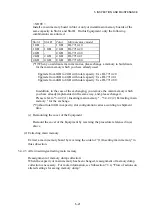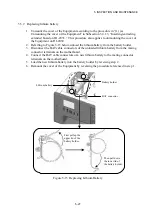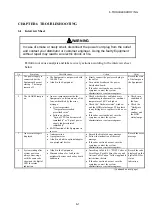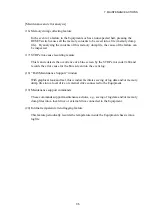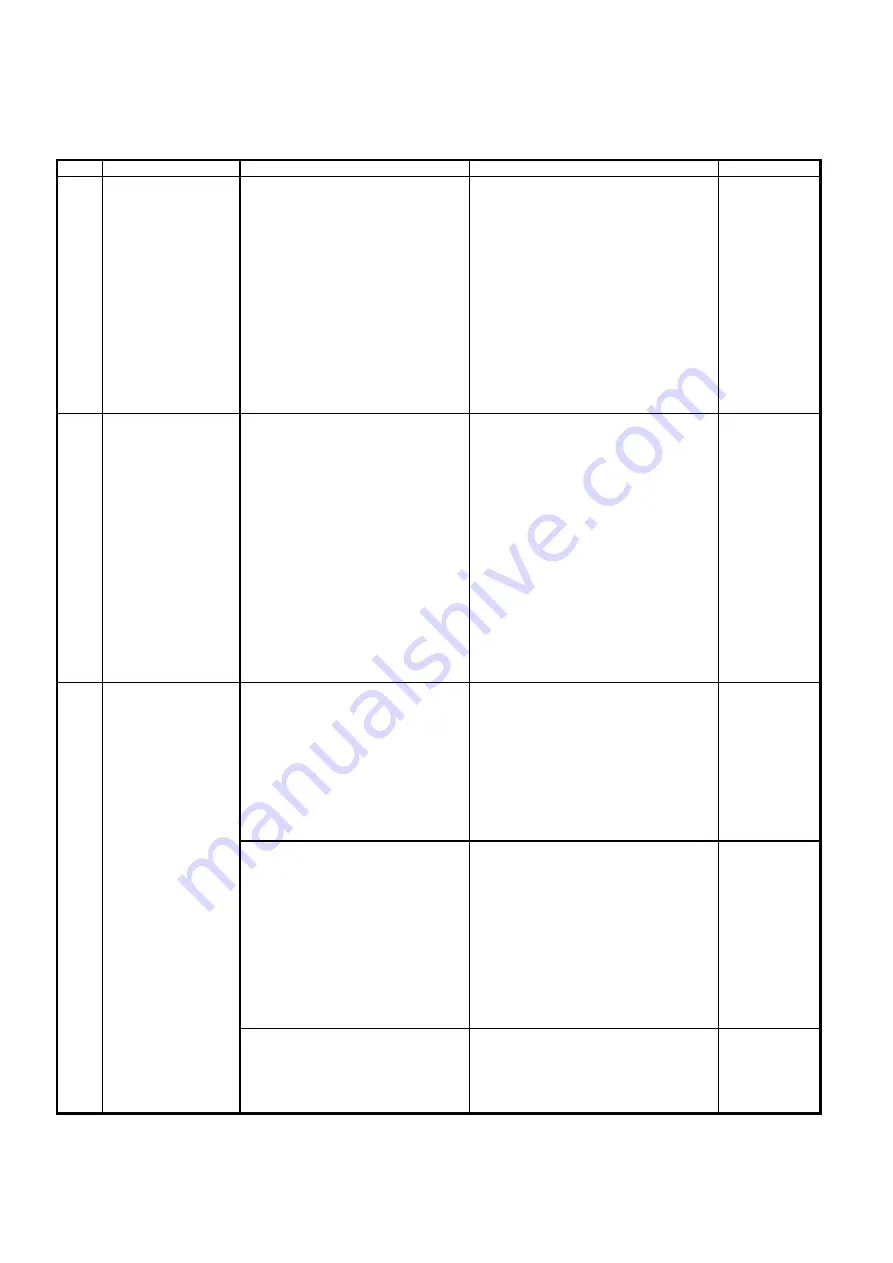
6. TROUBLESHOOTING
6-2
(Continued)
No. Symptom
Possible
cause
Action
Point
5
The keyboard or the
mouse does not
function.
Misconnection or loose connection
of the keyboard or the mouse.
Fault in the keyboard or the mouse.
A program error.
Check whether the keyboard or the
mouse is connected correctly and firmly.
If not, press the Power switch while the
OS is running to shut down the OS and,
after the OS shutdown, disconnect the
power cord plug from the outlet. Then,
connect the keyboard and the mouse
correctly and firmly. Finally, connect
the power cord plug to the outlet and
start up the system.
If a program error is suspect, press the
RESET switch.
If the above actions do not cure the
symptom, contact the system
administrator or customer engineer.
Check to see if
the keyboard
cable and the
mouse cable are
connected
correctly and
firmly.
6 Screen
display
is
abnormal.
The display unit is not powered.
Analog/digital signal switching on
the display unit is not correctly set.
Misconnection or loose connection
of the display interface cable.
Firmly connect the power cord plug to
the outlet and turn on the display unit.
Correct the setting of analog/digital
signal switching on the display unit.
Check whether the display interface
cable is connected correctly and firmly.
If not, press the Power switch while the
OS is running to shut down the OS and,
after the OS shutdown, disconnect the
power cord plug from the outlet. Then,
connect the display interface cable
correctly and firmly. Finally, connect
the power cord plug to the outlet and
start up the system.
If the above actions do not cure the
symptom, contact the system
administrator or customer engineer.
7
Blue screen is
displayed.
See Section 7.2, “Memory Dump
Collecting Feature”.
Referring to Section 7.2, “Memory
Dump Collecting Feature,” execute
memory dump to check if memory
dump collecting feature is operating
properly. If not, record the STOP error
message text in the blue screen as
instructed in Section 7.2.
If deemed necessary, notify the system
administrator or customer engineer of
the recorded STOP error message text.
If the STOP error code is 0x00009502:
The RAID configuration is possibly
not correct. (B Model only)
A possible fault in the HDDs. (B
Model only)
1
.
See the Subsection 10.4.5, "When a
Trouble Occurs During Recovery", and
follow the instructions to do the
recovery.
2
.
Check the status of the RAID1 by using
the software RAID1 construction utility.
If an HDD is indicated with "ERROR",
replace the HDD.
3
.
If the above actions in 1 and 2 do not
resolve the symptom, contact the system
administrator or customer engineer.
If the STOP error code is 0x00009501,
Possible RAID1 configuration
information mismatch. (B Model
only)
1
.
Record the STOP error message text in
the blue screen.
2
.
If deemed necessary, notify the system
administrator or customer engineer of the
recorded STOP error message text.
(Continued on next page)
Summary of Contents for HF-W2000 30
Page 1: ...WIN 62 0060 08 ...
Page 2: ...WIN 62 0060 08 ...
Page 21: ...This Page Intentionally Left Blank ...
Page 29: ...This Page Intentionally Left Blank ...
Page 125: ...This Page Intentionally Left Blank ...
Page 165: ...7 MAINTENANCE ACTIONS 7 32 MEMO ...
Page 189: ...9 RAID1 9 16 MEMO ...
Page 227: ...10 SOFTWARE RAID1 10 38 MEMO ...