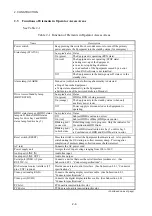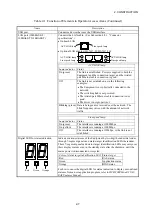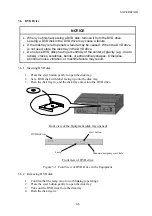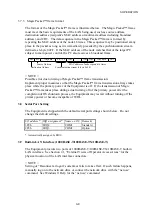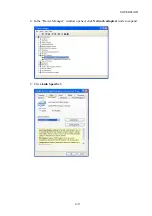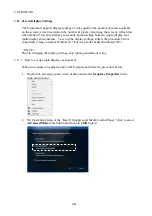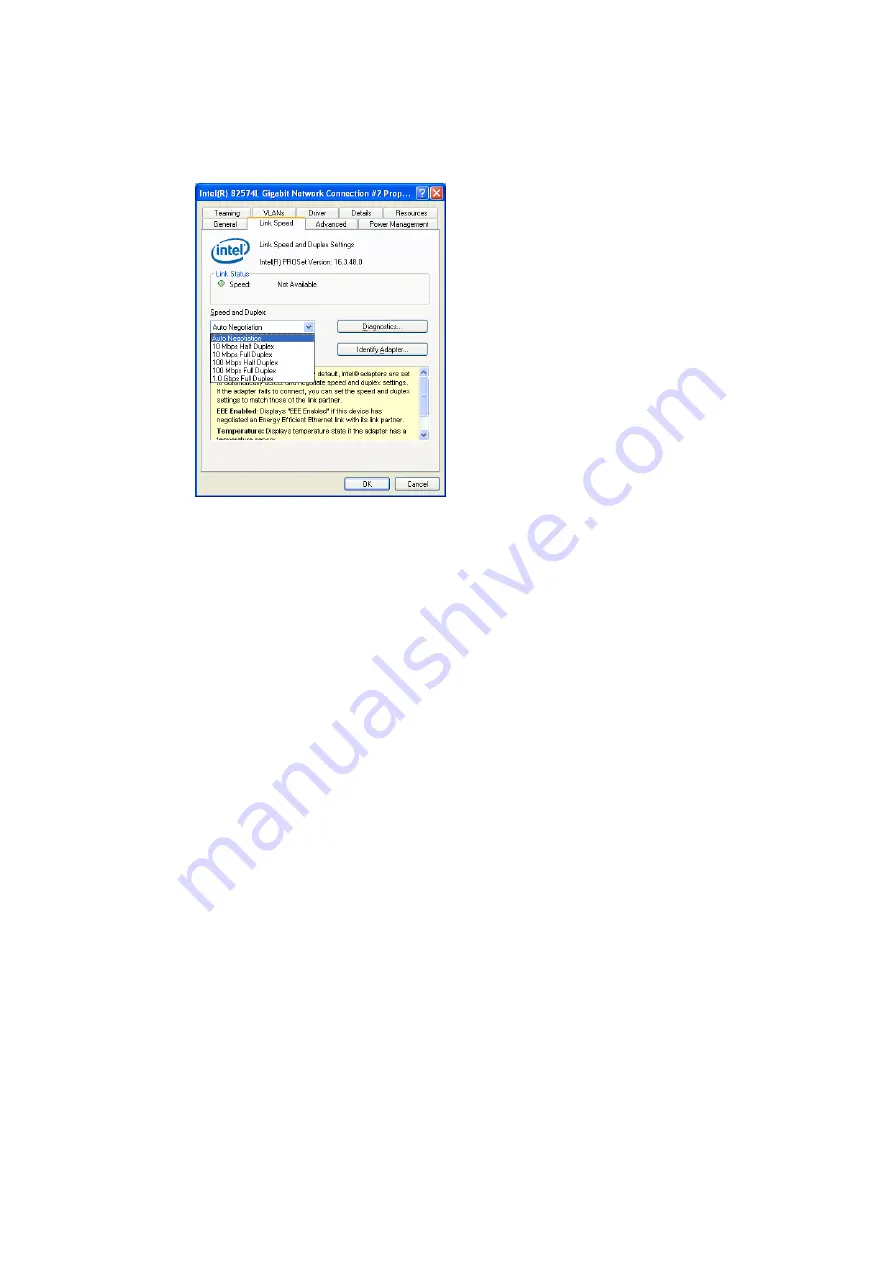
3. OPERATION
3-12
6. Click
Speed and Duplex
drop-down list and select an appropriate combination of
speed and duplex in the list. If you need not specify such a combination, select
Auto Negotiation
(uppermost in the list) to enable the autonegotiation function.
7. Click
OK
button to close the properties window.
8. Close the “Device Manager” window.
9. In the “System Properties” window, click
OK
button to close the window.
10. Close the “Control Panel” window.
Note: In the event that you set up the LAN interface to full duplex and the connected
hub does not accept the fixed setting of full duplex, a communication error such as
packet loss may result. Be sure to set up the LAN interface and the connected hub so
that their duplex settings are compatible with each other.
(2) Steps for Windows® 7
1. At the OS startup, log on to the local computer as a member of the Administrators
group.
2. Click
Start
, click
Control Panel
, click
System and Security
, and click
System
.
3. In the “System Properties” window opened, click
Device Manager
button.
Summary of Contents for HF-W2000 30
Page 1: ...WIN 62 0060 08 ...
Page 2: ...WIN 62 0060 08 ...
Page 21: ...This Page Intentionally Left Blank ...
Page 29: ...This Page Intentionally Left Blank ...
Page 125: ...This Page Intentionally Left Blank ...
Page 165: ...7 MAINTENANCE ACTIONS 7 32 MEMO ...
Page 189: ...9 RAID1 9 16 MEMO ...
Page 227: ...10 SOFTWARE RAID1 10 38 MEMO ...