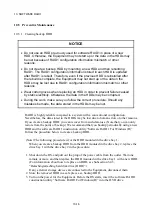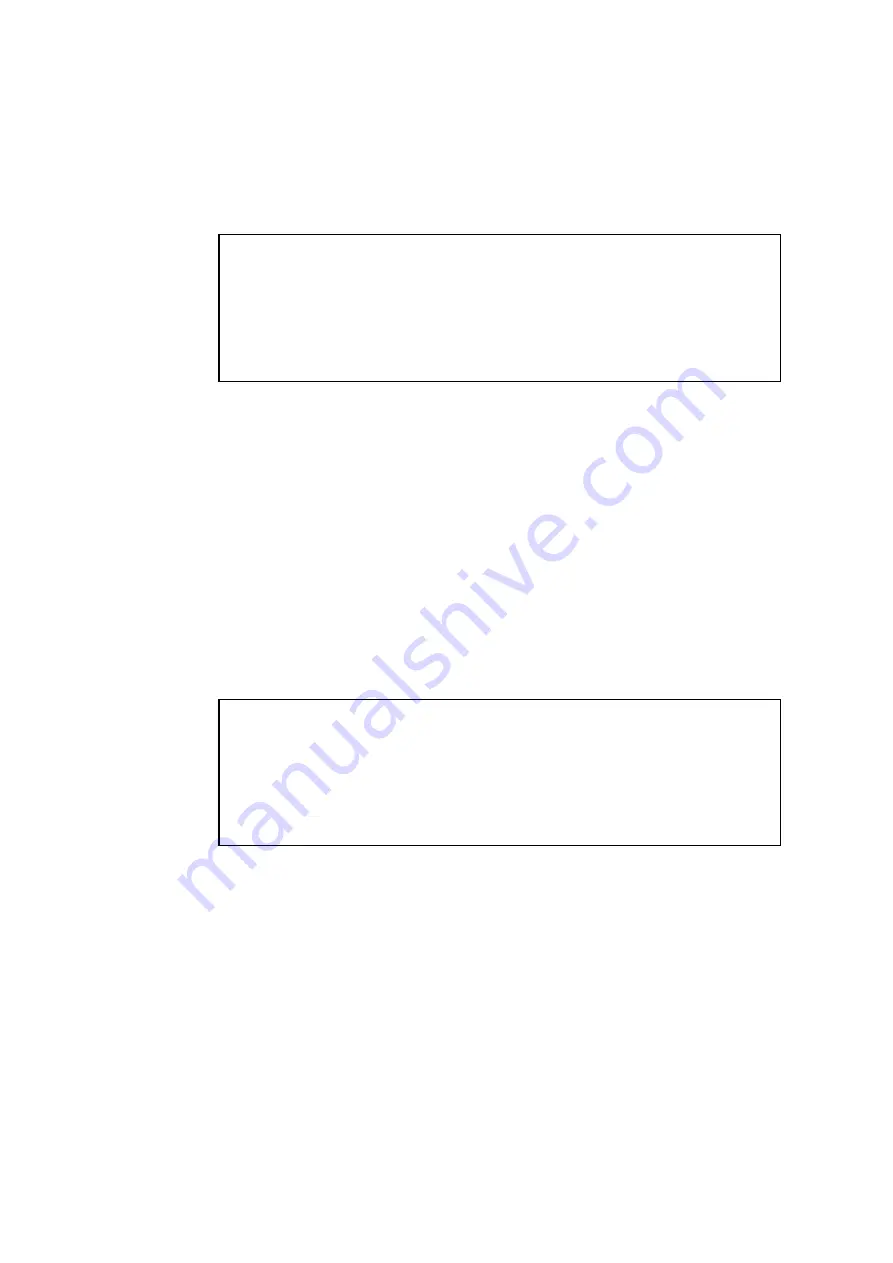
10. SOFTWARE RAID1
10-17
4. The software RAID1 construction utility starts. On the menu screen, enter “1” and then
press the [Enter] key to check the status of the software RAID1.
Confirm that the HDD mounted in the drive bay 1 is a new HDD (“NORMAL”) as
shown below.
Show the status
Array Status:
DEGRADE
HDD#2:
ONLINE
HDD#1:
NORMAL
Press Enter:
If the new HDD is not displayed as “NORMAL”, it is possible that the mounted HDD
was used for software RAID before and is mounted by mistake. Stop the work for
creating a backup HDD, and check that the mounted HDD is the correct one.
5. Press the [Enter] key to go back to the menu screen of the software RAID1 construction
utility.
6. On the menu screen, enter “2” and then press the [Enter] key to start rebuilding RAID1.
(For information about the rebuild procedure, see Subsection 10.6.4, “Rebuild function
of RAID1”.)
A rebuild process takes about 60 minutes if the capacity of the HDD is 160GB.
7. After the rebuild is complete, on the menu screen, enter “1” and then press the [Enter]
key to check the status of the software RAID1.
Confirm that the status of the software RAID1 is normal (Array Status is “OPTIMAL”
and the HDD on either drive bay is “ONLINE”) as shown below.
Show the status
Array Status:
OPTIMAL
HDD#2:
ONLINE
HDD#1:
ONLINE
Press Enter:
8. Press the [Enter] key to go back to the menu screen of the software RAID1 construction
utility.
9. On the menu screen, enter “5” and then press the [Enter] key to exit the software
RAID1 construction utility.
10.Remove the software RAID1 construction utility “Software RAID1 For Windows(R)”
from the DVD drive. Then press the power switch for four seconds or more to shut
down the power for the Equipment.
If you disconnected any external storage devices at Step 1, reconnect them to the
Equipment.
11.Turn on the power for the Equipment. After the OS starts up, confirm that both HDDs
are working properly on the hardware status screen.
Summary of Contents for HF-W2000 30
Page 1: ...WIN 62 0060 08 ...
Page 2: ...WIN 62 0060 08 ...
Page 21: ...This Page Intentionally Left Blank ...
Page 29: ...This Page Intentionally Left Blank ...
Page 125: ...This Page Intentionally Left Blank ...
Page 165: ...7 MAINTENANCE ACTIONS 7 32 MEMO ...
Page 189: ...9 RAID1 9 16 MEMO ...
Page 227: ...10 SOFTWARE RAID1 10 38 MEMO ...