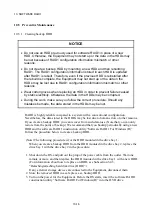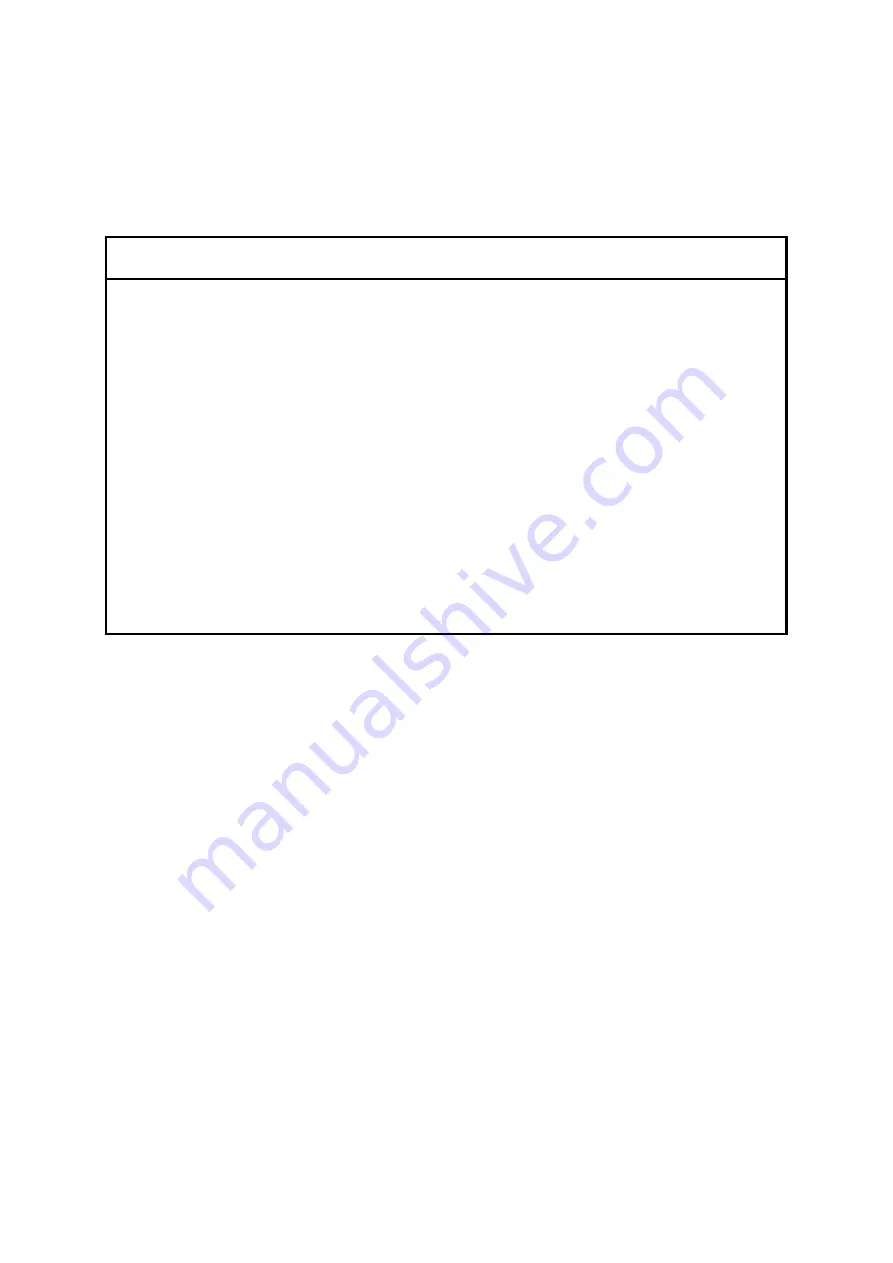
10. SOFTWARE RAID1
10-16
10.5 Preventive Maintenance
10.5.1 Creating backup HDD
NOTICE
Do not use an HDD previously used for software RAID1 in place of a new
HDD. Otherwise, the Equipment may not start up or the data in the HDDs may
be lost because of RAID1 configuration information mismatch or other
reasons.
Do not create a backup HDD by mounting a new HDD and then rebuilding
RAID1. The RAID1 configuration information stored in each HDD is updated
after RAID1 is rebuilt. Therefore, even if the previous HDD is reinstalled after
the rebuild is complete, the Equipment may not start up or the data in the
HDDs may be lost due to RAID1 configuration information mismatch or other
reasons.
Wear cotton gloves when replacing an HDD in order to prevent failure caused
by static electricity. Otherwise, the data in the HDDs may be corrupted.
During the work, make sure you follow the correct procedure. Should any
mistakes be made, the data stored in the HDDs may be lost.
RAID1 is highly reliable compared to a system with a conventional configuration.
Nevertheless, the data stored in the HDDs may be lost due to human errors or other reasons.
If you create a backup HDD, you can recover from such data loss. (Note that you can only
restore from the point of backup.) We recommend that you backup periodically using a new
HDD and the software RAID1 construction utility “Software RAID1 For Windows(R)”.
Follow the procedure below to create a backup HDD.
(Note) The following procedure is for the HDD mounted in the drive bay 1.
When you create a backup HDD from the HDD mounted in the drive bay 2, replace the
drive bay 1 with the drive bay 2 in the procedure.
1. Shut down the OS, and pull out the plug of the power cable from the outlet. Wait one
minute or more, and then replace the HDD mounted in the drive bay 1 with a new HDD.
(For information about how to replace on HDD, see Subsection 5.4.3,
“Detaching/attaching hard disk drive (HDD)”.)
If any external storage devices are connected to the Equipment, disconnect them.
2. Store the removed HDD in a safe place as a backup HDD.
3. Turn on the power for the Equipment. Before the OS starts, insert the software RAID1
construction utility “Software RAID1 For Windows(R)” into the DVD drive.
Summary of Contents for HF-W2000 30
Page 1: ...WIN 62 0060 08 ...
Page 2: ...WIN 62 0060 08 ...
Page 21: ...This Page Intentionally Left Blank ...
Page 29: ...This Page Intentionally Left Blank ...
Page 125: ...This Page Intentionally Left Blank ...
Page 165: ...7 MAINTENANCE ACTIONS 7 32 MEMO ...
Page 189: ...9 RAID1 9 16 MEMO ...
Page 227: ...10 SOFTWARE RAID1 10 38 MEMO ...