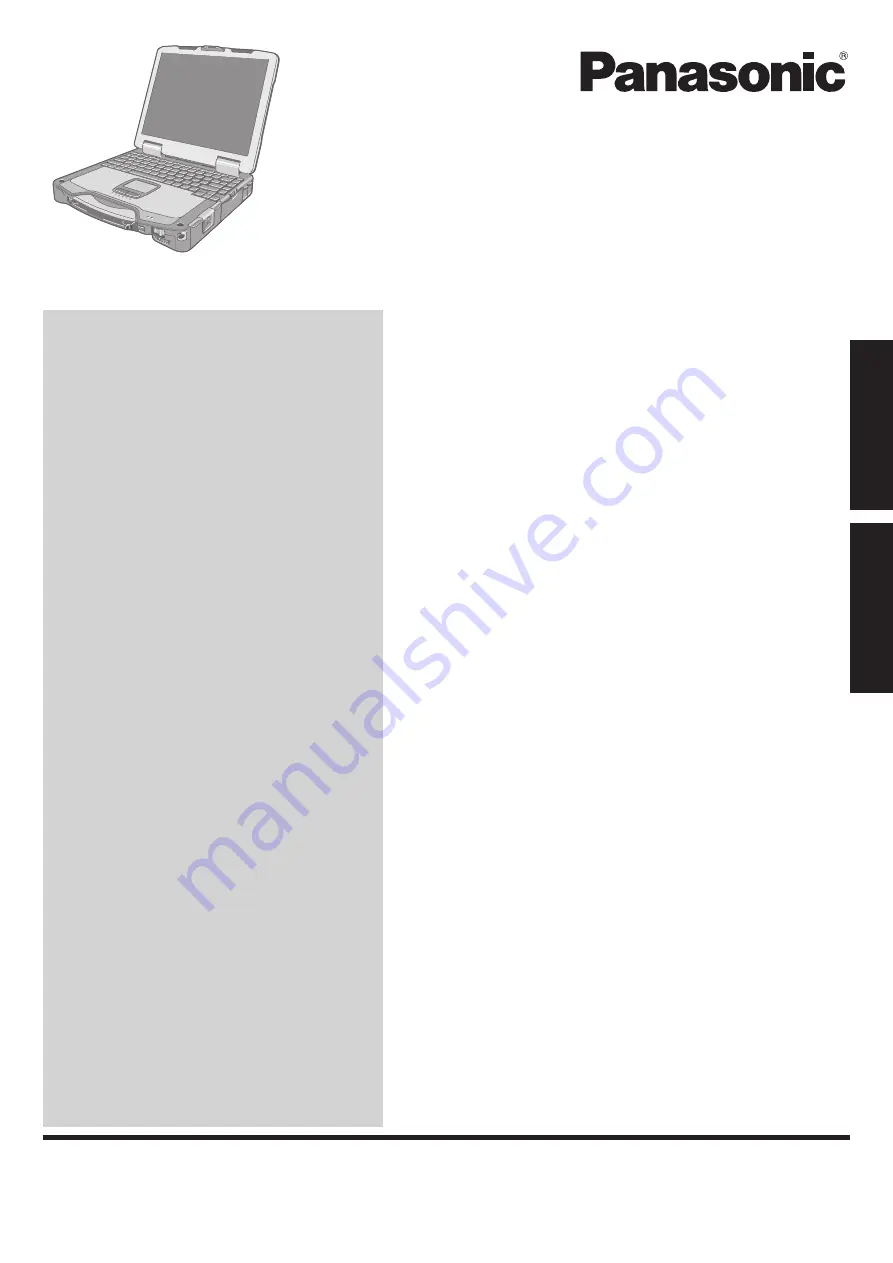
Contents
Getting Started
OPERATING INSTRUCTIONS
Personal Computer
Model No.
CF-30
series
Introduction..................................................................
2
Read.Me.First..............................................................
3
Description.of.Parts...................................................
10
Appendix
Specifications
............................................................
13
Please.read.these.instructions.carefully.before.using.this.product.and.save.this.manual.for.future.use.
Getting Started
Appendix

































