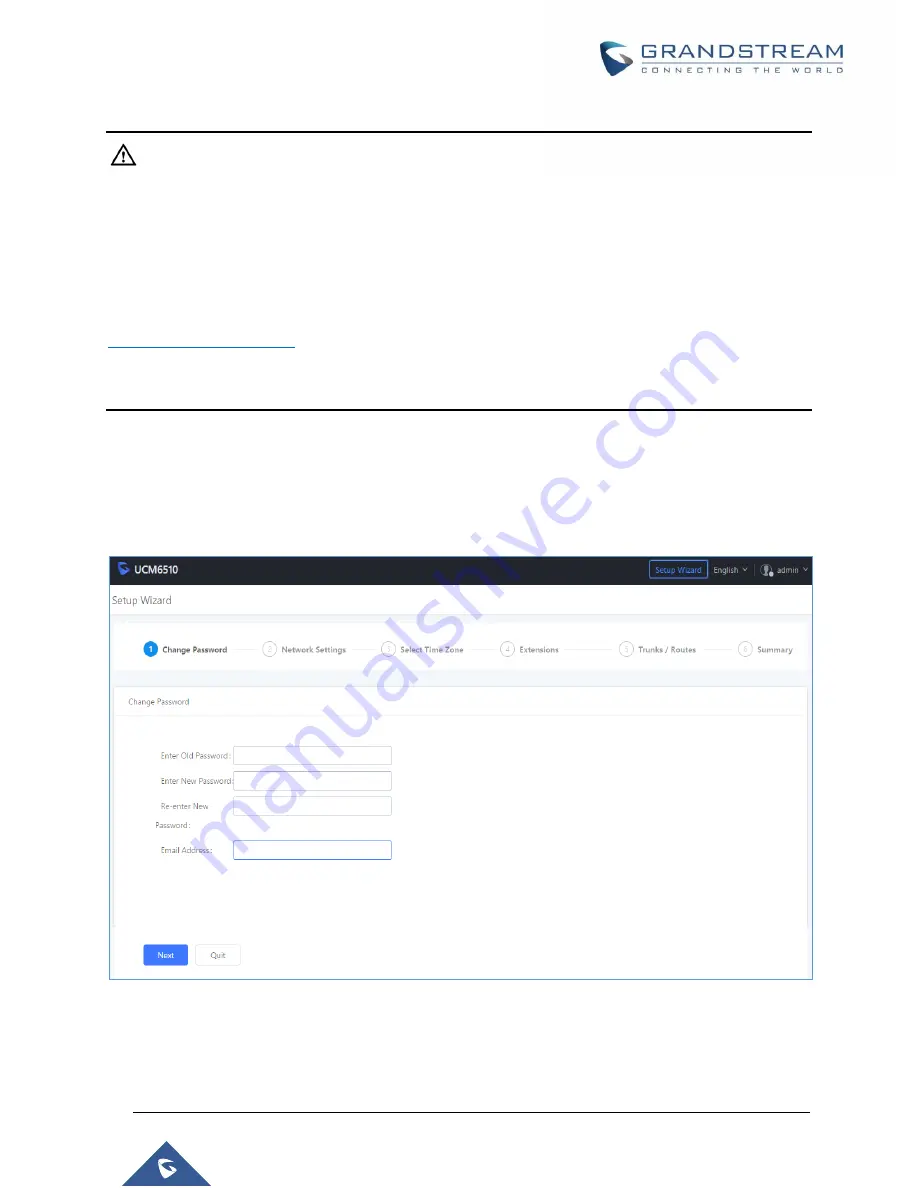
P a g e
|
56
UCM6510 IP PBX User Manual
Version 1.0.20.31
Note:
By default, the UCM6510 has
Redirect From Port 80
enabled. As such, if users type in the UCM6510 IP
address in the web browser, the web page will be automatically redirected to the page using HTTPS and
port 8089.
For example, if the LCD shows 192.168.40.167, and 192.168.40.167 is entered into the web browser, the
web page will be redirected to:
https://192.168.40.167:8089
The option
Redirect From Port 80
can be found under the UCM6510 Web GUI
System
Settings
HTTP
Server
.
Setup Wizard
After logging into the UCM web portal for the first time, the setup wizard will guide the user through basic
configurations such as time zone, network settings, trunks, and routing rules
.
Figure 5: UCM6510 Setup Wizard
The setup wizard can be closed and reopened at any time. At the end of the wizard, a summary of the
pending configuration changes can be reviewed before applying them.
Summary of Contents for UCM6510
Page 1: ...Grandstream Networks Inc UCM6510 IP PBX User Manual ...
Page 83: ...P a g e 82 UCM6510 IP PBX User Manual Version 1 0 20 31 Figure 28 Fail2ban Settings ...
Page 273: ...P a g e 272 UCM6510 IP PBX User Manual Version 1 0 20 31 Figure 163 Black White List ...
Page 327: ...P a g e 326 UCM6510 IP PBX User Manual Version 1 0 20 31 Figure 213 Fax Sending in Web GUI ...
Page 331: ...P a g e 330 UCM6510 IP PBX User Manual Version 1 0 20 31 Figure 216 Presence Status CDR ...
Page 470: ...P a g e 469 UCM6510 IP PBX User Manual Version 1 0 20 31 Figure 334 Cleaner ...
















































