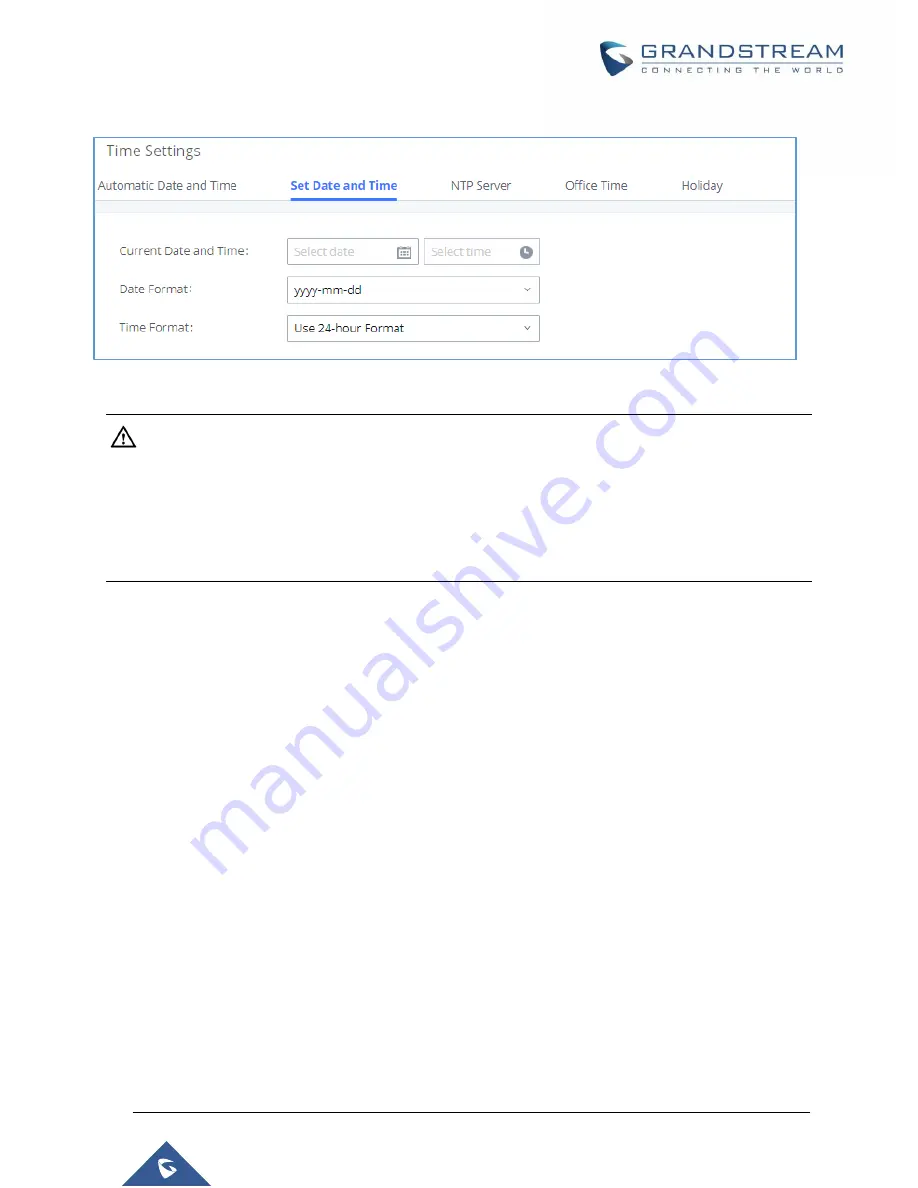
P a g e
|
94
UCM6510 IP PBX User Manual
Version 1.0.20.31
Figure 43: Set Time Manually
Note:
Manually setup time will take effect immediately after saving and applying change in the Web GUI. If users
would like to reboot the UCM6510 and keep the manually setup time setting, please make sure
“Remote
NTP Server”, “Enable DHCP Option 2” and “Enable DHCP Option 42” options under Web GUI
System
Settings
Time Settings
Time Auto Updating
page are unchecked or set to empty. Otherwise, time
auto updating settings in this page will take effect after reboot.
NTP Server
The UCM an act as an NTP server for clients to sync their system times with. To configure this, navigate to
System Settings
Time Settings
NTP Server
and set Enable NTP Server to "Yes". On the client side,
use the UCM's IP address or hostname as the NTP server address.
Office Time
The system administrator can define office hours which can be used as conditions for call forwarding and
inbound routing. To configure this, navigate to
System Settings
Time Settings
Office Time
and click
on the Add button to create office hours.
Summary of Contents for UCM6510
Page 1: ...Grandstream Networks Inc UCM6510 IP PBX User Manual ...
Page 83: ...P a g e 82 UCM6510 IP PBX User Manual Version 1 0 20 31 Figure 28 Fail2ban Settings ...
Page 273: ...P a g e 272 UCM6510 IP PBX User Manual Version 1 0 20 31 Figure 163 Black White List ...
Page 327: ...P a g e 326 UCM6510 IP PBX User Manual Version 1 0 20 31 Figure 213 Fax Sending in Web GUI ...
Page 331: ...P a g e 330 UCM6510 IP PBX User Manual Version 1 0 20 31 Figure 216 Presence Status CDR ...
Page 470: ...P a g e 469 UCM6510 IP PBX User Manual Version 1 0 20 31 Figure 334 Cleaner ...















































