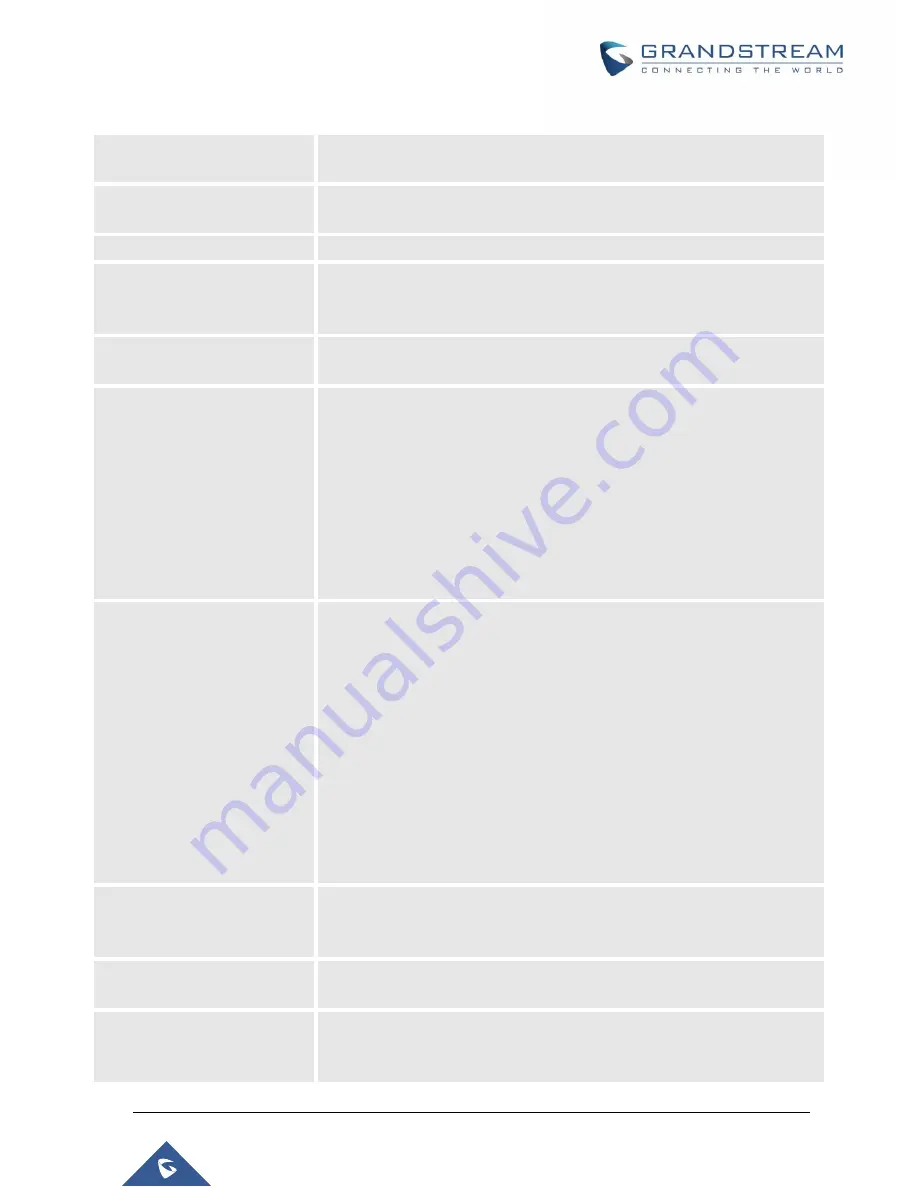
P a g e
|
281
UCM6510 IP PBX User Manual
Version 1.0.20.31
Table 80: Voicemail Settings
Max Greeting
Configure the maximum number of seconds for the voicemail greeting. The
default setting is 60 seconds.
Dial '0' For Operator
If enabled, the caller can press 0 to exit the voicemail application and
connect to the configured operator's extension.
Operator Type
Select extension or Ring group as Operator type.
Operator Extension
Select the operator extension, which will be dialed when users press 0 to
exit voicemail application. The operator extension can also be used in IVR
option.
Max Messages Per Folder
Configure the maximum number of messages per folder in users' voicemail.
The valid range 10 to 1000. The default setting is 50.
Max Message Time
Select the maximum duration of the voicemail message. The message will
not be recorded if the duration exceeds the max message time. The default
setting is 15 minutes. The available options are:
1 minute
2 minutes
5 minutes
15 minutes
30 minutes
Unlimited
Min Effective Message Time
Configure the minimum effective duration (in seconds) of a voicemail
message. Messages will be automatically deleted if the duration is shorter
than the Min Effective Message Time. The default setting is 3 seconds. The
available options are:
No minimum
1 second
2 seconds
3 seconds
4 seconds
5 seconds
Note:
Silence and noise duration are not counted in message time.
Announce Message Caller-ID
If enabled, the caller ID of the user who has left the message will be
announced at the beginning of the voicemail message. The default setting
is "No".
Announce Message Duration
If enabled, the message duration will be announced at the beginning of the
voicemail message. The default setting is "No".
Play Envelope
If enabled, a brief introduction (received time, received from, and etc) of
each message will be played when accessed from the voicemail
application. The default setting is "Yes".
Summary of Contents for UCM6510
Page 1: ...Grandstream Networks Inc UCM6510 IP PBX User Manual ...
Page 83: ...P a g e 82 UCM6510 IP PBX User Manual Version 1 0 20 31 Figure 28 Fail2ban Settings ...
Page 273: ...P a g e 272 UCM6510 IP PBX User Manual Version 1 0 20 31 Figure 163 Black White List ...
Page 327: ...P a g e 326 UCM6510 IP PBX User Manual Version 1 0 20 31 Figure 213 Fax Sending in Web GUI ...
Page 331: ...P a g e 330 UCM6510 IP PBX User Manual Version 1 0 20 31 Figure 216 Presence Status CDR ...
Page 470: ...P a g e 469 UCM6510 IP PBX User Manual Version 1 0 20 31 Figure 334 Cleaner ...
















































