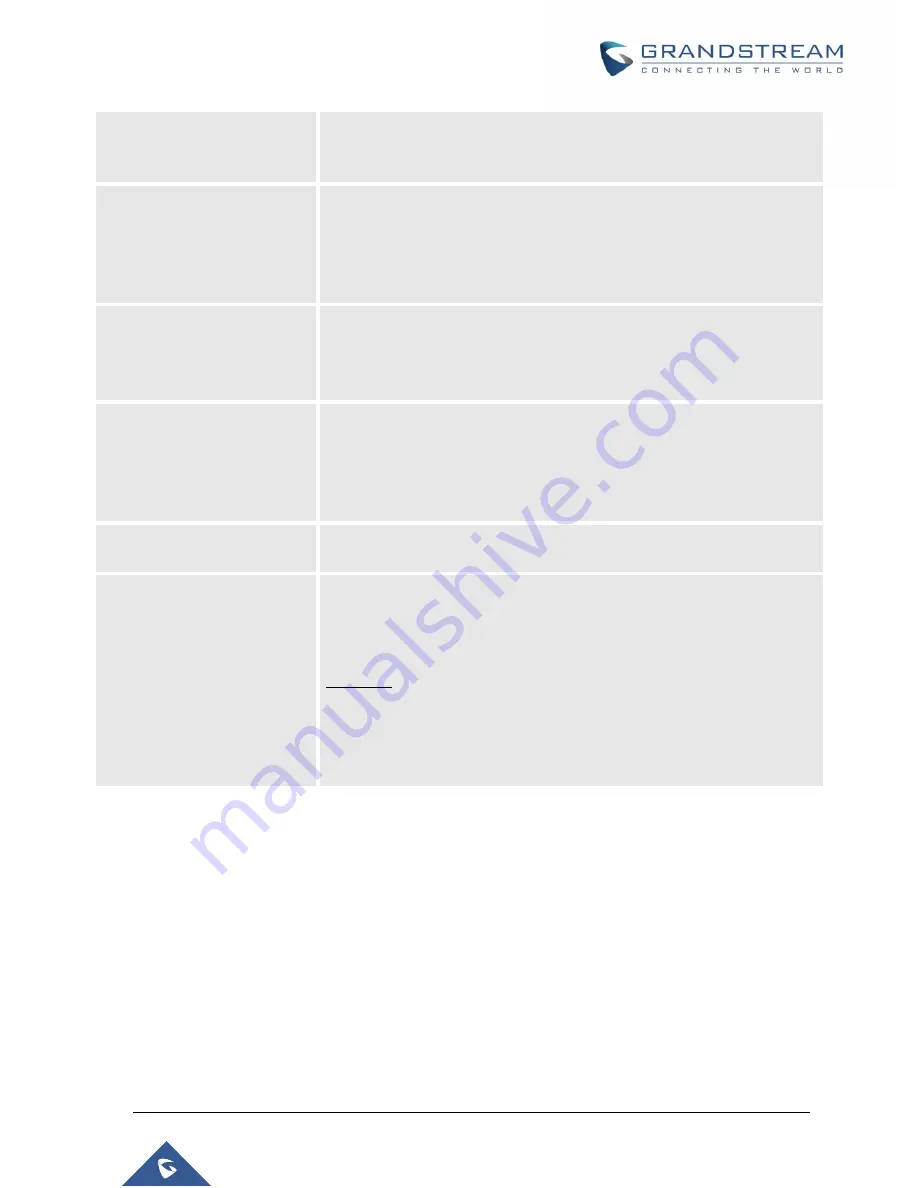
P a g e
|
110
UCM6510 IP PBX User Manual
Version 1.0.20.31
Auto Assign Extension
If enabled, when the device is discovered, the PBX will automatically
assign an extension within the range defined in
“Zero Config Extension
Segment
” to the device. The default setting is disabled.
Zero Config Extension
Segment
Click on the link
“Zero Config Extension Segment” to specify the extension
range to be assigned if
“Automatically Assign Extension” is enabled. The
default range is 5000-6299. Zero Config Extension Segment range can be
defined in Web GUI
PBX Settings
General Settings
page
Extension
Preference section:
“Auto Provision Extensions”.
Enable Pick Extension
If enabled, the extension list will be sent out to the device after receiving
the device
’s request. This feature is for the GXP series phones that support
selecting extension to be provisioned via phone
’s LCD. The default setting
is disabled.
Pick Extension Segment
Click on the link
“Pick Extension Segment” to specify the extension list to
be sent to the device. The default range is 4000 to 4999. Pick Extension
Segment range can be defined in Web GUI
PBX Settings
General
Settings
General
page
Extension
Preference
section:
“Pick
Extensions
”.
Pick Extension Period (hour)
Specify the number of minutes to allow the phones being provisioned to
pick extensions.
Subnet Whitelist
This feature allows the UCM to provision devices in different subnets other
than UCM network.
Enter subnets IP addresses to allow devices within these subnets to be
provisioned. The syntax is
<IP>/<CIDR>
.
Examples:
10.0.0.1/8
192.168.6.0/24
Note:
Only private IP ranges (10.0.0.0 | 172.16.0.0 | 192.168.0.0) are
supported.
Please make sure an extension is manually assigned to the phone or
“Automatically Assign Extension” is
enabled during provisioning. After the configuration on the UCM6510 Web GUI, click on
“Save” and “Apply
Changes
”. Once the phone boots up and picks up the config file from the UCM6510it will immediately apply
the configuration.
Discovery
Grandstream endpoints are automatically discovered after bootup. Users could also manually discover
device by specifying the IP address or scanning the entire LAN network. Three methods are supported to
scan the devices.
Summary of Contents for UCM6510
Page 1: ...Grandstream Networks Inc UCM6510 IP PBX User Manual ...
Page 83: ...P a g e 82 UCM6510 IP PBX User Manual Version 1 0 20 31 Figure 28 Fail2ban Settings ...
Page 273: ...P a g e 272 UCM6510 IP PBX User Manual Version 1 0 20 31 Figure 163 Black White List ...
Page 327: ...P a g e 326 UCM6510 IP PBX User Manual Version 1 0 20 31 Figure 213 Fax Sending in Web GUI ...
Page 331: ...P a g e 330 UCM6510 IP PBX User Manual Version 1 0 20 31 Figure 216 Presence Status CDR ...
Page 470: ...P a g e 469 UCM6510 IP PBX User Manual Version 1 0 20 31 Figure 334 Cleaner ...
















































