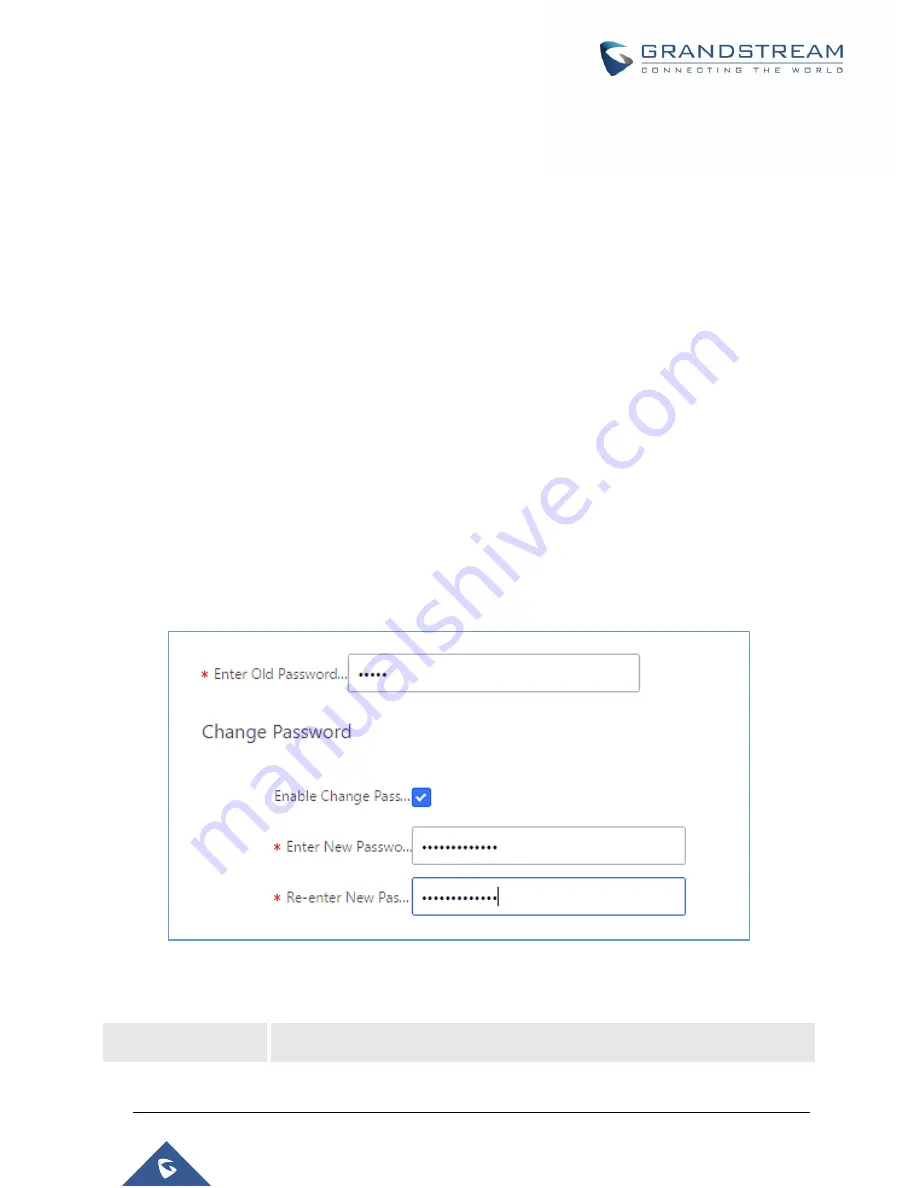
P a g e
|
455
UCM6510 IP PBX User Manual
Version 1.0.20.31
Login Settings
Change Password
After logging in the Web GUI for the first time, it is highly recommended for users to change the default
password “admin” to a more complicated password for security purpose. Follow the steps below to change
the Web GUI access password.
1. Go to Web GUI
Maintenance
Login Settings
page.
2. Enter the old password first.
3. Enter the new password and retype the new password to confirm.
Note
: If PBX Settings
General Settings
Enable Strong Password is toggled on, the minimum
password requirements are as follows:
Must contain at least one number.
Must contain at least one uppercase letter, lower case letter, OR special character.
4. Configure Email Address for account recovery purpose.
5.
Click on “Save”. User will be automatically logged out.
6.
Once the web page comes back to the login page again, enter the username “admin” and the new
password to login.
Figure 319: Change Password
Table 153: Change Password
Enter Old Password
Enter the Old Password for UCM6510
Summary of Contents for UCM6510
Page 1: ...Grandstream Networks Inc UCM6510 IP PBX User Manual ...
Page 83: ...P a g e 82 UCM6510 IP PBX User Manual Version 1 0 20 31 Figure 28 Fail2ban Settings ...
Page 273: ...P a g e 272 UCM6510 IP PBX User Manual Version 1 0 20 31 Figure 163 Black White List ...
Page 327: ...P a g e 326 UCM6510 IP PBX User Manual Version 1 0 20 31 Figure 213 Fax Sending in Web GUI ...
Page 331: ...P a g e 330 UCM6510 IP PBX User Manual Version 1 0 20 31 Figure 216 Presence Status CDR ...
Page 470: ...P a g e 469 UCM6510 IP PBX User Manual Version 1 0 20 31 Figure 334 Cleaner ...
















































