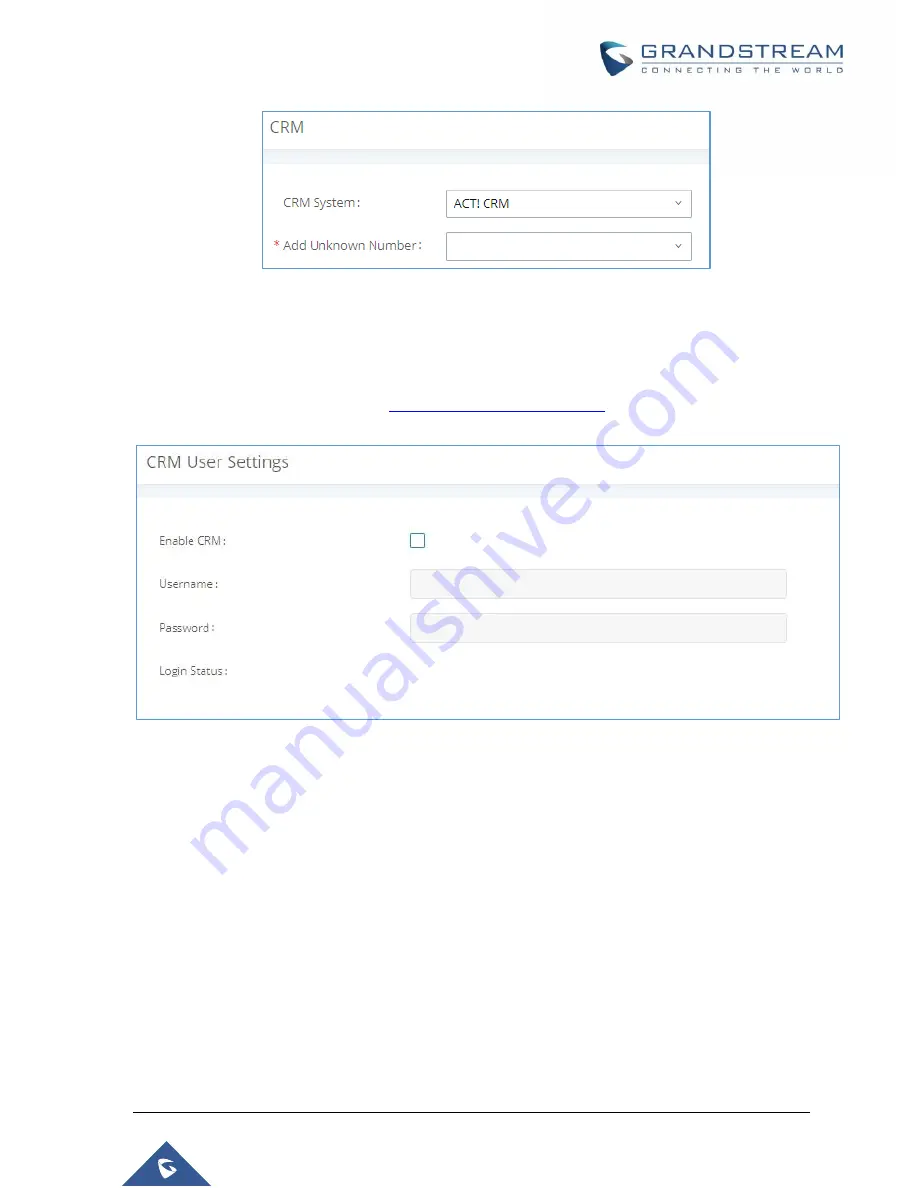
P a g e
|
401
UCM6510 IP PBX User Manual
Version 1.0.20.31
Figure 262: Enabling ACT! CRM
2. Log into the UCM as a regular user and navigate to
Value-Added Features
CRM User Settings
and check “Enable CRM” option and enter the username and password, which will be the ACT!
CRM account’s
API Key
and
Developer Key
respectively. To obtain these, please refer to the ACT!
CRM API developer’s guide here:
https://mycloud.act.com/act/Help
Figure 263: Enabling CRM on the User Portal
Note
: For more information on the ACT! CRM integration, please refer to the ACT! CRM documentation on
our website.
Summary of Contents for UCM6510
Page 1: ...Grandstream Networks Inc UCM6510 IP PBX User Manual ...
Page 83: ...P a g e 82 UCM6510 IP PBX User Manual Version 1 0 20 31 Figure 28 Fail2ban Settings ...
Page 273: ...P a g e 272 UCM6510 IP PBX User Manual Version 1 0 20 31 Figure 163 Black White List ...
Page 327: ...P a g e 326 UCM6510 IP PBX User Manual Version 1 0 20 31 Figure 213 Fax Sending in Web GUI ...
Page 331: ...P a g e 330 UCM6510 IP PBX User Manual Version 1 0 20 31 Figure 216 Presence Status CDR ...
Page 470: ...P a g e 469 UCM6510 IP PBX User Manual Version 1 0 20 31 Figure 334 Cleaner ...
















































