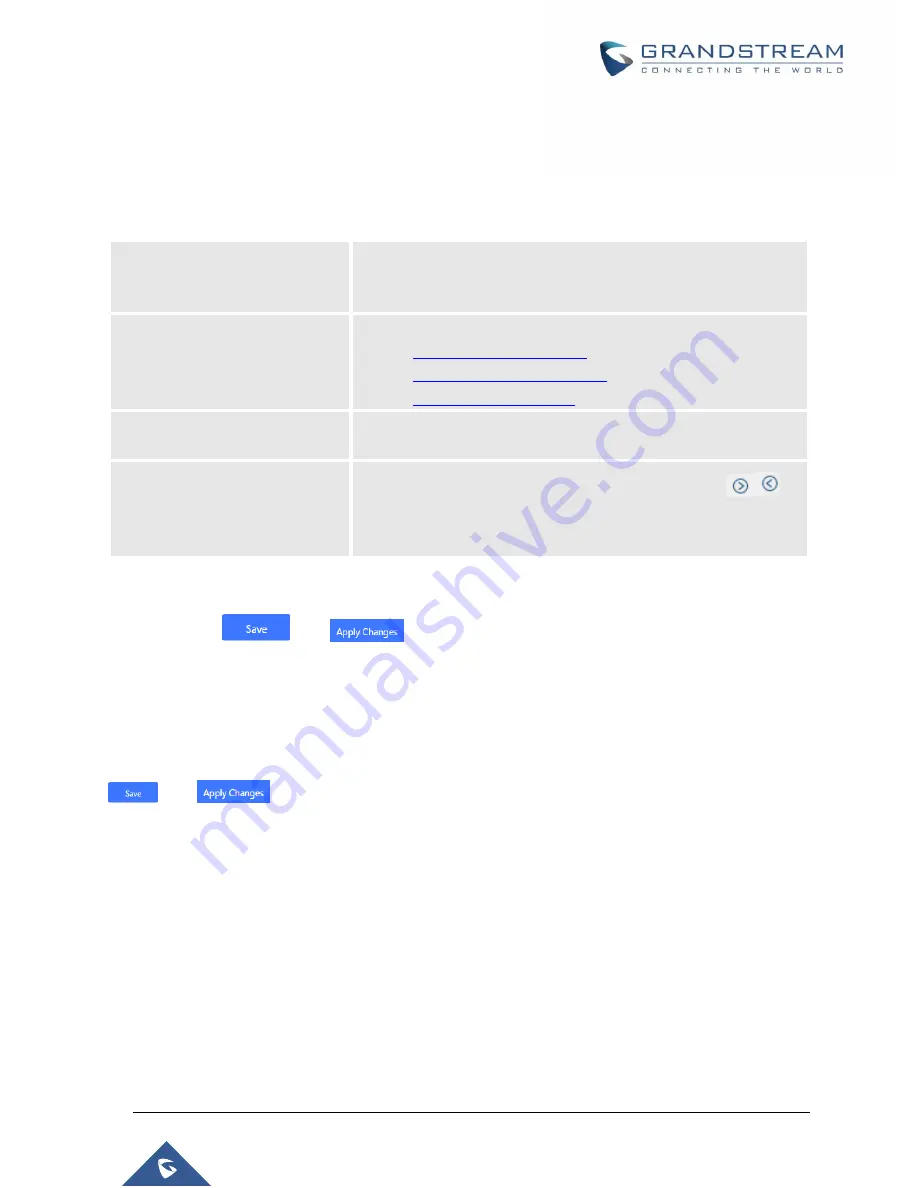
P a g e
|
398
UCM6510 IP PBX User Manual
Version 1.0.20.31
1.
Select “ZohoCRM (v2 API)” from the CRM System Dropdown in order to use ZohoCRM.
Note:
Zoho CRM (legacy v1 API) will no longer be supported after 2019. Please use Zoho CRM
(v2 API).
Table 129: ZohoCRM Settings
CRM System
Select CRM system from the dropdown menu, four CRM systems
are available: SugarCRM, vTigerCRM, ZohoCRM (legacy v1 API),
ZohoCRM (v2 API), Salesforce or ACT! CRM.
CRM Server Address
Select Zoho CRM URL from the list. Available options are:
Add Unknown Number
Add the new number to this module if it cannot be found in the
selected module.
Contact Lookups
Select from the “
Available
” list of lookups and press
to
select where the UCM can perform the lookups on the CRM tables,
Leads, Accounts, and Contacts.
Once settings on admin access are configured:
2. Click on
and
.
3. Logout from admin access.
4.
Login to the UCM as user and navigate under “User Portal
Value-added Feature
CRM User
Settings”.
Click on “
Enable CRM
” and enter the username/password associated with the CRM account then click on
and
. The status will change from “Logged Out” to “Logged In”. User can start then
using ZohoCRM features.
Summary of Contents for UCM6510
Page 1: ...Grandstream Networks Inc UCM6510 IP PBX User Manual ...
Page 83: ...P a g e 82 UCM6510 IP PBX User Manual Version 1 0 20 31 Figure 28 Fail2ban Settings ...
Page 273: ...P a g e 272 UCM6510 IP PBX User Manual Version 1 0 20 31 Figure 163 Black White List ...
Page 327: ...P a g e 326 UCM6510 IP PBX User Manual Version 1 0 20 31 Figure 213 Fax Sending in Web GUI ...
Page 331: ...P a g e 330 UCM6510 IP PBX User Manual Version 1 0 20 31 Figure 216 Presence Status CDR ...
Page 470: ...P a g e 469 UCM6510 IP PBX User Manual Version 1 0 20 31 Figure 334 Cleaner ...






























