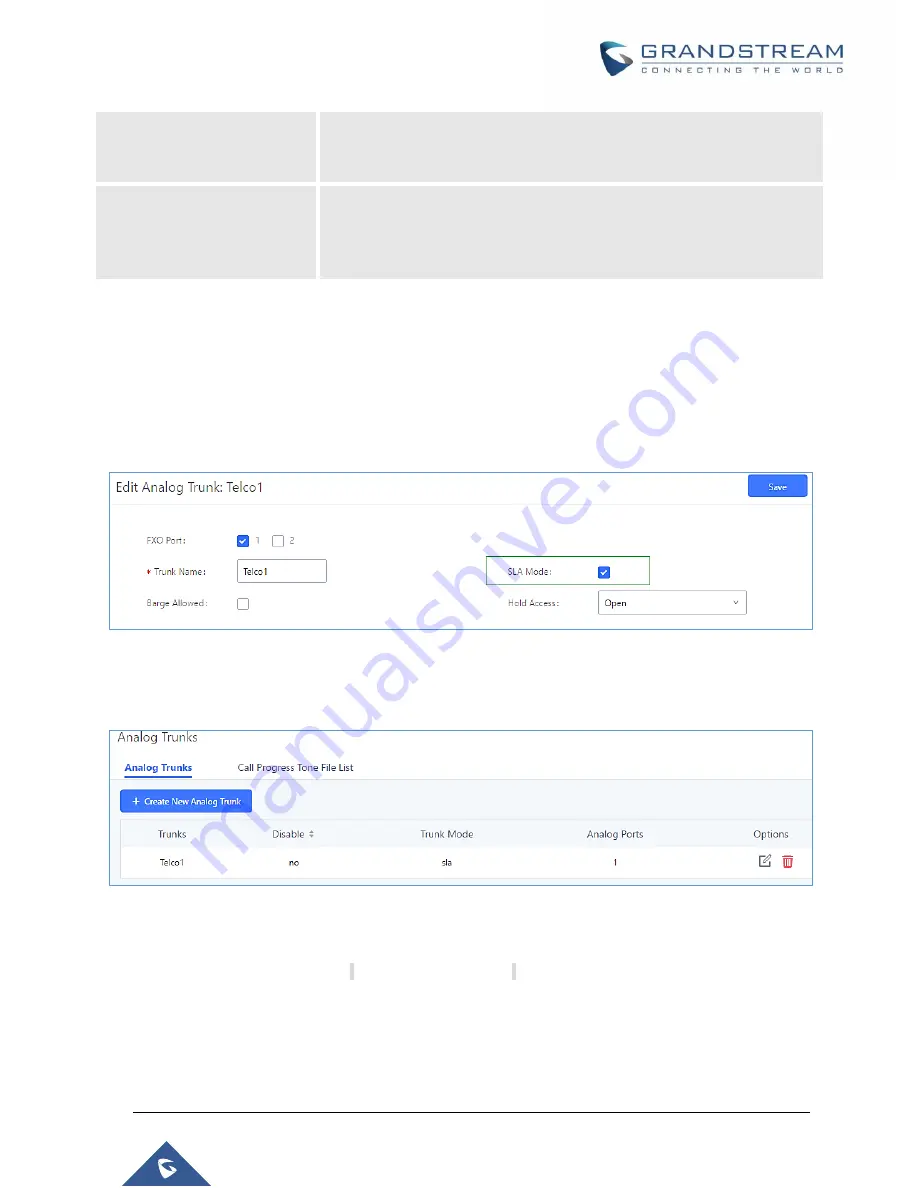
P a g e
|
220
UCM6510 IP PBX User Manual
Version 1.0.20.31
Ring Delay
Configure the time (in seconds) for delay before ringing the station when a
call first coming in on the shared line. No delay is set by default. If set to 0,
there will be no delay.
Hold Access
This option defines the competence of the hold action for one particular
trunk. If set to “open”, any station could hold a call on that trunk or resume
one held session; if set to “private”, only the station that places the trunk
call on hold could resume the session. The default setting is “open”.
Sample Configuration
1. On the UCM6510, go to Web GUI
Extension/Trunk
Analog Trunks
page. Create analog trunk
or edit the existing analog trunk. Make sure “SLA Mode” is enabled for the analog trunk. Once enabled,
this analog trunk will be only available for the SLA stations created under Web GUI
Extension/Trunk
SLA Station
page.
Figure 115: Enable SLA Mode for Analog Trunk
Click on “Save”. The analog trunk will be listed with trunk mode “SLA”.
Figure 116: Analog Trunk with SLA Mode Enabled
2. On the UCM6510, go to Web GUI
Extension/Trunk
SLA Station
page, click on “Create New SLA
Station”. Please refer to section
for the configuration parameters. Users can
create one or more SLA stations to monitor the analog trunk. The following figure shows two stations,
1002 and 1005, are configured to be associat
ed with SLA trunk “fxo1”.
Summary of Contents for UCM6510
Page 1: ...Grandstream Networks Inc UCM6510 IP PBX User Manual ...
Page 83: ...P a g e 82 UCM6510 IP PBX User Manual Version 1 0 20 31 Figure 28 Fail2ban Settings ...
Page 273: ...P a g e 272 UCM6510 IP PBX User Manual Version 1 0 20 31 Figure 163 Black White List ...
Page 327: ...P a g e 326 UCM6510 IP PBX User Manual Version 1 0 20 31 Figure 213 Fax Sending in Web GUI ...
Page 331: ...P a g e 330 UCM6510 IP PBX User Manual Version 1 0 20 31 Figure 216 Presence Status CDR ...
Page 470: ...P a g e 469 UCM6510 IP PBX User Manual Version 1 0 20 31 Figure 334 Cleaner ...
















































