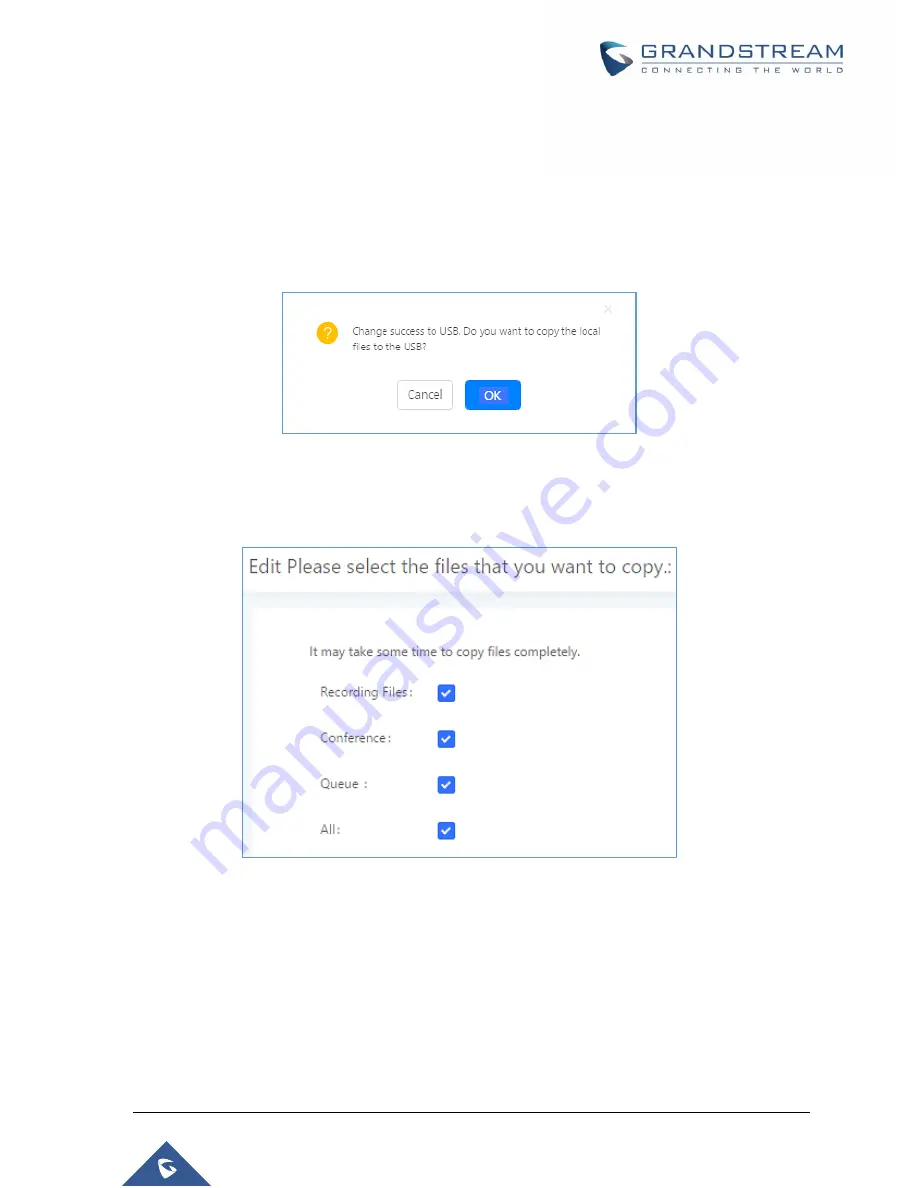
P a g e
|
105
UCM6510 IP PBX User Manual
Version 1.0.20.31
If “
Local
” is selected, the recordings will be stored in UCM6510 internal storage.
If “
USB Disk
” or “
SD Card
” is selected, the recordings will be stored in the corresponding plugged in
external storage device. Please note the options “USB Disk” and “SD Card” will be displayed only if
they are plugged into the UCM6510.
Once
“USB Disk” or “SD Card” is selected, click on “OK”. The user will be prompted to confirm to copy
the local files to the external storage device.
Figure 55: Recordings Storage Prompt Information
Click on “OK” to continue. The users will be prompted a new dialog to select the categories for the files
to be copied over.
Figure 56: Recording Storage Category
On the UCM6510, recording files are generated and exist in 3 categories: normal call recording files,
conference recording files, and call queue recording files. Therefore, users have the following options
when select the categories to copy the files to the external device:
Recording Files
: Copy the normal recording files to the external device.
Conference
: Copy the conference recording files to the external device.
Queue
: Copy the call queue recording files to the external device.
All
: Copy all recording files to the external device.
Summary of Contents for UCM6510
Page 1: ...Grandstream Networks Inc UCM6510 IP PBX User Manual ...
Page 83: ...P a g e 82 UCM6510 IP PBX User Manual Version 1 0 20 31 Figure 28 Fail2ban Settings ...
Page 273: ...P a g e 272 UCM6510 IP PBX User Manual Version 1 0 20 31 Figure 163 Black White List ...
Page 327: ...P a g e 326 UCM6510 IP PBX User Manual Version 1 0 20 31 Figure 213 Fax Sending in Web GUI ...
Page 331: ...P a g e 330 UCM6510 IP PBX User Manual Version 1 0 20 31 Figure 216 Presence Status CDR ...
Page 470: ...P a g e 469 UCM6510 IP PBX User Manual Version 1 0 20 31 Figure 334 Cleaner ...






























