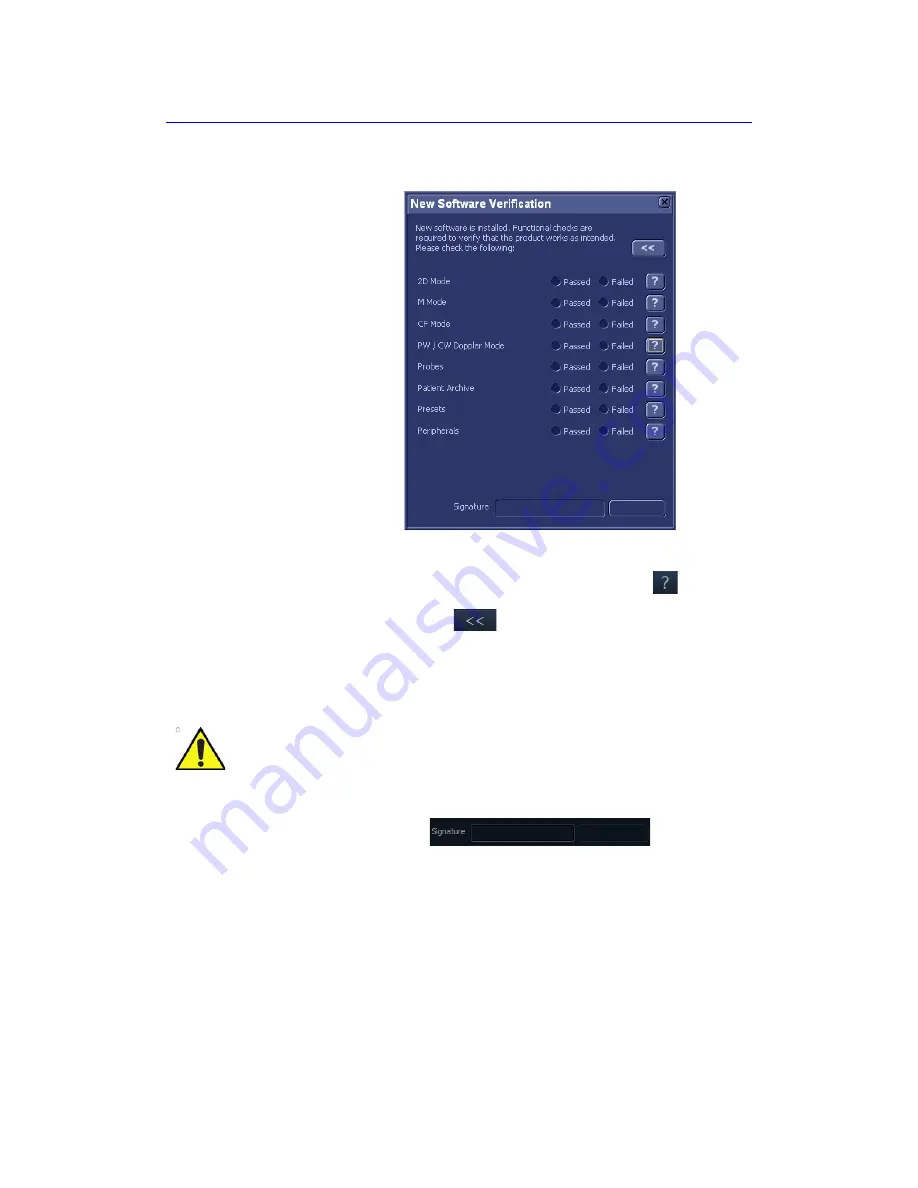
Maintenance
15-12
Vivid S70 / S60
–
User Manual
BC092760-1EN
01
few minutes the
New software verification
window is
displayed (see Figure 15-3).
Figure 15-3. Software verification
3. Perform a check for all features listed. Press
to get
information on how to check each feature.
NOTE:
You can press
to minimize the Software verification
window and move it out of the way when testing.
Select
Passed
or
Failed
for each feature. If all features are
“Passed” the signature field is enabled.
Figure 15-4. Signature field enabled
4. Enter your signature (minimum three characters) and press
OK
.
CAUTION
If for any reason the user select “Failed” for one of the
features tested, the system will roll back to the original
software version. Please call your local service
immediately.
Summary of Contents for Vivid S70
Page 8: ...i 6 Vivid S70 S60 User Manual BC092760 1EN 01...
Page 62: ...Safety 2 30 Vivid S70 S60 User Manual BC092760 1EN 01 For China only...
Page 63: ...Device labels Vivid S70 S60 User Manual 2 31 BC092760 1EN 01...
Page 64: ...Safety 2 32 Vivid S70 S60 User Manual BC092760 1EN 01...
Page 349: ...4D Auto MVQ Vivid S70 S60 User Manual 8 71 BC092760 1EN 01 Figure 8 37 Set Landmark stage...
Page 382: ...Measurements and Analysis 8 104 Vivid S70 S60 User Manual BC092760 1EN 01...
Page 670: ...Probes 13 54 Vivid S70 S60 User Manual BC092760 1EN 01...
Page 704: ...Maintenance 15 14 Vivid S70 S60 User Manual BC092760 1EN 01...
Page 708: ...Index 4 Vivid S70 S60 User Manual BC092760 1EN 01...
Page 709: ......








































