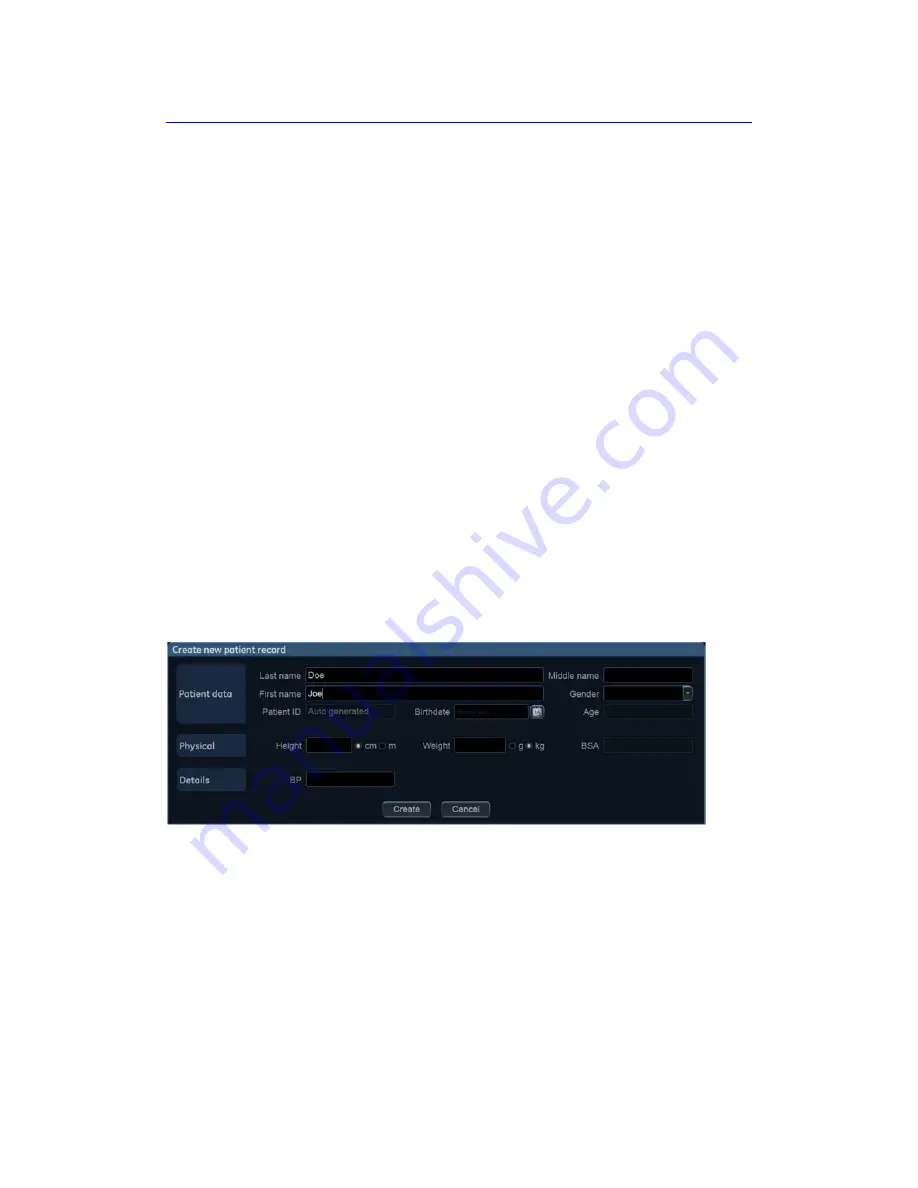
Start an Examination
4-2
Vivid S70 / S60
–
User Manual
BC092760-1EN
01
Starting an examination
Creating a new patient record
1. Press
Patient
on the touch panel.
If required, log on by typing the user ID and password.
The
Archive
screen is displayed (Figure 4-2
2. In the
Archive
screen select the desired dataflow.
3. Type the patient
Last Name
, and/or
ID
.
NOTE:
The system can be configured to automatically generate a
patient ID (see page 12-65).
With the default configuration, the system automatically
checks whether the patient is already in the archive. The
result of this search is displayed in the
Patient
list.
Verify that the patient to be created is not already in the
Patient
list.
4. To create a new patient record, press
New Patient
.
The
Create new patient record
window is displayed.
Figure 4-1. The Create new patient record window
5. Enter additional patient information if required and press
Create
.
The system is ready for scanning or the
Patient info and
exam
screen is displayed (Figure 4-3
depending on the system configuration (see page 12-65).
If the system is configured to display the
Patient info and exam
screen, follow the steps below:
Summary of Contents for Vivid S70
Page 8: ...i 6 Vivid S70 S60 User Manual BC092760 1EN 01...
Page 62: ...Safety 2 30 Vivid S70 S60 User Manual BC092760 1EN 01 For China only...
Page 63: ...Device labels Vivid S70 S60 User Manual 2 31 BC092760 1EN 01...
Page 64: ...Safety 2 32 Vivid S70 S60 User Manual BC092760 1EN 01...
Page 349: ...4D Auto MVQ Vivid S70 S60 User Manual 8 71 BC092760 1EN 01 Figure 8 37 Set Landmark stage...
Page 382: ...Measurements and Analysis 8 104 Vivid S70 S60 User Manual BC092760 1EN 01...
Page 670: ...Probes 13 54 Vivid S70 S60 User Manual BC092760 1EN 01...
Page 704: ...Maintenance 15 14 Vivid S70 S60 User Manual BC092760 1EN 01...
Page 708: ...Index 4 Vivid S70 S60 User Manual BC092760 1EN 01...
Page 709: ......
















































