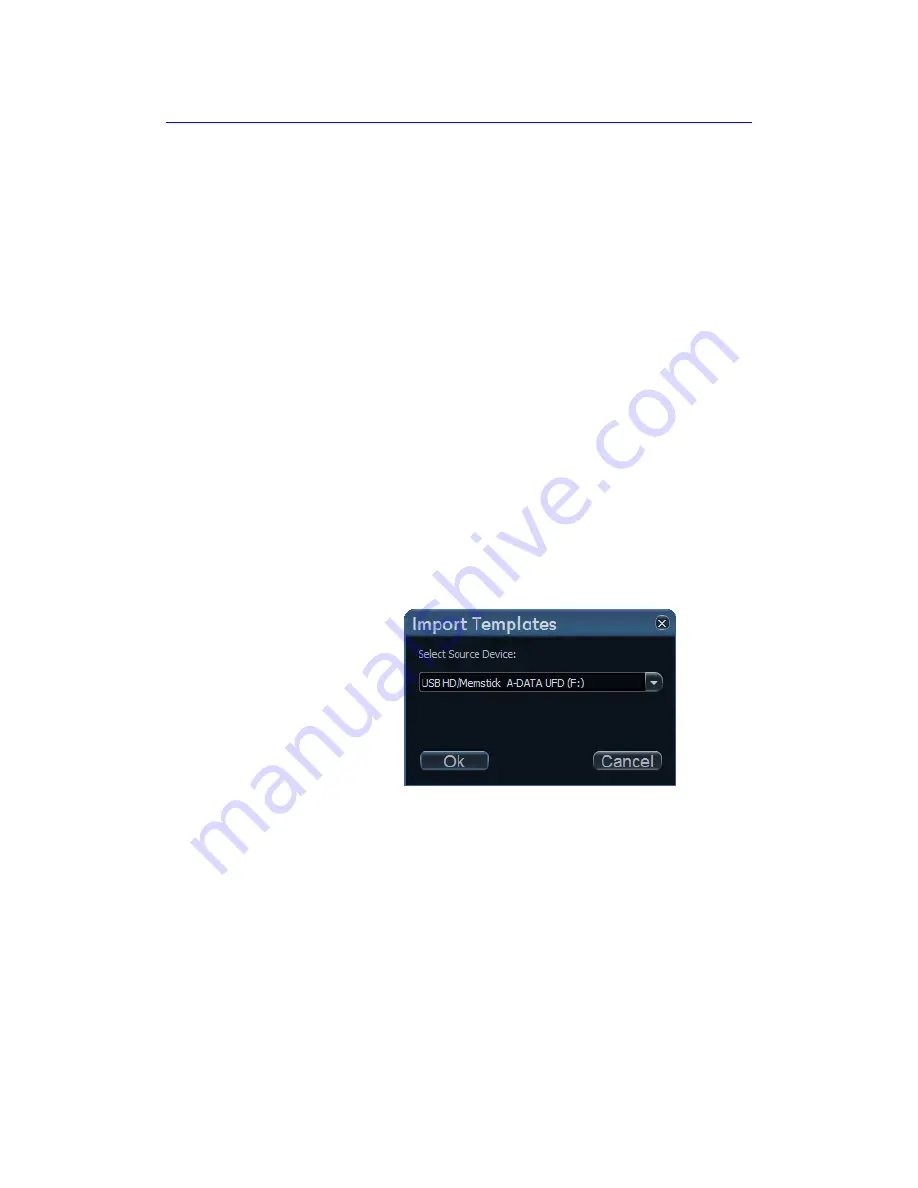
Report
11-46
Vivid S70 / S60
–
User Manual
BC092760-1EN
01
5. Select the desired removable media under
Select target
device
.
NOTE:
To export to a shared folder on a network, a remote path
must be defined (see ‘Default remote path setting’ on
page 12-69).
6. Press
OK
.
A Confirmation window is displayed.
7. Press
OK
.
The selected template(s) are exported to the removable
media.
8. Press
Utility
/
Eject
on the Touch panel and select the media
to eject.
Import of Report templates
1. Insert the removable media with the report template(s) to
import.
2. Press
Utility
/
Config
on the Touch panel and select
Report
.
The
Report templates
sheet is displayed (Figure 11-27
).
3. Select
Import Templates
.
The
Import templates
window is displayed.
Figure 11-29. The Import template window
4. Select the source device from the pull-down menu.
5. Press
OK
.
A Confirmation window is displayed.
6. Press
OK
.
The templates are imported into the system.
7. Press
Utility
/
Eject
on the Touch panel and select the media
to eject.
Summary of Contents for Vivid S70
Page 8: ...i 6 Vivid S70 S60 User Manual BC092760 1EN 01...
Page 62: ...Safety 2 30 Vivid S70 S60 User Manual BC092760 1EN 01 For China only...
Page 63: ...Device labels Vivid S70 S60 User Manual 2 31 BC092760 1EN 01...
Page 64: ...Safety 2 32 Vivid S70 S60 User Manual BC092760 1EN 01...
Page 349: ...4D Auto MVQ Vivid S70 S60 User Manual 8 71 BC092760 1EN 01 Figure 8 37 Set Landmark stage...
Page 382: ...Measurements and Analysis 8 104 Vivid S70 S60 User Manual BC092760 1EN 01...
Page 670: ...Probes 13 54 Vivid S70 S60 User Manual BC092760 1EN 01...
Page 704: ...Maintenance 15 14 Vivid S70 S60 User Manual BC092760 1EN 01...
Page 708: ...Index 4 Vivid S70 S60 User Manual BC092760 1EN 01...
Page 709: ......






























