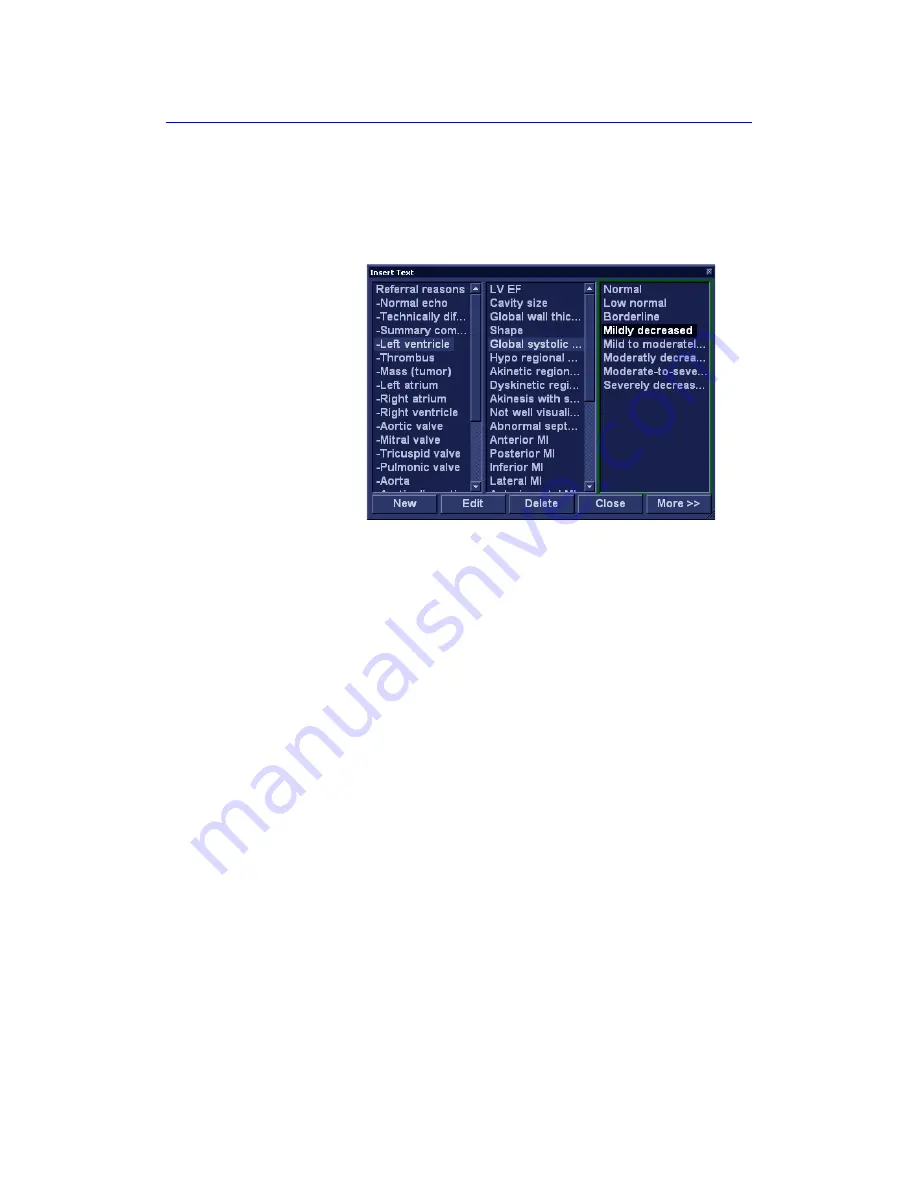
Report
11-26
Vivid S70 / S60
–
User Manual
BC092760-1EN
01
Inserting pre-defined text input
1. Select the insertion point in the
Text
field.
2. Select
Insert text
.
The
Insert text
window is displayed (see Figure 11-14).
Figure 11-14. The Insert text window
The pre-defined text list is organized in a three level
hierarchy. Selecting one item in the first column displays
pre-defined text entries related to the selected text in the
second and third column.
3. Navigate through the pre-defined text list by selecting items
in the columns and double-click on the desired pre-defined
text to be inserted. If an entry in the third column is inserted,
the selected text in the second column is also inserted.
Press
More>>
to display the full text for the selected entry.
Creating pre-defined text inputs
This feature is described in ‘Creating, editing and deleting text
input’ on
.
Summary of Contents for Vivid S70
Page 8: ...i 6 Vivid S70 S60 User Manual BC092760 1EN 01...
Page 62: ...Safety 2 30 Vivid S70 S60 User Manual BC092760 1EN 01 For China only...
Page 63: ...Device labels Vivid S70 S60 User Manual 2 31 BC092760 1EN 01...
Page 64: ...Safety 2 32 Vivid S70 S60 User Manual BC092760 1EN 01...
Page 349: ...4D Auto MVQ Vivid S70 S60 User Manual 8 71 BC092760 1EN 01 Figure 8 37 Set Landmark stage...
Page 382: ...Measurements and Analysis 8 104 Vivid S70 S60 User Manual BC092760 1EN 01...
Page 670: ...Probes 13 54 Vivid S70 S60 User Manual BC092760 1EN 01...
Page 704: ...Maintenance 15 14 Vivid S70 S60 User Manual BC092760 1EN 01...
Page 708: ...Index 4 Vivid S70 S60 User Manual BC092760 1EN 01...
Page 709: ......
















































