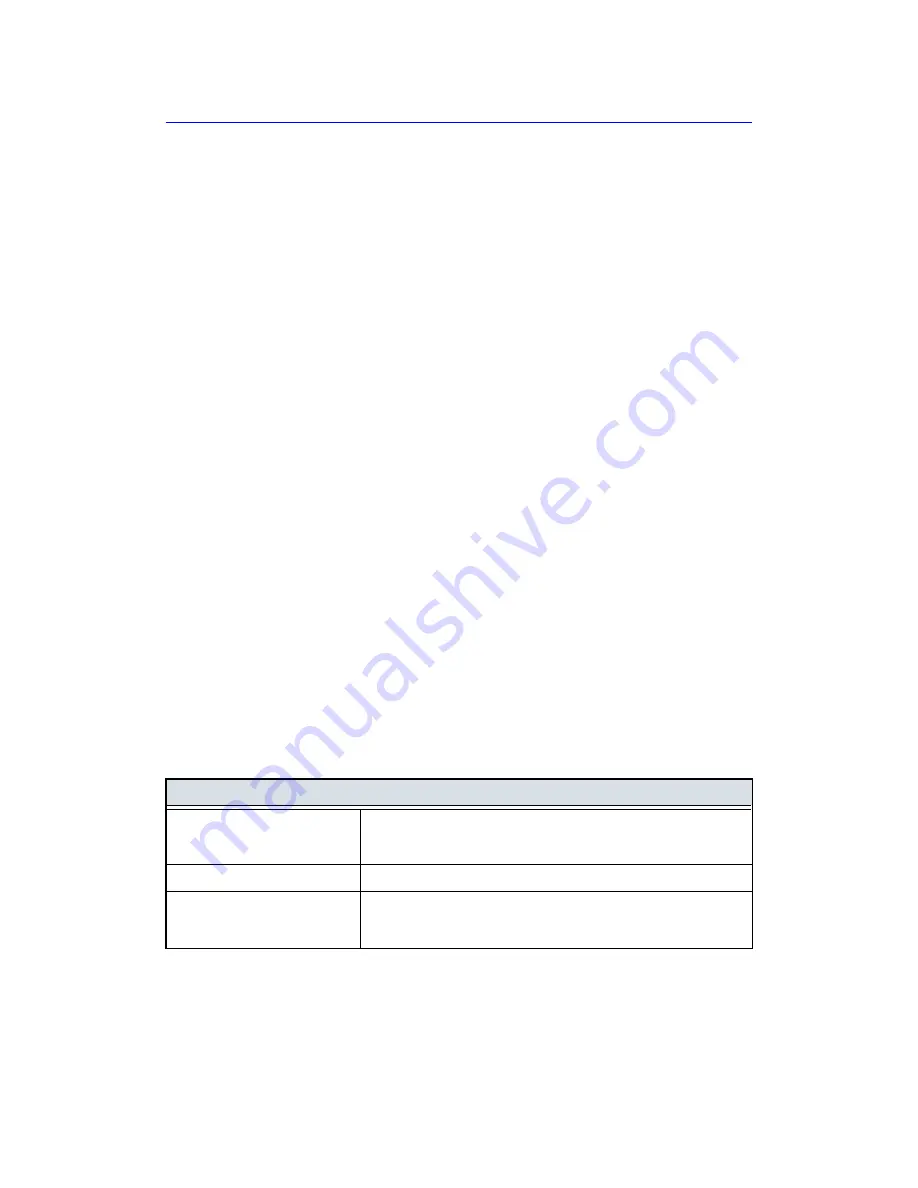
Printing configuration
Vivid S70 / S60
–
User Manual
14-5
BC092760-1EN
01
Printing configuration
System configuration for printing requires to:
•
configure the
P1
button on the Control panel.
•
select and set up a printer.
P1 button configuration
The
P1
button on the Control panel can be configured to
perform several actions (e.g. Video Print, Laser print, DICOM
storage...etc.).
To configure the
P1
button:
1. Press
Utility
/
Config
on the Touch panel.
2. Select the
Connectivity
category and
Additional outputs
subgroup.
The
Additional output
sheet is displayed (Figure 14-1).
3. In
Button
field select
P1
.
4. Select an output device in the
Available output
field and
press the
Right arrow
button to assign the device to the
selected button.
The
Properties
window for the selected device is displayed,
if configurable.
5. Adjust the device specific parameters and select
OK
.
6. Adjust the image specific parameters (see table below).
Image parameters
Format
Select between:
• Raw DICOM
• DICOM
Image compression
Select compression mode or no compression.
Quality
When JPEG compression is selected, adjust the picture quality
between 1 and 100%. A low picture quality level allows high data
compression, while a high picture quality restrains the compression.
Summary of Contents for Vivid S70
Page 8: ...i 6 Vivid S70 S60 User Manual BC092760 1EN 01...
Page 62: ...Safety 2 30 Vivid S70 S60 User Manual BC092760 1EN 01 For China only...
Page 63: ...Device labels Vivid S70 S60 User Manual 2 31 BC092760 1EN 01...
Page 64: ...Safety 2 32 Vivid S70 S60 User Manual BC092760 1EN 01...
Page 349: ...4D Auto MVQ Vivid S70 S60 User Manual 8 71 BC092760 1EN 01 Figure 8 37 Set Landmark stage...
Page 382: ...Measurements and Analysis 8 104 Vivid S70 S60 User Manual BC092760 1EN 01...
Page 670: ...Probes 13 54 Vivid S70 S60 User Manual BC092760 1EN 01...
Page 704: ...Maintenance 15 14 Vivid S70 S60 User Manual BC092760 1EN 01...
Page 708: ...Index 4 Vivid S70 S60 User Manual BC092760 1EN 01...
Page 709: ......






























