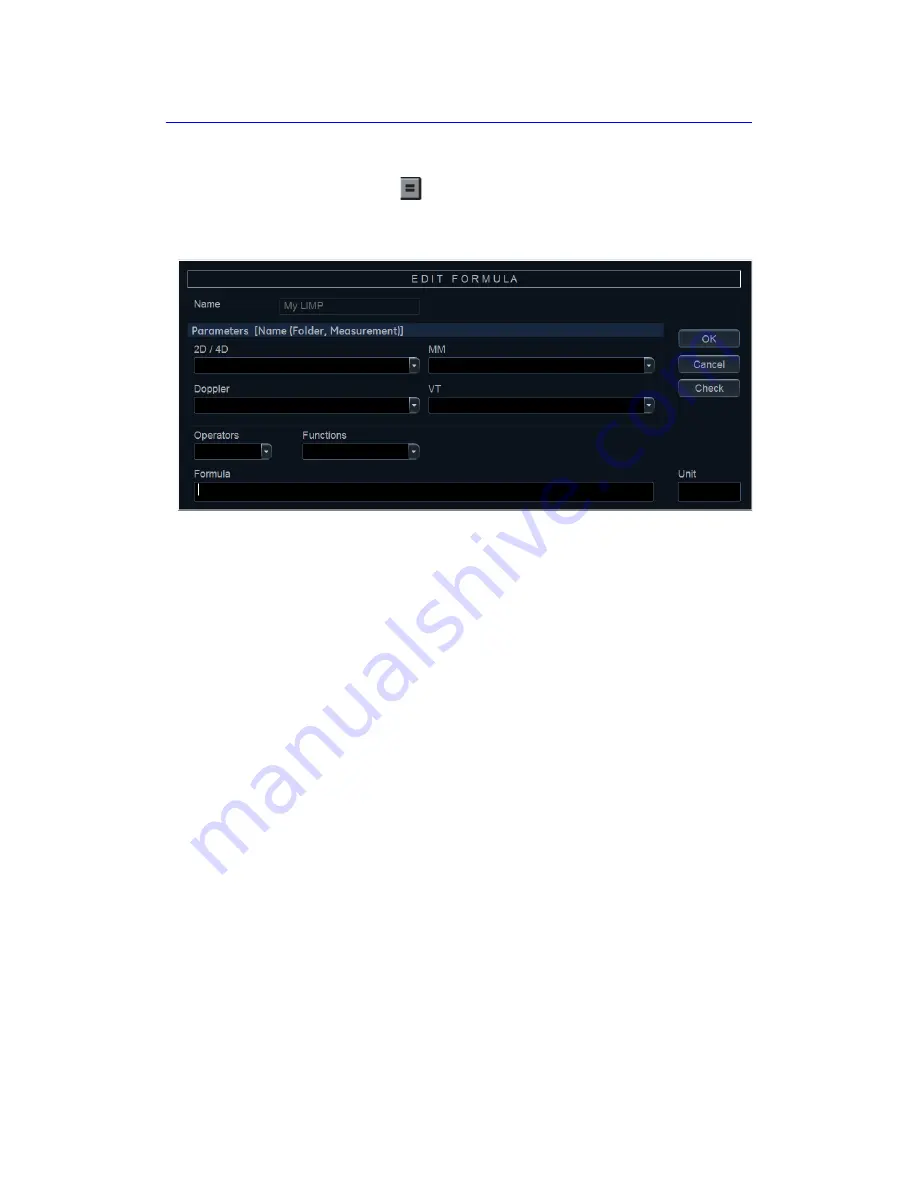
Customize Configuration
12-26
Vivid S70 / S60
–
User Manual
BC092760-1EN
01
3. Double-click (Name) and enter the name for the formula
(e.g. My LIMP).
4. Select
.
The
Edit formula
window is displayed.
Figure 12-15. The Edit formula window
5. Select “
(
“ from the
Operators
drop-down menu.
6. In the
Doppler
drop-down list, select
MCO [My Folder, MCO]
.
Make sure to select the measurement located in the
user-defined folder (e.g. “My Folder”).
7. Select “
-
“ from the
Operators
drop-down menu.
8. In the
Doppler
drop-down list, select
AV ET [My Folder, AVET]
.
9. Select “
)
“ from the
Operators
drop-down menu.
10. Select “
/
“ from the
Operators
drop-down menu.
NOTE:
Operators may also be entered using the alphanumeric
keyboard.
11. In the
Doppler
drop-down list, select
AV ET [My Folder, AVET]
.
The Formula line should display:
({MCO}-{AVET})/{AVET}
.
No units are necessary since the formula is a ratio (‘About
units’ on
).
12. Press
Check
to make sure that the syntax for the formula is
correct.
Summary of Contents for Vivid S70
Page 8: ...i 6 Vivid S70 S60 User Manual BC092760 1EN 01...
Page 62: ...Safety 2 30 Vivid S70 S60 User Manual BC092760 1EN 01 For China only...
Page 63: ...Device labels Vivid S70 S60 User Manual 2 31 BC092760 1EN 01...
Page 64: ...Safety 2 32 Vivid S70 S60 User Manual BC092760 1EN 01...
Page 349: ...4D Auto MVQ Vivid S70 S60 User Manual 8 71 BC092760 1EN 01 Figure 8 37 Set Landmark stage...
Page 382: ...Measurements and Analysis 8 104 Vivid S70 S60 User Manual BC092760 1EN 01...
Page 670: ...Probes 13 54 Vivid S70 S60 User Manual BC092760 1EN 01...
Page 704: ...Maintenance 15 14 Vivid S70 S60 User Manual BC092760 1EN 01...
Page 708: ...Index 4 Vivid S70 S60 User Manual BC092760 1EN 01...
Page 709: ......






























