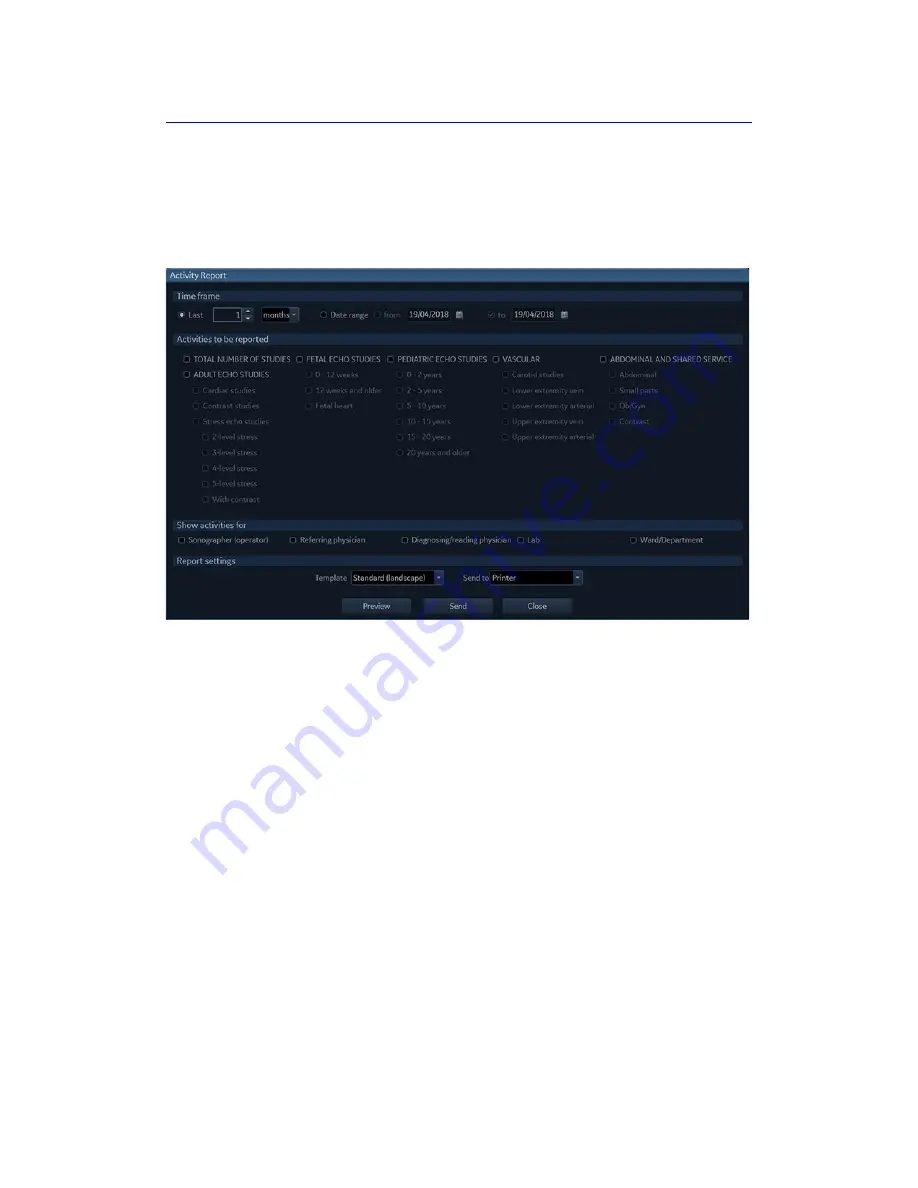
Customize Configuration
12-74
Vivid S70 / S60
–
User Manual
BC092760-1EN
01
1. Press
View activity report
.
The
Activity report
window is displayed.
2. Adjust the time frame, select the type of studies and users.
3. Select whether to print or save the report as a file.
4. Press
Send
to create the report.
Figure 12-58. The Activity report window
Unlock patients
If for any reason an examination is not properly finished, the
patient record is locked and cannot be opened again unless it is
unlocked.
To unlock patient records:
1. Press
Utility
/
Config
on the Touch panel.
2. Select the
Connectivity
category and the
Other
subgroup.
3. In the
Other
sheet, select the patient record(s) to unlock.
You can search for a specific patient record or a group of
patient record using the searching filters.
4. Select
Unlock
to unlock the selected patient record(s) or
select
Unlock all
to unlock all patient records listed.
A
Confirmation
window is displayed.
5. Select
OK
.
Summary of Contents for Vivid S70
Page 8: ...i 6 Vivid S70 S60 User Manual BC092760 1EN 01...
Page 62: ...Safety 2 30 Vivid S70 S60 User Manual BC092760 1EN 01 For China only...
Page 63: ...Device labels Vivid S70 S60 User Manual 2 31 BC092760 1EN 01...
Page 64: ...Safety 2 32 Vivid S70 S60 User Manual BC092760 1EN 01...
Page 349: ...4D Auto MVQ Vivid S70 S60 User Manual 8 71 BC092760 1EN 01 Figure 8 37 Set Landmark stage...
Page 382: ...Measurements and Analysis 8 104 Vivid S70 S60 User Manual BC092760 1EN 01...
Page 670: ...Probes 13 54 Vivid S70 S60 User Manual BC092760 1EN 01...
Page 704: ...Maintenance 15 14 Vivid S70 S60 User Manual BC092760 1EN 01...
Page 708: ...Index 4 Vivid S70 S60 User Manual BC092760 1EN 01...
Page 709: ......






























