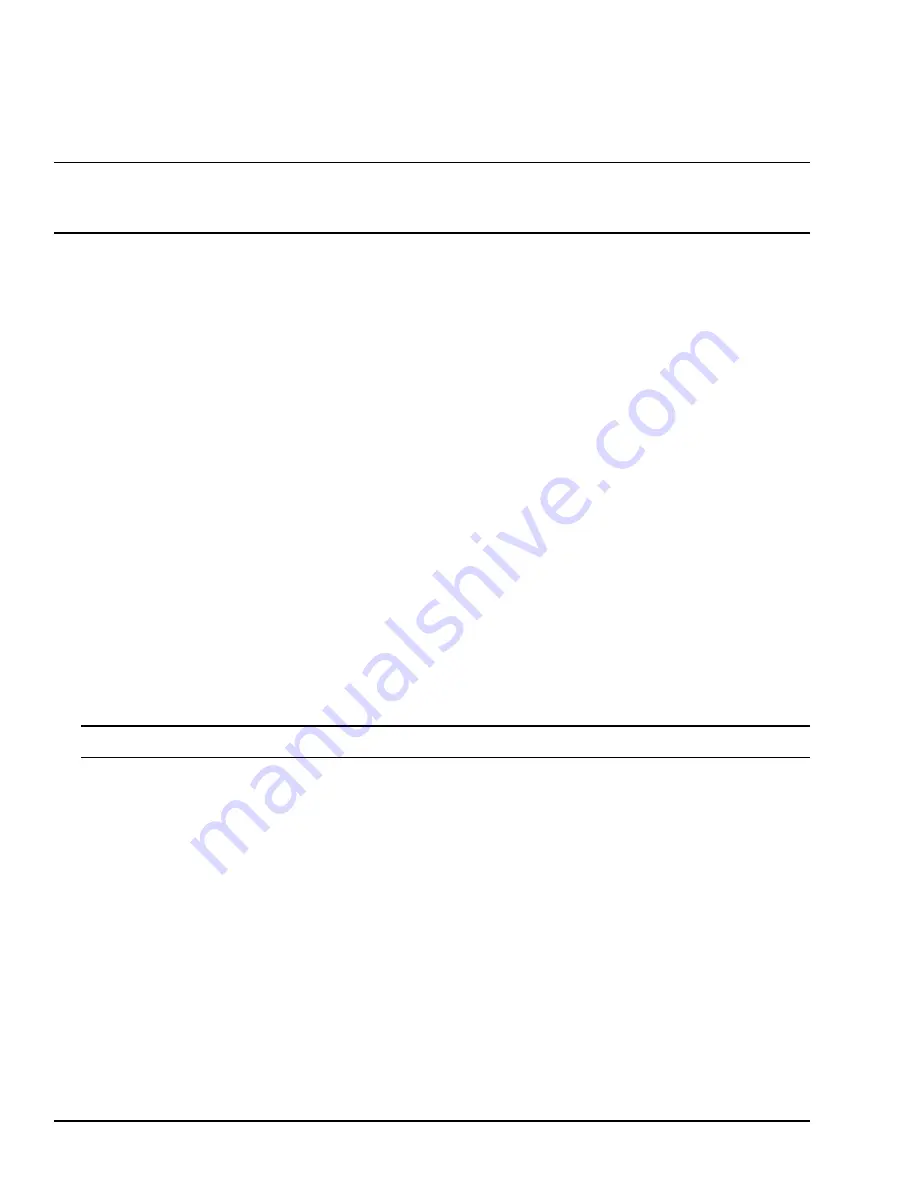
2.1.11
UCSC Restore
After installing a replacement controller, perform the following procedure to apply the configuration to the UCSC controller
and allow communication between the UCSC and the ToolboxST application. The Physical Presence (PHY PRES) button
located on the front of the controller is used to initiate the procedure.
Note
The UCSC, as shipped from the factory, does not include the software on the controller to support communication
from the PHY PRES button to the EFA. The user needs to download to the controller at least once (using ToolboxST) to
enable this.
➢
➢
To perform UCSC restore
1.
From the ToolboxST Component Editor
Device
menu, select
Download
, then select
Controller Setup
.
2.
When the Controller Setup Wizard
Welcome
window displays, click
Next
.
3.
Select
Initialize USB Flash Device
, then click
Next
.
4.
Insert a non-encrypted USB 2.0 (only) flash device with a 4 GB minimum capacity into the HMI computer USB port.
5.
Click
Scan
and select the listed flash drive.
6.
Select the correct
Channel
(R, S, or T if using redundant controllers).
7.
Click
Write
, then click
Next
.
8.
Complete the controller restore process using the instructions provided on the
Controller Setup Wizard
window or using
the remaining steps in this procedure.
9.
Remove the USB flash device from the HMI computer.
10.
Remove power from the controller.
11.
Insert the USB flash device into either USB port of the controller.
12.
Press and hold in the
PHY PRES
button, and apply power to the controller. Continue to hold in the PHY PRES button
until the USB
On LED
is lit (~ 15 seconds).
13.
Release the PHY PRES button and wait for the process to complete. (The USB On LED remains lit to indicate the restore
is in progress. The procedure takes one to two minutes.) When the LED turns off, the restore has completed successfully.
Note
If the LED flashes at a 1 Hz rate, a failure has occurred. Retry or remove the USB flash device.
14.
Remove the USB flash device from the controller.
15.
Cycle power on the controller.
16.
From the ToolboxST
Controller Setup Wizard
window, click
Finish
.
17.
Perform a
Download
to bring the controller back online and in the controlling state.
36
GEH-6855_Vol_II
GEH-6855_Vol_II Mark VIeS Functional Safety Systems Volume II
Public Information
















































