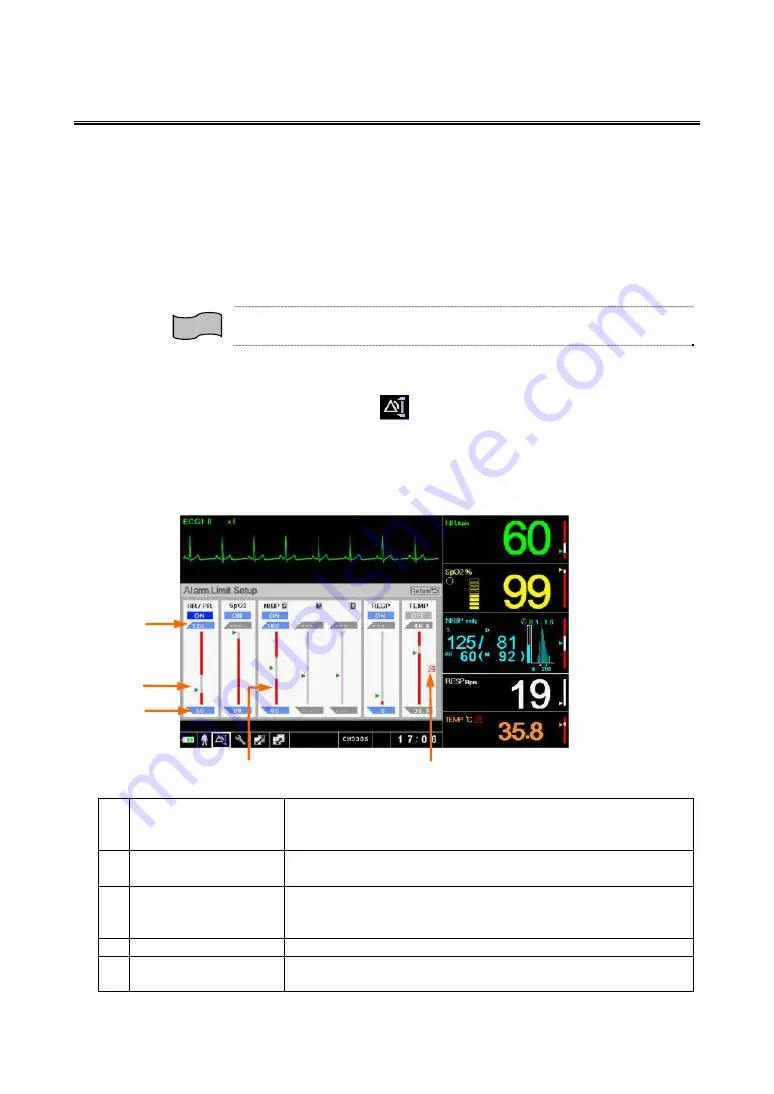
2
-
22
Setup Window
Various setup windows are displayed in the waveform area. The waveform on the
waveform 1 display area will always be displayed.
If no operation is performed during the set duration (10/20/30/60/ sec.) for “Auto
Hide Window”, the setup window will disappear and the home display will appear.
By selecting [Return], the previous window will appear.
This section describes about the “Alarm Limit Setup” and “Measurement Interval
Setup” windows.
Reference
The “Auto Hide Window” setting can be performed on the “Display Setup”
menu. For details, refer to “4. Monitoring Setup/Display Setup”.
●
Alarm Limit Setup Window
Place the jog dial marker on the
(Alarm Limit Setup) icon and press the jog
dial to display the “Alarm Limit Setup” window.
“Alarm Limit Setup” window can also be displayed from the numeric data box.
The window will be displayed with the upper limit in selected state. For example,
if accessed from the HR numeric data box, the “Alarm Limit Setup” window will be
displayed with the HR upper alarm limit in the selected state.
1
2
3
4 5
1
Upper Limit
Displays the current upper alarm limit. If not set, “---“ will be
displayed. By selecting/pressing on the value, upper limit
can be changed.
2 Current
Measurement Value
Displays the current measurement value.
3
Lower Limit
Displays the current lower alarm limit. If not set, “---“ will be
displayed. By selecting/pressing on the value, lower limit
can be changed.
4
Bar Graph
Displays the current upper and lower alarm limit.
5
Alarm OFF Icon
The icon is displayed when the alarm function is turned
OFF. It will be also displayed in the numeric data box.
Summary of Contents for DSL-8001
Page 1: ......
Page 2: ......
Page 34: ...xxxii ...
Page 50: ...1 8 ...
Page 56: ...2 6 Setup 2 2 window ...
Page 88: ...2 38 Reference For details refer to 4 Monitoring Setup Printing Setup ...
Page 90: ...2 40 ...
Page 112: ...3 22 ...
Page 166: ...6 10 ...
Page 182: ...7 16 ...
Page 216: ...8 34 ...
Page 250: ...10 6 ...
Page 251: ......
Page 252: ......






























